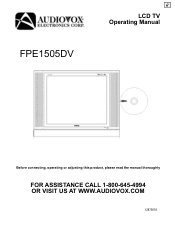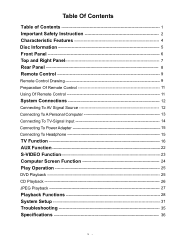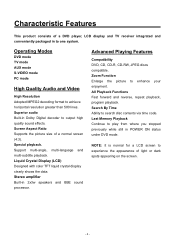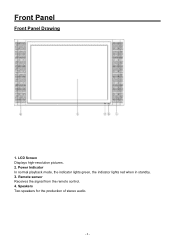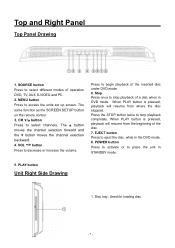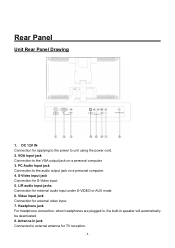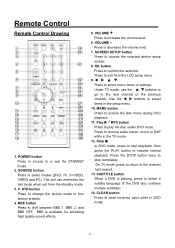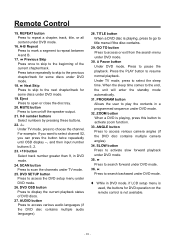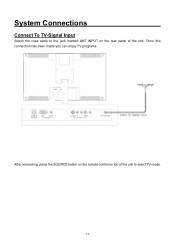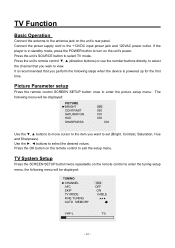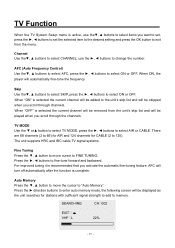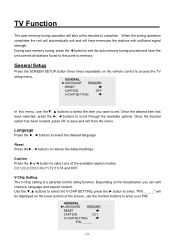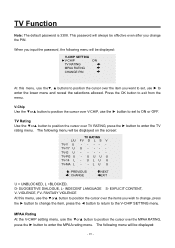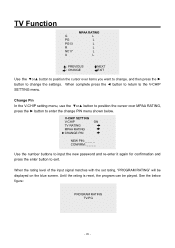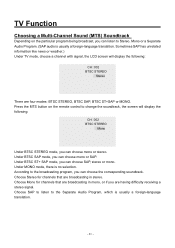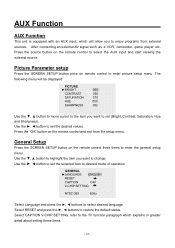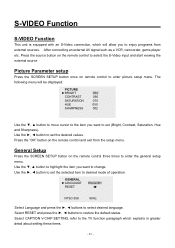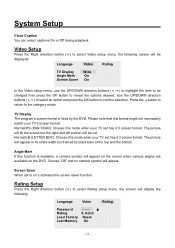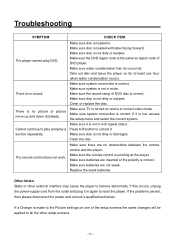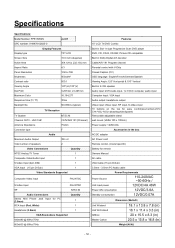Audiovox FPE1505DV Support Question
Find answers below for this question about Audiovox FPE1505DV - LCD TV With Built-in Progressive Scan DVD Player.Need a Audiovox FPE1505DV manual? We have 1 online manual for this item!
Question posted by jimtaylor127 on April 18th, 2011
Is An Hd Adaptor Needed For My Tv
I bought a used camper and found that the television is not receiving any broad cast tv, is an adaptor needed and if so how and where can I get one.
Current Answers
Related Audiovox FPE1505DV Manual Pages
Similar Questions
What Is Wrong With My Tv ?
The portable audiovox DVD auto player will come on to colorful display then immediatel turn to a bla...
The portable audiovox DVD auto player will come on to colorful display then immediatel turn to a bla...
(Posted by Theshaws 9 years ago)
I Have An Under Counter Tv/dvd/radio And The Tv Picture Has Gone Off. The Sound
(Posted by drcjannik 9 years ago)
Tv Hook Up
What do I need to hook up the DVD palyer Audiovox PE702 to the TV?
What do I need to hook up the DVD palyer Audiovox PE702 to the TV?
(Posted by vgant24 12 years ago)
Ac Dc Adaptor
I got a dvd player at a garage sale without the adaptor. I have several that are the correct voltage...
I got a dvd player at a garage sale without the adaptor. I have several that are the correct voltage...
(Posted by factoryfixer 12 years ago)