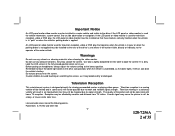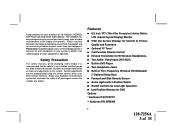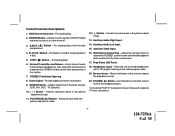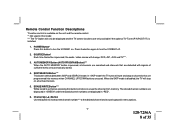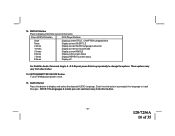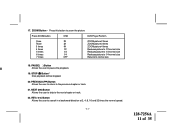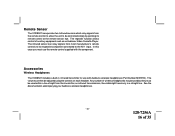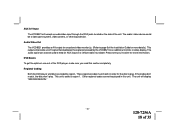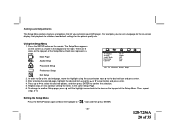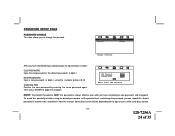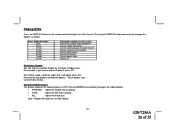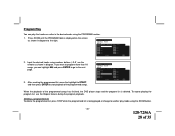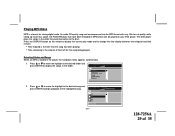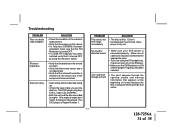Audiovox VOD85 - DVD Player With LCD Monitor Support and Manuals
Get Help and Manuals for this Audiovox item

View All Support Options Below
Free Audiovox VOD85 manuals!
Problems with Audiovox VOD85?
Ask a Question
Free Audiovox VOD85 manuals!
Problems with Audiovox VOD85?
Ask a Question
Most Recent Audiovox VOD85 Questions
Won't Eject
Hello, I just bought a car and there is an audiovox vod85 unit installed. It just started having iss...
Hello, I just bought a car and there is an audiovox vod85 unit installed. It just started having iss...
(Posted by Pnebs27 11 years ago)
Nearest Agent To Quote And Repair In Randburg Area
(Posted by hennie91959 11 years ago)
Neerest Agent To Quote And Repair In Randburg Area.thank You Hennie
(Posted by hennie91959 11 years ago)
Popular Audiovox VOD85 Manual Pages
Audiovox VOD85 Reviews
We have not received any reviews for Audiovox yet.