Audiovox FPE1705 Support and Manuals
Get Help and Manuals for this Audiovox item
This item is in your list!

View All Support Options Below
Free Audiovox FPE1705 manuals!
Problems with Audiovox FPE1705?
Ask a Question
Free Audiovox FPE1705 manuals!
Problems with Audiovox FPE1705?
Ask a Question
Popular Audiovox FPE1705 Manual Pages
User Manual - Page 1
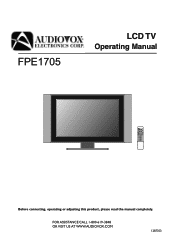
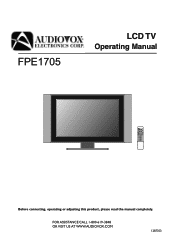
FOR ASSISTANCE CALL 1-800-619-3848 OR VISIT US AT WWW.AUDIOVOX.COM
1287353
FPE1705
LCD TV
Operating Manual
Before connecting, operating or adjusting this product, please read the manual completely.
User Manual - Page 2
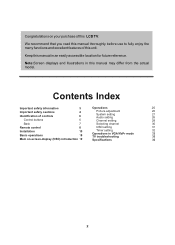
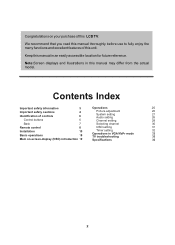
... control
8
OSD setting
31
Installation Basic operations
10
Timer setting
32
Operations in an easily accessible location for future reference. Note:Screen displays and illustrations in this manual in VGA/YbPr mode
33
18
TV troubleshooting
35
Main on your purchase of this LCD TV. Keep this manual may differ from the actual model.
We recommend that...
User Manual - Page 3
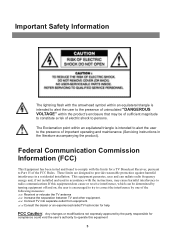
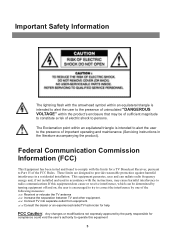
... presence of important operating and maintenance (Servicing instructions in accordance with the instructions, may be determined by turning equipment off... can radiate radio frequency energy and, if not installed and used in the literature accompanying the product). ...the limits for
compliance could void the user's authority to Part 15 of the FCC Rules.
Increase the separation between TV...
User Manual - Page 4
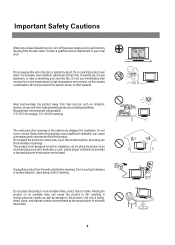
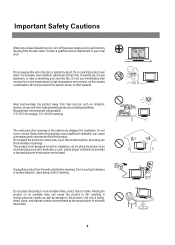
... block ventilation openings. This product is provided or the manufacturer's instructions are designed for example, near a bathtub, washbowl, kitchen sink... manufacturer or sold with the product.
4 Contact a qualified service department in the cabinet are followed.
Do not use immediately ... other hazards. do not place the product in installation; Do not place the product on an unstable base...
User Manual - Page 6
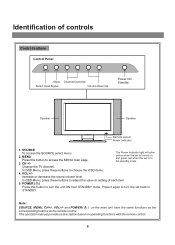
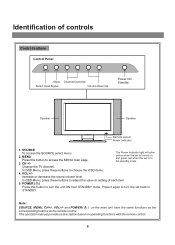
... the sound volume level.
Press it again to
STANDBY. This operation manual provides a description based on , and glows red when the set back to turn the unit ON from STANDBY mode. Note: SOURCE,...the remote control.
CH +/- POWER ( )
Press this button to adjust the value or setting of controls
Control buttons
Control Panel
SOURCE
MENU
CH
CH
VOL
VOL
Menu Channel Down/Up
...
User Manual - Page 7
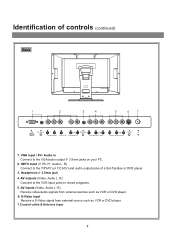
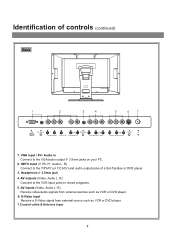
...R) Connect to record programs.
5. S-Video input Receive a S-Video signal from external sources such as VCR or DVD player.
7.Coaxial cable & Antenna input
7 AV outputs (Video, Audio L, R) Connect to the VCR input jacks ...from external source such as VCR or DVD player.
6. Audio in Connect to the VGA/audio output 3.5mm jacks on your PC.
2. Identification of a Set-Top Box or DVD player.
3.
User Manual - Page 11
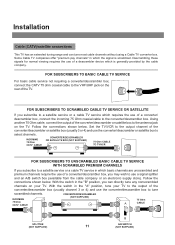
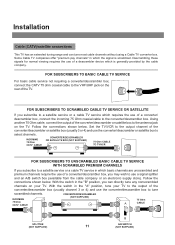
... box (usually 3 or 4) and use the converter/descrambler or satellite box to
select channels. Set the TV/VCR to the output channel of the converter/descrambler or satellite box to the antenna ... basic cable service not requiring a converter/descrambler box, connect the CATV 75 ohm coaxial cable to the VHF/UHF jack on the rear of the TV.
Installation
Cable (CATV)/satellite connections
This ...
User Manual - Page 14
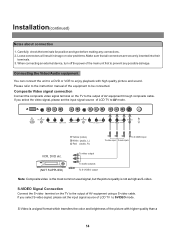
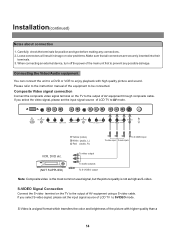
...instruction manual of LCD TV to AV mode.
If you select the video signal, please set the input signal source of the equipment to prevent any connections. 2. Installation(continued)
Notes about connection
1. Loose connectors will result in image or color problems...Y
w
R
To S-VIDEO input
To video input To audio inputs
VCR, DVD etc. (NOT SUPPLIED)
Y To video output
w
R
To audio outputs
...
User Manual - Page 17
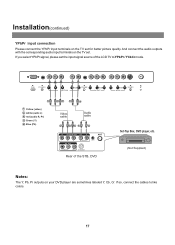
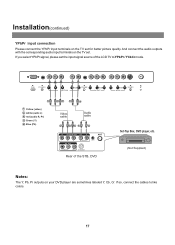
... colors.
17 Installation(continued)
YPbPr input connection
Please connect the YPbPr input terminals on the TV set . And connect the audio outputs with the corresponding audio input terminals on your DVD player are sometimes labeled Y, Cb, Cr.
If you select YPbPr signal, please set the input signal source of the STB, DVD
Set-Top Box, DVD player, etc. (Not...
User Manual - Page 18
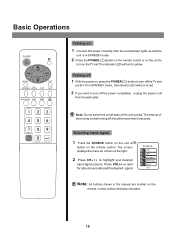
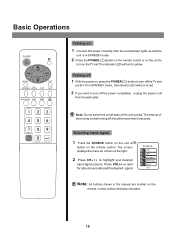
...
2 Press the POWER ( )button on the remote control or on the unit to
turn on the TV set.The indicator LED will turn to highlight your desired
input signal source. S.M
2 If you want to turn ...Connect the power correctly, then the red indicator lights up and the
unit is in the manual are located on the
remote control unless otherwise indicated.
18 Turning off
1 With the power on, press the POWER...
User Manual - Page 20
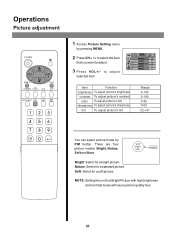
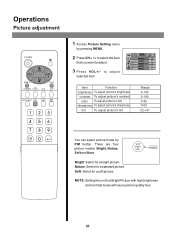
... select picture mode by pressing MENU.
2 Press CH5/6to select the item
brightness
50
that you want to adjust.
Soft: Select for a standard picture. NOTE: Setting the unit to adjust
selected item. soft bright user
nature
Bright: Select for a bright picture.
contrast
50
color
19
sharpness
32
tint
0
3 Press VOL+/- Operations...
User Manual - Page 22
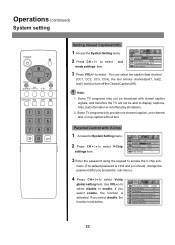
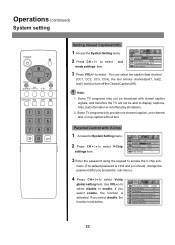
..., CC3, CC4), the text service channel(text1, text2, text3, text4) or turn off the Closed Caption(Off).
change the password after you select disable, the function is not offered by all
ccd mode settings CC 1
V-chip settings
- - - -
3 Enter the password using the keypad to select ccd
mode settings item. Operations (continued)
System setting
Setting Closed Caption(CCD)
1 Access...
User Manual - Page 23
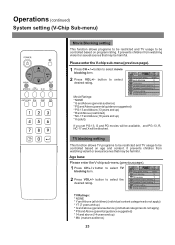
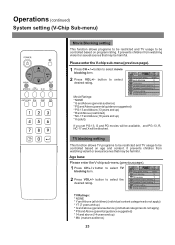
... scenes that may be controlled based on age and content. Vchip global setting enable
movie blocking
G
TV blocking
Y
Canadian English blocking E
Canadian French blocking E
TV block setting...
button to select
Vchip global setting movie blocking
enable G
desired rating. change password
* * * *
Movie Ratings:
* NONE
* G and Above (general audience)
* PG and Above (parental...
User Manual - Page 35
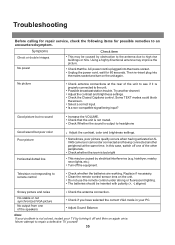
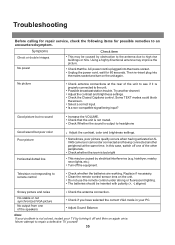
...Possible broadcast station trouble. Some TEXT modes could block
the screen. ! Increase the VOLUME. ! Check Whether the sound is too bright
! Adjust the contrast, color and brightness settings.
! In this... speakers
! Replace if necessary. !
Note: If your problem is plugged into
the mains socket and turn on the unit again. Troubleshooting
Before calling for repair service, check the...
User Manual - Page 36
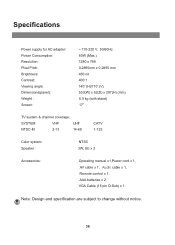
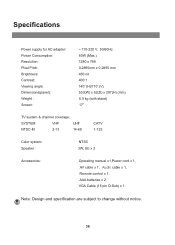
Specifications
Power supply for AC adapter: Power Consumption: Resolution: Pixel Pitch: Brightness: Contrast:...system & channel coverage:
SYSTEM
VHF
UHF
NTSC-M
2-13
14-69
CATV 1-125
Color system: Speaker :
NTSC 3W, 8W x 2
Accessories:
Operating manual x1,Power cord x 1, AV cable x 1,Audio cable x 1, Remote control x 1, AAA batteries x 2, VGA Cable (15 pin D-Sub)...
Audiovox FPE1705 Reviews
Do you have an experience with the Audiovox FPE1705 that you would like to share?
Earn 750 points for your review!
We have not received any reviews for Audiovox yet.
Earn 750 points for your review!
