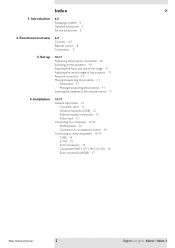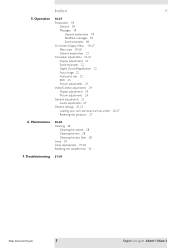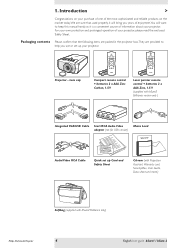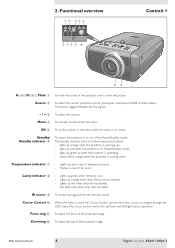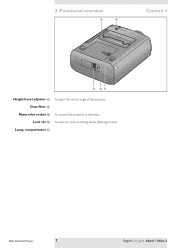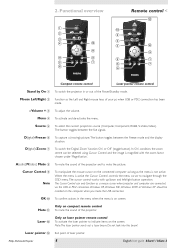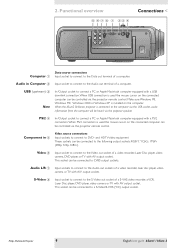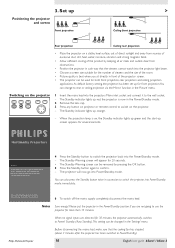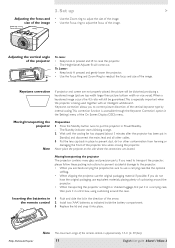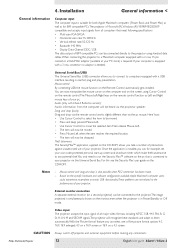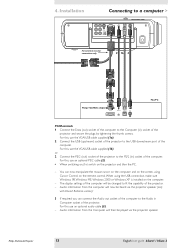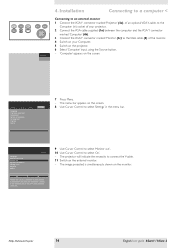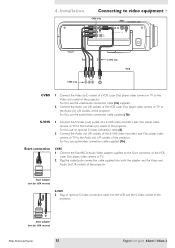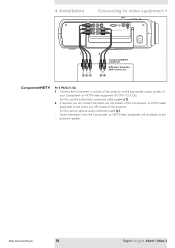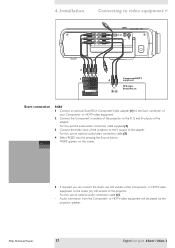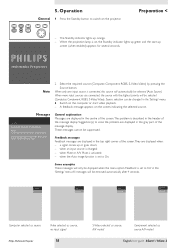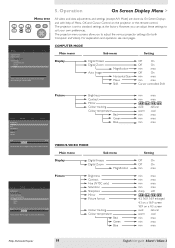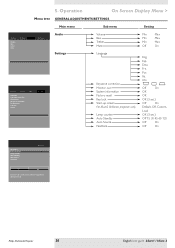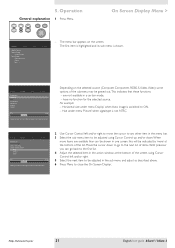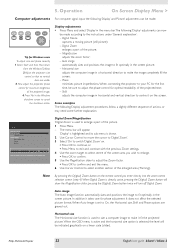Philips LC3132 Support Question
Find answers below for this question about Philips LC3132 - bSure SV2 SVGA LCD Projector.Need a Philips LC3132 manual? We have 1 online manual for this item!
Question posted by Anonymous-130960 on February 15th, 2014
Why
The person who posted this question about this Philips product did not include a detailed explanation. Please use the "Request More Information" button to the right if more details would help you to answer this question.
Current Answers
Related Philips LC3132 Manual Pages
Similar Questions
Temperature Correcting
We need to correct the temperature in phillips projector lc 3132
We need to correct the temperature in phillips projector lc 3132
(Posted by mchale261 11 months ago)
Filter Door Switch Error
LC 3132 projector displays 'check the filer door switch'. I have checked the switch is ok the error ...
LC 3132 projector displays 'check the filer door switch'. I have checked the switch is ok the error ...
(Posted by kajunad 10 years ago)
Manual For Multimedia Projector Bsure Sv1 Lc3131
(Posted by anakkemajoran 10 years ago)
Repairing Of Philips Projector Csmart (lc4433)
I NEED POWER SUPPLY FOR REPAIRING OF PHILIPS PROJECTOR cSmart (LC4433). PLEASE HELP ME PROVIDING THE...
I NEED POWER SUPPLY FOR REPAIRING OF PHILIPS PROJECTOR cSmart (LC4433). PLEASE HELP ME PROVIDING THE...
(Posted by ykmittalmca 12 years ago)
Problem With Projected Image For This Projector
Hi, I have a philips xg2 lc 4441 projector, which powers up fine, but gives a yellow blur down the l...
Hi, I have a philips xg2 lc 4441 projector, which powers up fine, but gives a yellow blur down the l...
(Posted by willshirlow 13 years ago)