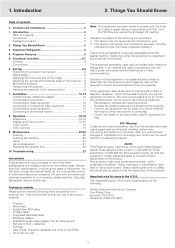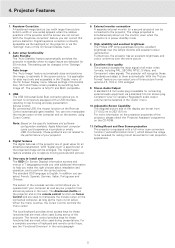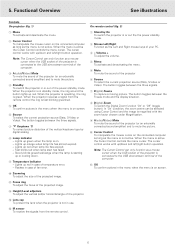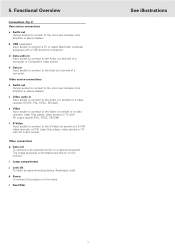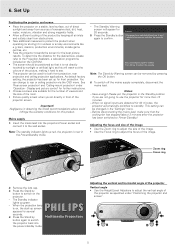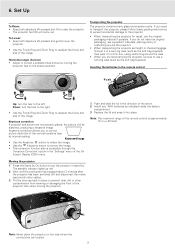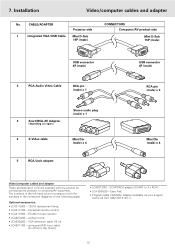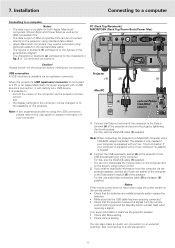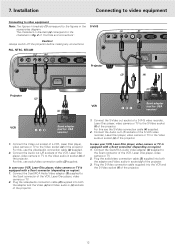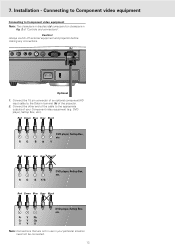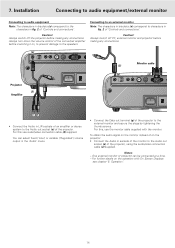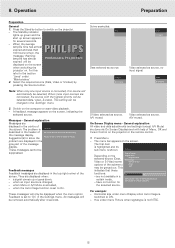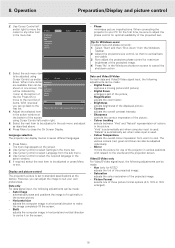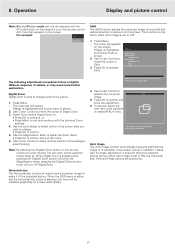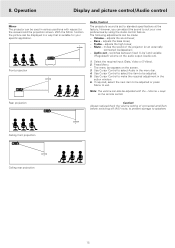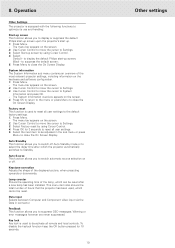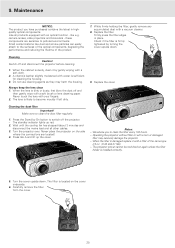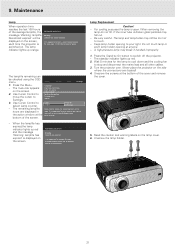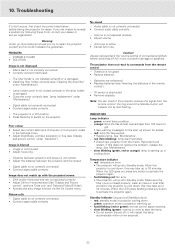Philips LC4433 Support Question
Find answers below for this question about Philips LC4433 - cSmart SVGA LCD Projector.Need a Philips LC4433 manual? We have 1 online manual for this item!
Question posted by ykmittalmca on June 26th, 2011
Repairing Of Philips Projector Csmart (lc4433)
I NEED POWER SUPPLY FOR REPAIRING OF PHILIPS PROJECTOR cSmart (LC4433). PLEASE HELP ME PROVIDING THE SUPPLIER.
Current Answers
Related Philips LC4433 Manual Pages
Similar Questions
Manual For Multimedia Projector Bsure Sv1 Lc3131
(Posted by anakkemajoran 10 years ago)
Projector Not Switching On.
The lamp of the Philips PXG20 projector has just been replaced. Upon plugging the IEC cable in, i no...
The lamp of the Philips PXG20 projector has just been replaced. Upon plugging the IEC cable in, i no...
(Posted by darnell52650 11 years ago)
Philips Xg1 Lc3141 Projector
Projected picture is OK at periphery but has large yellow-tinged square at centre. Has the lamp gone...
Projected picture is OK at periphery but has large yellow-tinged square at centre. Has the lamp gone...
(Posted by mrandmrsjones1981 11 years ago)
Problem With Projected Image For This Projector
Hi, I have a philips xg2 lc 4441 projector, which powers up fine, but gives a yellow blur down the l...
Hi, I have a philips xg2 lc 4441 projector, which powers up fine, but gives a yellow blur down the l...
(Posted by willshirlow 13 years ago)