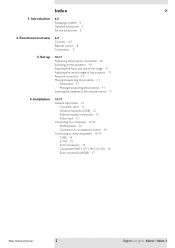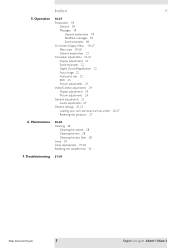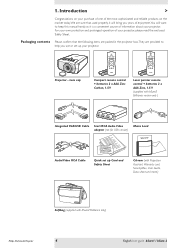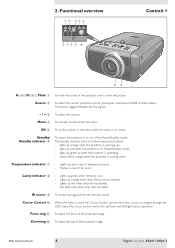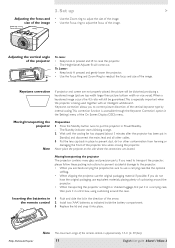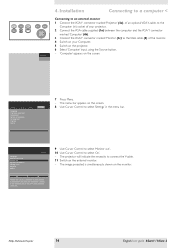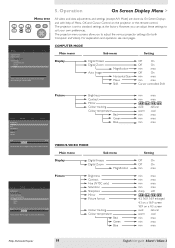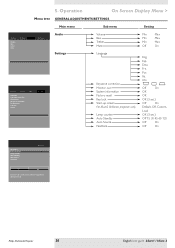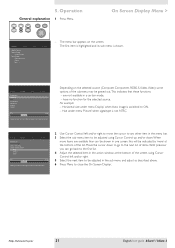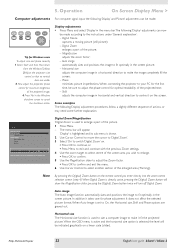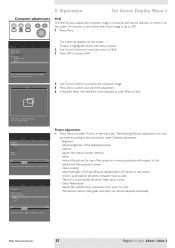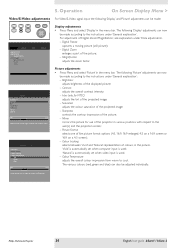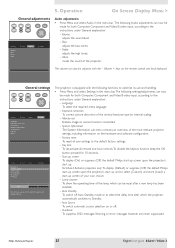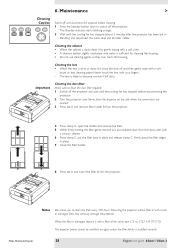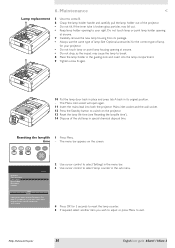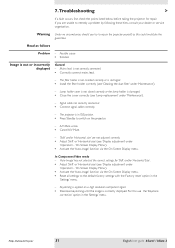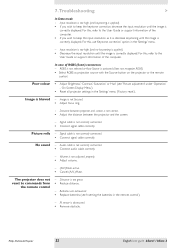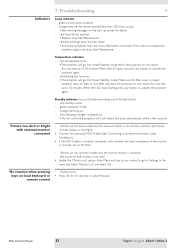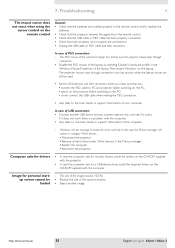Philips LC3132 Support Question
Find answers below for this question about Philips LC3132 - bSure SV2 SVGA LCD Projector.Need a Philips LC3132 manual? We have 1 online manual for this item!
Question posted by mchale261 on April 18th, 2023
Temperature Correcting
Current Answers
Answer #1: Posted by SonuKumar on April 18th, 2023 6:54 AM
To reset your Philips LC3132 projector, you can follow these steps:
- Turn off the projector and unplug it from the power source.
- Wait for at least 30 seconds to ensure the projector's internal components have fully powered down.
- Press and hold the "Menu" button on the projector's control panel.
- While holding down the "Menu" button, plug the projector back into the power source.
- Continue to hold down the "Menu" button for 5-10 seconds or until the projector's LED lights blink or the projector turns on.
- Release the "Menu" button and wait for the projector to fully restart and complete its startup routine.
Once the projector has reset, you can access the settings menu to make any necessary adjustments. If the reset does not resolve your issue, you may need to consult the projector's user manual or contact Philips customer support for further assistance.
Please respond to my effort to provide you with the best possible solution by using the "Acceptable Solution" and/or the "Helpful" buttons when the answer has proven to be helpful.
Regards,
Sonu
Your search handyman for all e-support needs!!
Answer #2: Posted by MarkivShah on April 18th, 2023 4:46 AM
- Turn on the projector and wait for it to warm up.
- Press the "Menu" button on the projector's remote control to open the on-screen menu.
- Use the arrow buttons on the remote to navigate to the "Options" or "Settings" menu, and then select "Temperature".
- Use the arrow buttons to adjust the temperature settings until they match the room temperature where the projector is located.
- Once you have adjusted the temperature, save the changes and exit the on-screen menu.
- Wait for the projector to adjust to the new temperature settings, which may take a few minutes.
If the above steps do not solve the temperature issue, it may be necessary to clean the air filters or replace the lamp in the projector. You can refer to the user manual or contact Phillips customer support for further assistance.
Kindly respond by clicking the HELPFUL button.
Related Philips LC3132 Manual Pages
Similar Questions
LC 3132 projector displays 'check the filer door switch'. I have checked the switch is ok the error ...
I NEED POWER SUPPLY FOR REPAIRING OF PHILIPS PROJECTOR cSmart (LC4433). PLEASE HELP ME PROVIDING THE...
Hi, I have a philips xg2 lc 4441 projector, which powers up fine, but gives a yellow blur down the l...