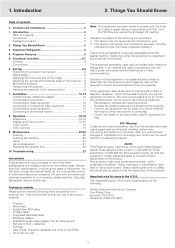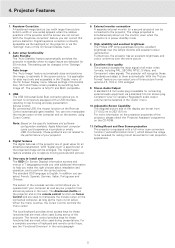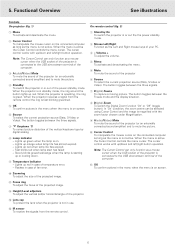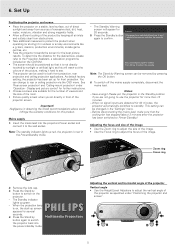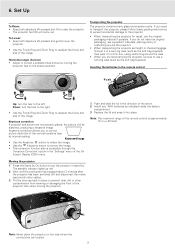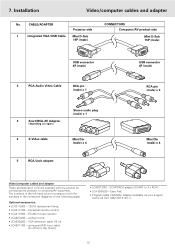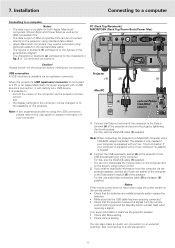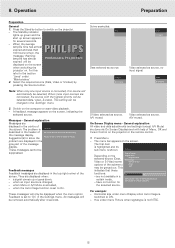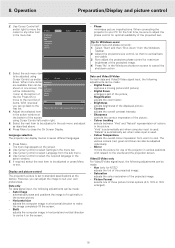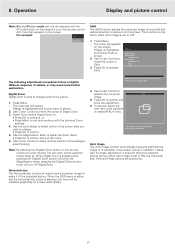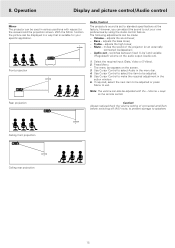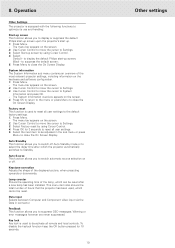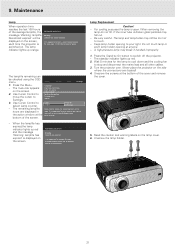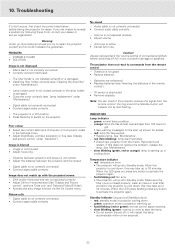Philips LC4433 - cSmart SVGA LCD Projector Support and Manuals
Get Help and Manuals for this Phillips item

View All Support Options Below
Free Philips LC4433 manuals!
Problems with Philips LC4433?
Ask a Question
Free Philips LC4433 manuals!
Problems with Philips LC4433?
Ask a Question
Most Recent Philips LC4433 Questions
Repairing Of Philips Projector Csmart (lc4433)
I NEED POWER SUPPLY FOR REPAIRING OF PHILIPS PROJECTOR cSmart (LC4433). PLEASE HELP ME PROVIDING THE...
I NEED POWER SUPPLY FOR REPAIRING OF PHILIPS PROJECTOR cSmart (LC4433). PLEASE HELP ME PROVIDING THE...
(Posted by ykmittalmca 12 years ago)
Popular Philips LC4433 Manual Pages
Philips LC4433 Reviews
We have not received any reviews for Philips yet.