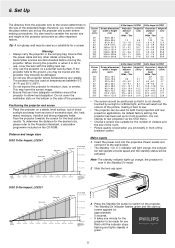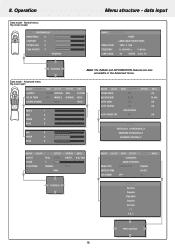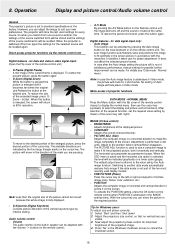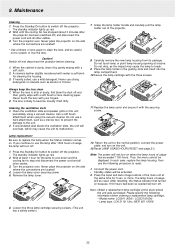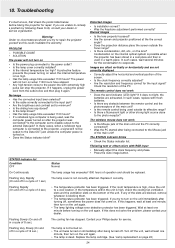Philips LC5231 - UGO S-Lite Impact SVGA DLP Projector Support and Manuals
Get Help and Manuals for this Phillips item

View All Support Options Below
Free Philips LC5231 manuals!
Problems with Philips LC5231?
Ask a Question
Free Philips LC5231 manuals!
Problems with Philips LC5231?
Ask a Question
Popular Philips LC5231 Manual Pages
Philips LC5231 Reviews
We have not received any reviews for Philips yet.