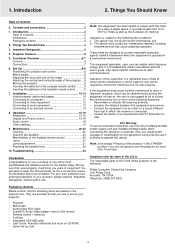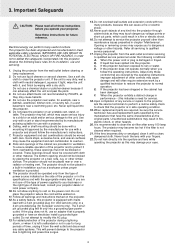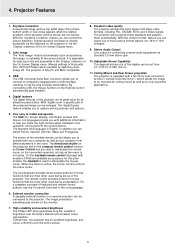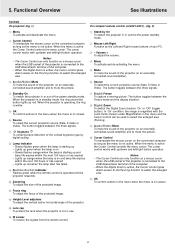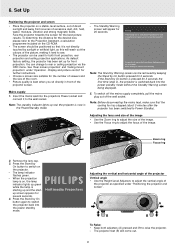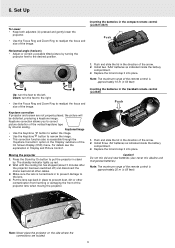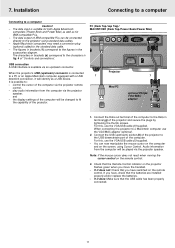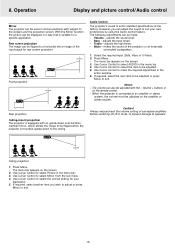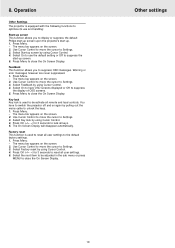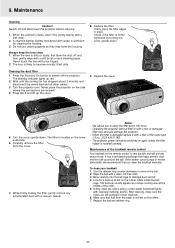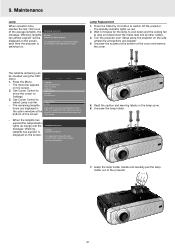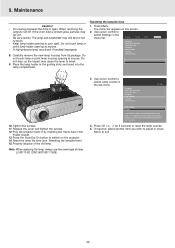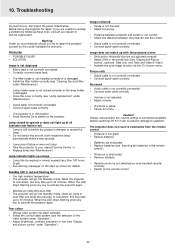Philips LC4331 - cBright SV1 SVGA LCD Projector Support and Manuals
Get Help and Manuals for this Phillips item

View All Support Options Below
Free Philips LC4331 manuals!
Problems with Philips LC4331?
Ask a Question
Free Philips LC4331 manuals!
Problems with Philips LC4331?
Ask a Question
Most Recent Philips LC4331 Questions
When Was It Launched?
(Posted by Anonymous-48043 12 years ago)
Popular Philips LC4331 Manual Pages
Philips LC4331 Reviews
We have not received any reviews for Philips yet.