Philips LC4445 - cBright XG2 Impact XGA LCD Projector Support and Manuals
Get Help and Manuals for this Phillips item
This item is in your list!

View All Support Options Below
Free Philips LC4445 manuals!
Problems with Philips LC4445?
Ask a Question
Free Philips LC4445 manuals!
Problems with Philips LC4445?
Ask a Question
Popular Philips LC4445 Manual Pages
User Guide - Page 3
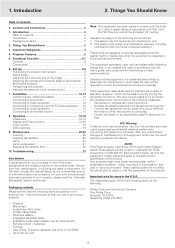
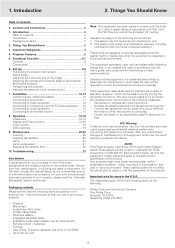
... the dustfilter 20 Lamp 21 Lamp replacement 21 Resetting the lamplife time 22
10. We are packed in accordance with any equipment, certain tolerances apply to an external monitor 14
8. For your own protection and prolonged operation of your purchase of the following two conditions: 1. Projector - S-Video cable Cable - Remote control + batteries - User Guide, Projection Assistant...
User Guide - Page 4
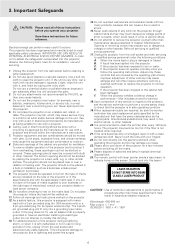
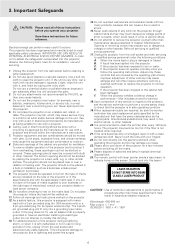
... projector should be sure the service technician has used replacement parts specified by its installation, use with a dry cloth. Do not allow cool down of the projector ...install a grounded type outlet. Do not attempt to clean the air filter after every 100 lamp hours. Refer all warnings and instructions marked on a bed, sofa, rug, or other than those controls that the projector...
User Guide - Page 5
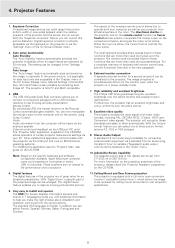
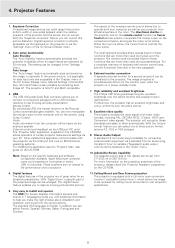
... brightness- Stereo Audio Output A standard 3.5 mm audio plug is directly accessible via the 'Settings' menu of the projector. The 'digital freeze' feature enables you can be enlarged. The sensor of keyboard and remote control keys, see the 'Projector Max' user guide on the screen, using Cursor Control. When the menu is English. For a complete overview of the wireless...
User Guide - Page 6
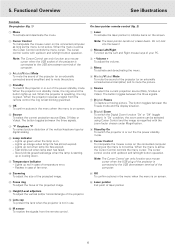
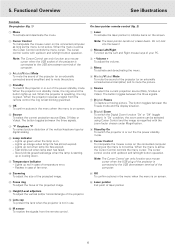
... of the projected image.
! Lights up /down and left /right button operation. Note: The Cursor Control can only function as the Left and Right mouse keys of fan error.
3 - Functional Overview
See illustrations
Controls On projector (fig. 1)
On laser pointer remote control (fig. 2)
1 Menu To activate and deactivate the menu.
1 Laser To activate the laser pointer...
User Guide - Page 7
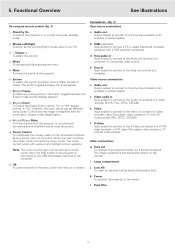
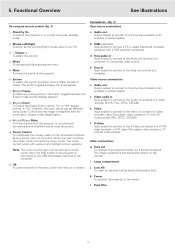
...a USB downlink connection. i Lamp compartment
j Lock slit To insert an optional locking device (Kensington lock). Note: The Cursor Control can be selected using Cursor Control and the image is magnified with... shown on screen.
Functional Overview
See illustrations
On compact remote control (fig. 3)
1 Stand by On To switch the projector in Input socket to connect to the Video out socket...
User Guide - Page 9
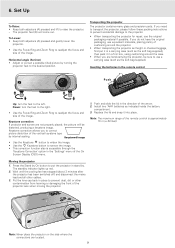
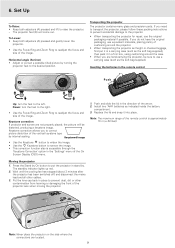
... and size of the remote control is accessible through the
'Keystone Correction' option in place to the desired position. Install two 'AAA' batteries as the soft bag supplied), then pack it into place. Put the lens cap back in the 'Settings' menu of the projector lens when moving the projector.
Stabnyd
A MVute
Volume Lamp RC
Keystone
Menu...
User Guide - Page 10
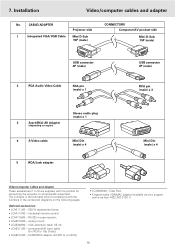
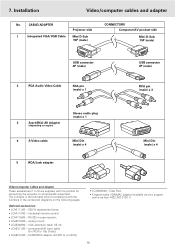
.... Optional accessories: • LCA3111/00 - 200 W replacement lamp; • LCA4117/00 - trackerball remote control; • LCA4119/00 - component/HD input cable
(5 x RCA to 4 x RCA);
• LCA9000/20 - VGA extension cable (15 m); • LCA5311/00 - 7.
The numbers in the left-hand column correspond with the product for connecting the projector to 5) are supplied with the numbers...
User Guide - Page 11
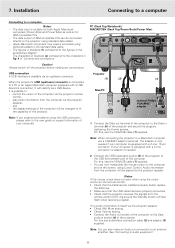
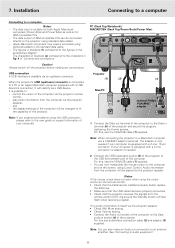
... the user guide or support information of the projector and secure the plugs by tightening the thumb screws. See 'Connecting to the standard data cable. - control the cursor of 'Controls and connections'.
When the projector's USB (upstream) connector is suitable for IBM compatible PCs. - The adapter is heard via the projector speaker: • Check (AV) Mute setting. •...
User Guide - Page 15
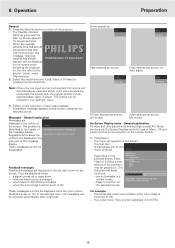
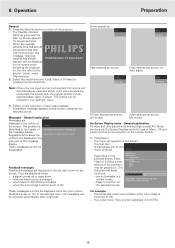
... several seconds.
- S-Video A/V Muted
Video selected as source. Display
Picture
Audio
Settings
Depending on the projector or the remote control.
1. are
displayed in the
gray part of the submenu may be
suppressed. Horizontal size under menu Picture when signaltype is shown. When the average
PHILIPS lamplife time has almost
expired and less than 100 hours remain...
User Guide - Page 17
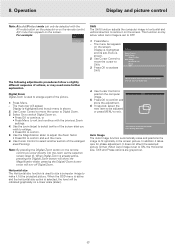
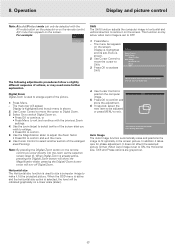
...screen. When the OSD menu is active and the horizontal size option is set to make it fit the projected picture. Press OK key to select ...projector or on .
• Press OK to continue, or • Press Menu to centre it takes care for phase adjustment. Press Menu.
- Press Menu. -
Select On to switch Digital Zoom on the remote control. 8. Use the zoom target to enlarge a part...
User Guide - Page 18
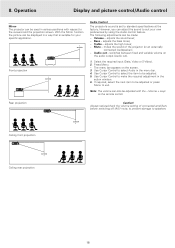
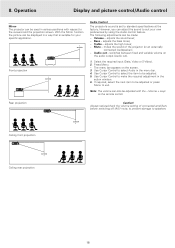
... the viewers and the projection screen. Always reduce/check the volume setting of the projector (or an externally
connected loudspeaker); - The menu bar appears on the remote control. Operation
Display and picture control/Audio control
Mirror The projector can be adjusted. 5. Use Cursor Control to select the item to select Audio in the
action window. 6. SCREEN
Front projection...
User Guide - Page 19
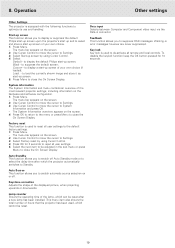
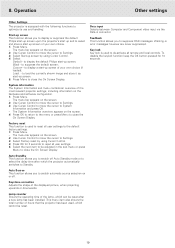
... next item to be adjusted in connector. Auto Standby This function allows you to de-activate all user settings. 5.
Lamp counter Shows the operating time of the most relevant projector settings, including information on the screen. 2. Warning or error messages however are never suppressed. Black - to Standby. Press OK to return to the menu or press...
User Guide - Page 21
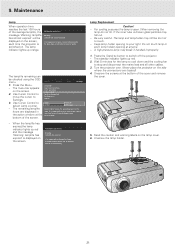
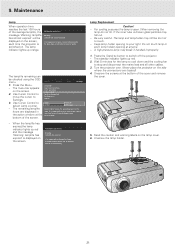
...
Audio
Settings
Language Keystone correction Start-up red and the message 'Warning: lamplife has expired' is switched on the lamp cover. 6. LLAAMMPP
5.
If the inner tube is indicated in the action window at the bottom of the lamp. Never place the projector on the side
where the connections are displayed in the user guide. The lamp indicator...
User Guide - Page 22
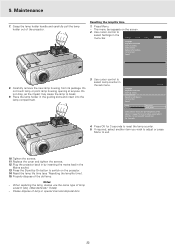
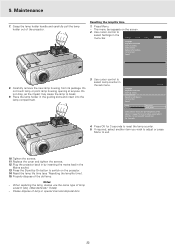
...
- Use cursor control to reset the lamp counter. 5. Display
Picture
Audio
Settings
Language Keystone correction Start-up screen Lamp counter System information... Replace the cover and tighten the screws. 12. When replacing the lamp, always use the same type of the old lamp. Please dispose of the projector.
FILTER FILTER
9. Do not touch lamp or point lamp housing opening at...
User Guide - Page 23
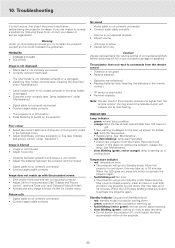
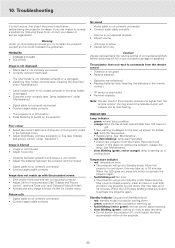
... is in the Settings menu. • Adjust brightness, contrast, saturation or hue (see 'Lamp replacement' under 'Operation').
The projector is not adjusted properly. • Adjust volume.
- clean air inlets or dust filter and allow the projector to commands from the remote control: the ring around Standby button). - 10. Image is blurred - fast blinking red: fan error. • The...
Philips LC4445 Reviews
Do you have an experience with the Philips LC4445 that you would like to share?
Earn 750 points for your review!
We have not received any reviews for Philips yet.
Earn 750 points for your review!
