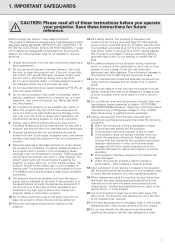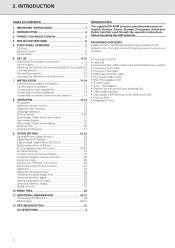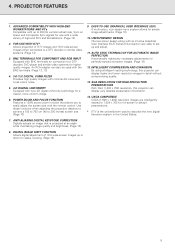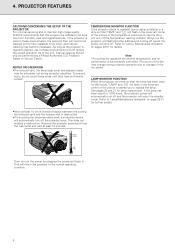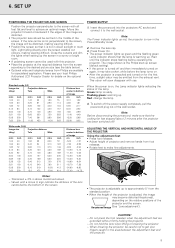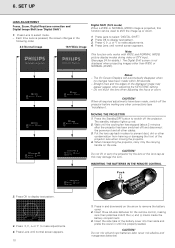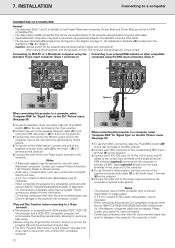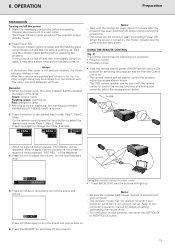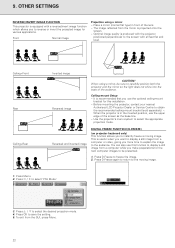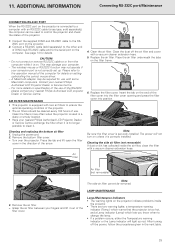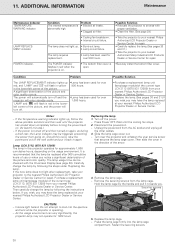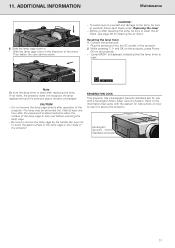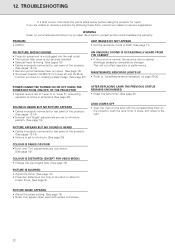Philips LC1241 - ProScreen PXG20 XGA LCD Projector Support and Manuals
Get Help and Manuals for this Phillips item

View All Support Options Below
Free Philips LC1241 manuals!
Problems with Philips LC1241?
Ask a Question
Free Philips LC1241 manuals!
Problems with Philips LC1241?
Ask a Question
Most Recent Philips LC1241 Questions
Projector Not Switching On.
The lamp of the Philips PXG20 projector has just been replaced. Upon plugging the IEC cable in, i no...
The lamp of the Philips PXG20 projector has just been replaced. Upon plugging the IEC cable in, i no...
(Posted by darnell52650 11 years ago)
Popular Philips LC1241 Manual Pages
Philips LC1241 Reviews
We have not received any reviews for Philips yet.