Philips PXG30 - ProScreen XGA LCD Projector Support and Manuals
Get Help and Manuals for this Phillips item
This item is in your list!

View All Support Options Below
Free Philips PXG30 manuals!
Problems with Philips PXG30?
Ask a Question
Free Philips PXG30 manuals!
Problems with Philips PXG30?
Ask a Question
Popular Philips PXG30 Manual Pages
User Manual - Page 2
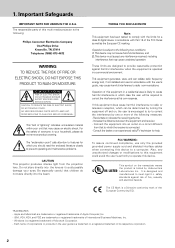
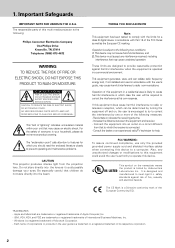
...USER SERVICE SCREW.
Be especially careful that to which can radiate radio frequency energy and, if not installed and used in which you should read the enclosed literature closely to prevent operating and maintenance problems.
CAUTION This projector produces intense light... interference to the following :
Philips Consumer Electronics Company One Philips Drive
Knoxville, TN 37914 Telephone...
User Manual - Page 4
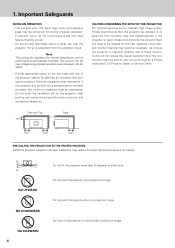
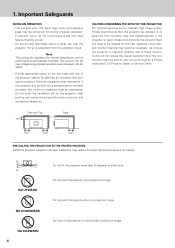
... to either side to maintain high image quality, Philips recommends that this projector be cleaned (or the filter replaced) more than 20 degrees to be built into a compartment or similarly enclosed, the minimum distances must maintained. CAUTION CONCERNING THE SETUP OF THE PROJECTOR For minimal servicing and to project an image. To prevent injury...
User Manual - Page 5
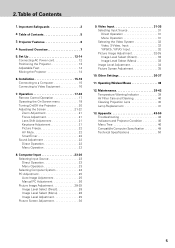
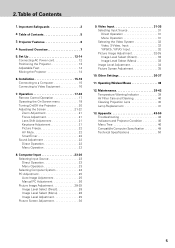
...Troubleshooting 43 Indicators and Projector Condition 45 Menu Tree 46 Compatible Computer Specification 49 Technical Specifications 50
5 Important Safeguards 2
2. Other Settings 36-37
11. Computer Input 23-30... Adjustment 34 Picture Screen Adjustment 35
10. Operating Wireless Mouse 38
12. Installation 15-16 Connecting to a Computer 15 Connecting to Video Equipment 16
7. ...
User Manual - Page 6
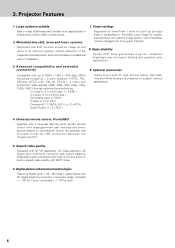
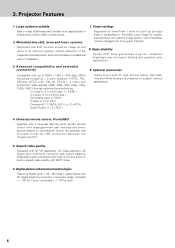
...Philips UHP lamp guarantees long life, sustained brightness over the lamp's lifetime and excellent color reproduction.
3. Advanced compatibility and extended connectivity
Compatible with 800TV lines.
6.
Universal remote control, ProntoNEO Supplied with a universal learning touch screen remote control with preprogrammed user interface and directaccess buttons to support...Smart settings
Best ...
User Manual - Page 10
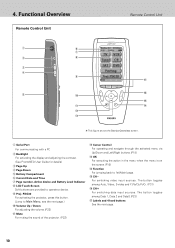
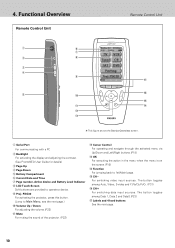
....(P23)
!7 Labels and 4 hard buttons See the next page.
10 PXG30
For activating the projector, press this button. (Jump to Main Menu, ...Remote Control Unit
q
y
u
w
i
e
r o !7
t
!0
!6
!5
!1
!4
!2
!3
✽ This figure shows the Device Overview screen. q Serial Port
For communicating with a PC
w Backlight For activating the display and adjusting the contrast. (See ProntoNEO User Guide...
User Manual - Page 12
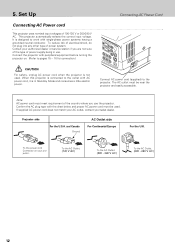
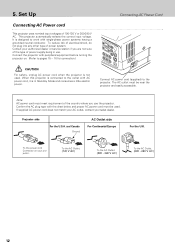
...being in Stand-by Mode and consumes a little electric power. Projector side
For the U.S.A. 5. Set Up
Connecting AC Power cord
This projector uses nominal input voltages of power system. If supplied AC... power cord does not match your AC outlet, contact your authorized dealer or service station if you use . and Canada Ground
AC Outlet side For Continental Europe
For the U.K. To...
User Manual - Page 17
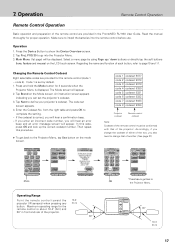
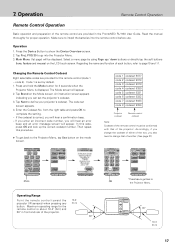
...
beep and an error message screen will appear. 2. PXG 30 to define your projector's codeset. An instruction screen appears
indicating you will be conformed with that of the projector.
16.4' (5 m)
60°
60°
16.4' (5 m)
17 Operation
Remote Control Operation
Remote Control Operation
Basic operation and preparation of the projector.
The code set by using Page up...
User Manual - Page 26
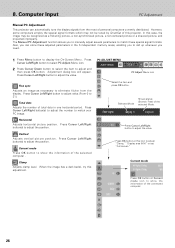
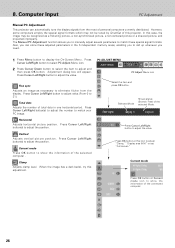
... you to match these adjusted parameters in one horizontal period. The Manual PC Adjustment function allows you to manually adjust several parameters to call up whenever you can automatically tune the... to adjust "Clamp," "Display area (H/V)" or set "Full screen."
8.
Computer Input
PC Adjustment
Manual PC Adjustment
This projector can store these special signal formats.
User Manual - Page 39
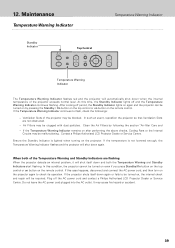
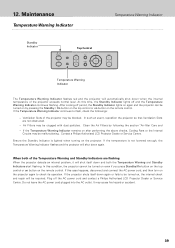
... Ventilation Slots are flashing When the projector detects an internal problem, it will automatically shut down again. Contact a Philips Authorised LCD Projector Dealer or Service Centre. At this time, the Standby Indicator lights off the AC power cord and contact a Philips Authorised LCD Projector Dealer or Service Centre. Ensure the Standby Indicator is not lowered enough...
User Manual - Page 41
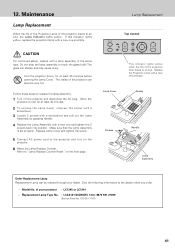
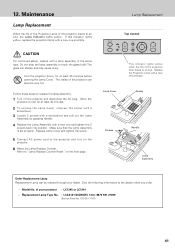
...by grasping Handle.
4 Replace the Lamp Assembly with a new one promptly. Model No. Replacement Lamp Type No. : LCA3121/00(250W), 12nc: 8670 931 21009
(Service Parts No. 610 301 7167)
41 The inside of the same type. of your dealer.
Screw
Handle
Lamp Assembly
Order Replacement Lamp Replacement Lamp can be ordered through your projector : LC1345 or LC1341 - Lamp Replacement
Top Control...
User Manual - Page 42
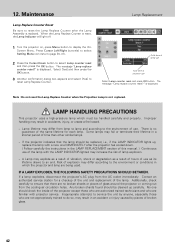
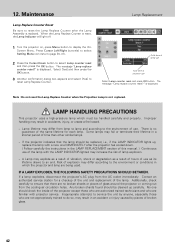
...service the unit by pieces of the lamp with the LAMP INDICATOR lighted may result in which must be replaced, i.e., if the LAMP INDICATOR lights up carefully. A Lamp may differ from lamp to lamp...select [Yes] to reset the Lamp Replace Counter after the projector has cooled down. ( Follow carefully the instructions in the LAMP REPLACEMENT section of this manual. ) Continuous use of broken...
User Manual - Page 43
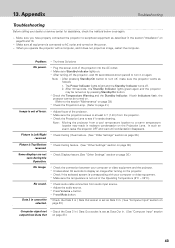
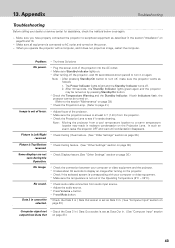
...Problem: - Try these Solutions
No power.
- Note : After pressing Standby/On button to AC outlet and turned on page15 and 16.
- After 90 seconds, the Standby Indicator lights green again and the projector
may result in the section "Installation" on the power. - Check the Projection Lamp... Settings" section on page 36.) reversed. Check the connection between your dealer or service ...
User Manual - Page 44
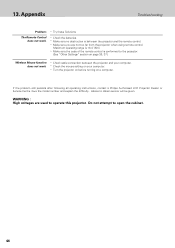
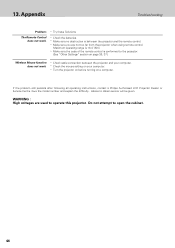
... operating instructions, contact a Philips Authorised LCD Projector Dealer or Service Centre. Do not attempt to obtain service will be given. 13. Maximum operating range is between the projector and your computer. - Make sure the code of the remote control is conformed to operate this projector. Turn the projector on before turning on your computer. -
Appendix
Troubleshooting
Problem...
User Manual - Page 48
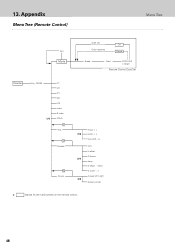
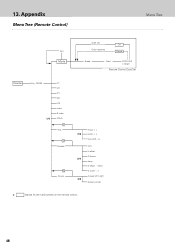
... hard buttons on off D1 D2 D3 video S-video YPbPr
f
lens
f
Feature
f
mouse
focus - / +
2/4
zoom - / +
lens shift - / +
auto
V-effect
D-freeze 3/4
timer
D-keyst - Appendix
Menu Tree (Remote Control)
Menu Tree
Use
Mode
Code set Code canceled
OK Cancel
Brand
Next
Code input ( 4 digit )
Remote Control Code Set
Device
Proj. PXG30 1/4
on the remote control.
48
User Manual - Page 50
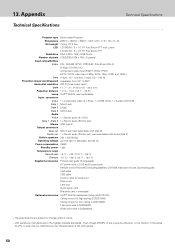
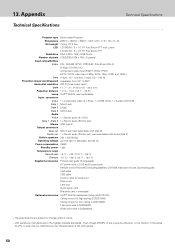
... ˚F)
Supplied accessories Printed user guide (8 languages) AC power cord x 2 (US and Europe type) Remote control ProntoNEO (including batteries, CD-ROM, Instruction for use, Quick start guide) VGA cable USB cable Control cable for serial port Dust cover Lens cap Quick setup card Warranty card + envelopes
Optional accessories UHP™ 250 W replacement lamp (LCA3121/00) Ceiling mount for...
Philips PXG30 Reviews
Do you have an experience with the Philips PXG30 that you would like to share?
Earn 750 points for your review!
We have not received any reviews for Philips yet.
Earn 750 points for your review!
