Philips LC5341 - bCool XG1 XGA DLP Projector Support and Manuals
Get Help and Manuals for this Phillips item
This item is in your list!

View All Support Options Below
Free Philips LC5341 manuals!
Problems with Philips LC5341?
Ask a Question
Free Philips LC5341 manuals!
Problems with Philips LC5341?
Ask a Question
Popular Philips LC5341 Manual Pages
User Guide - Page 2


Installation
13-16 General information 13
Computer input 13 USB connection (Universal Serial Bus) 13 Video input 13 Connecting to a computer 14 PC/Macintosh 14 Connecting to video equipment 15-16 CVBS (Video) 15 S-VHS (S-Video) 15 Scart connection 15 Component/HDTV (YPbPr/ YCbCr) 16
Philips Multimedia Projector
2
English User guide bCool XG1 Index
>
1. Set up
10-12 Positioning...
User Guide - Page 3


...
24-26 Cleaning 24
Cleaning the cabinet 24 Cleaning the lens 24 Lamp 25 Lamp replacement 25 Resetting the lamplife time 26
7.Troubleshooting 27-29
Philips Multimedia Projector
3
English User guide bCool XG1 Operation
17-23 Preparation 17
General 17 Messages 17
General explanation 17 Feedback...Picture adjustments 21 General adjustments 22-23 Features adjustments 22 Setup adjustments 23
6.
User Guide - Page 4


... the following items are packed in the projector box.They are provided to keep this manual handy, as it will bring you years of enjoyment.You will want to help you use or set up your projector.
sheet and more.)
Philips Multimedia Projector
4
English User guide bCool XG1 Lens cap
Laser pointer remote control + batteries 2 x Alkaline 1.5 V
Mains Lead
Audio minijack...
User Guide - Page 5


... cable - 8670 953 17009 • LCA5318/00 - DVI + USB/M1 adaptor cable - 8670 953 17009
Service accessories
The following accessories are available via the dealer from which you purchased your Philips projector: • LCA3125/00 - 180W replacement lamp - 8670 931 25009 • LCA2218/00 - rom) - 3122 435 91181
Philips Multimedia Projector
5
English User guide bCool XG1 1.
User Guide - Page 10


....
• Allow sufficient cooling of the product by keeping all air inlets and outlets clear from obstructions.
• Position the projector in such way that the viewers cannot watch into the projector light beam. • Choose a screen size suitable for several seconds.
4 Press the Standby button twice to Standby).
10
English User guide bCool XG1
User Guide - Page 17
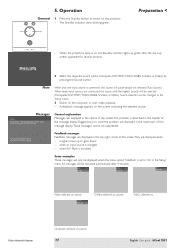
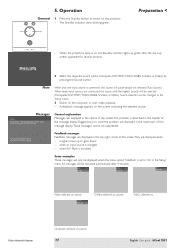
... in the 'Setup' menu. 3 Switch on , the Standby indicator lights up or goes down; - Video selected as source,
S-Video selected as source,
YcbCr selected as
Philips Multimedia Projector
Computer selected as source
17
English User guide bCool XG1 The Standby indicator starts blinking green. All messages will automatically be changed ; - Source
Auto Image
Preparation <
Lamp
Temp...
User Guide - Page 18


... min. 180 min.
5. Lamp
Temp. Philips Multimedia Projector
18
English User guide bCool XG1 However, you to adjust the various projector settings (for both Computer and Video).
The projector is set to suit your own preferences.... settings (except A/V Mute) are done via On Screen Displays and with help of Menu, OK and Cursor Control on the projector or the remote control. The projector ...
User Guide - Page 19


...Setting
AB AB A
Setup
Language
Keystone Mirror Source
Factory settings Picture format
Volume System information Feedback Lamp counter Smart Dimmer
Eng. Fra. Chi.
- 50
50
B
AB
Auto
Computer
DVI
YPbPr
YCbCr
RGBS
S-Video
Video
OK
4:3
16:9
Letter box
Pan & Scan
4:3 original
0
23
Description
Off
On
OK
Off
On
Philips Multimedia Projector
19
English User guide bCool XG1...
User Guide - Page 21


... frequency to the instructions under 'General explanation...settings. Video series adjustments For YPbPr,YCbCr, RGBS, S-Video or Video signal input, the following 'Picture' adjustments can be sure to your computer's graphic card.
Philips Multimedia Projector
21
English User guide bCool XG1 Operation
On Screen Display Menu >
Computer adjustments
Menu
OK
Source
Auto Image
Lamp...
User Guide - Page 23


...), peak brightness in the picture is Off; Philips Multimedia Projector
23
English User guide bCool XG1 System information the System Information sub menu contains an overview of five picture format options (4:3, 16:9, letter box, pan & scan and 4:3 original).
If you can adjust the position of the lamp, which can now be reset after a new lamp has been installed; --
User Guide - Page 25


... lamplife time'). 12 Dispose of the projector. • Do not tilt. B B
B B
A
Philips Multimedia Projector
3 Unscrew the screws B. 4 Grasp the lamp holder handle and carefully pull the lamp holder out of the old lamp in special chemical disposal bins.
25
English User guide bCool XG1
Lamp Replacement 1 Switch off the projector and wait until the lamp has cooled down before disconnecting the...
User Guide - Page 26


....
The menu bar appears on the screen.
2 Use cursor control to select 'Setup' in the menu bar. 3 Use cursor control to select 'Lamp counter' in the sub menu.
4 Press OK to reset the lamp counter. 5 If required, select another item you wish to adjust or press Menu to exit. 6. Philips Multimedia Projector
26
English User guide bCool XG1
User Guide - Page 27


...In Data mode -- For this use 'Keystone correction' option in the 'Picture' menu.
-
Possible cause • Solution
Image is in the 'Setup' menu. Philips Multimedia Projector
27
English User guide bCool XG1
For this , refer to remedy a problem by following these hints, consult your dealer or service organisation. The projector is not or incorrectly displayed
General -
User Guide - Page 28


...; Replace batteries (see 'Picture adjustment' under 'Operation' 'On Screen Display Menu').
• Reset all projector settings in the 'Setup' menu ('Factory settings'). Lights up green: Power on Standby button/ring around Standby button) -
IR sensor is blurred - On, 0.5sec. Standby indicator (text on mode. - Philips Multimedia Projector
28
English User guide bCool XG1 Image...
User Guide - Page 29


... 'Features' menu.
Philips Multimedia Projector
29
English User guide bCool XG1 7.Troubleshooting
>
No reaction when pressing keys on . • Unplug the USB cable and then reconnect. • Connect another USB device (mouse, scanner, webcam, etc.) and see if it does not work there is a problem with the computer. • Also refer to the User Guide or support information of...
Philips LC5341 Reviews
Do you have an experience with the Philips LC5341 that you would like to share?
Earn 750 points for your review!
We have not received any reviews for Philips yet.
Earn 750 points for your review!
