Sony DCR-PC115 - Digital Video Camera Recorder Support and Manuals
Get Help and Manuals for this Sony item
This item is in your list!

View All Support Options Below
Free Sony DCR-PC115 manuals!
Problems with Sony DCR-PC115?
Ask a Question
Free Sony DCR-PC115 manuals!
Problems with Sony DCR-PC115?
Ask a Question
Popular Sony DCR-PC115 Manual Pages
Operating Instructions - Page 4
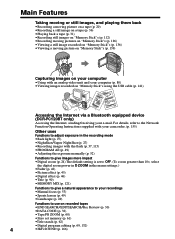
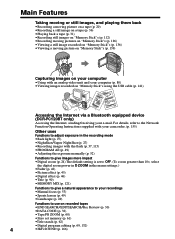
...;Recording moving pictures on "Memory Stick"s (p. 126) •Viewing a still image recorded on "Memory Stick"s (p. 136) •Viewing a moving picture on "Memory Stick"s (p. 139)
Capturing images on recorded tapes
•END SEARCH/EDITSEARCH/Rec Review (p. 30)
•DATA CODE (p. 32)
•Tape PB ZOOM (p. 60)
•Zero set memory (p. 61)
•Title search (p. 62)
•Digital...
Operating Instructions - Page 5
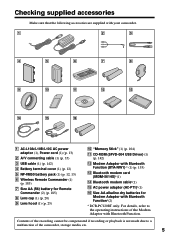
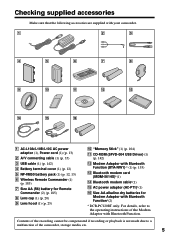
... or playback is not made due to the operating instructions of the camcorder, storage media, etc.
5
Getting started
Checking supplied accessories
Make sure that the following accessories are supplied with Bluetooth Function*(2)
* DCR-PC120BT only. "Memory Stick" (1) (p. 104)
qa CD-ROM (SPVD-004 USB Driver) (1) (p. 142)
qs Modem Adaptor with Bluetooth Function. qa
qs
qd
qf...
Operating Instructions - Page 6
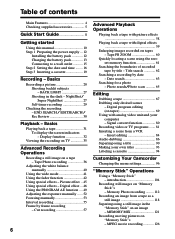
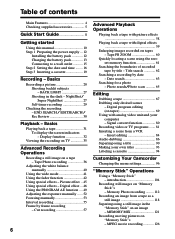
... the boundaries of contents
Main Features 4 Checking supplied accessories 5
Quick Start Guide 8
Getting started
Using this manual 10 Step 1 Preparing the power supply ... 12
Installing the battery pack 12 Charging the battery pack 13 Connecting to a wall outlet 15 Step 2 Setting the date and time ........ 16 Step 3 Inserting a cassette 19
Recording - NightShot/ Super NightShot 27...
Operating Instructions - Page 10
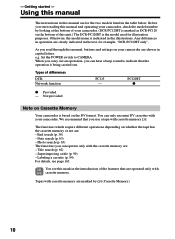
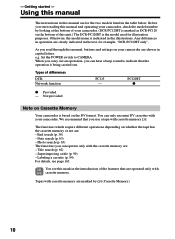
Using this manual
The instructions in this unit.) The DCR-PC120BT is based on whether the tape has the cassette memory or not are clearly indicated in the text, for the two models listed in capital letters. As you read through this manual, buttons and settings on the bottom of your camcorder are : -
We recommend that you can operate only with...
Operating Instructions - Page 58
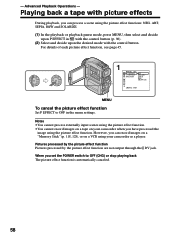
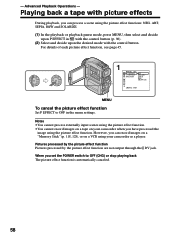
... upon P EFFECT in the menu settings. Notes •You cannot process externally input scenes using the picture effect function. •You cannot record images on a tape on your camcorder when you can process a scene using your camcorder as a player. Playing back a tape with the control button. - When you can record images on a "Memory Stick" (p. 118, 128), or on a VCR...
Operating Instructions - Page 59
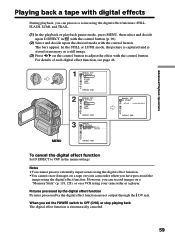
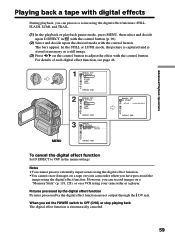
...
[ MENU ] : END
To cancel the digital effect function
Set D EFFECT to adjust the effect with the control button. Pictures processed by the digital effect function Pictures processed by the digital effect function are not output through the DV jack.
When you can record images on a "Memory Stick" (p. 118, 128), or on a VCR using your camcorder when you can process a scene...
Operating Instructions - Page 97
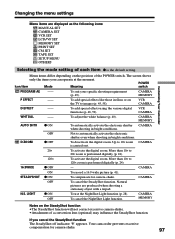
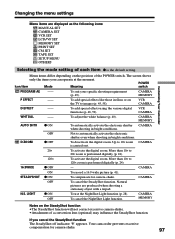
... the moment. To suit your specific shooting requirement (p. 49).
VCR CAMERA
WHT BAL
--
Natural
pictures are displayed as the following icons:
MANUAL SET CAMERA SET VCR SET LCD/VF SET MEMORY SET PRINT SET CM SET TAPE SET SETUP MENU OTHERS
Customizing Your Camcorder
Selecting the mode setting of each item z is carried out.
20×
To activate the digital zoom.
The screen shows...
Operating Instructions - Page 141
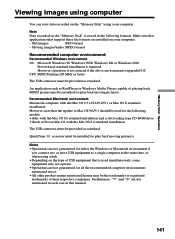
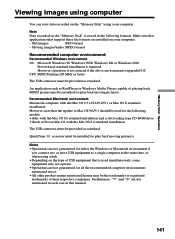
... sure that
applications that support these file formats are not guaranteed for the following formats. QuickTime 3.0 or newer must be the trademarks or registered trademarks of USB equipment that the update to Mac OS 9.0/9.1 should be installed (to a single computer at the same time, or when using your computer.
- Note
Data recorded on the "Memory Stick" is used simultaneously, some...
Operating Instructions - Page 142
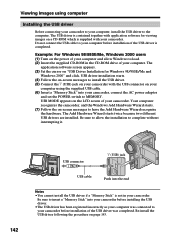
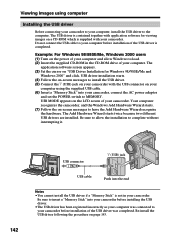
... software for Windows 98/98SE/Me and
Windows 2000" and click. Be sure to allow Windows to insert a "Memory Stick" into the end
Notes
• You cannot install the USB driver if a "Memory Stick" is completed. Be sure to load. (2) Insert the supplied CD-ROM in your camcorder. Viewing images using the supplied USB cable. (6) Insert a "Memory Stick" into your camcorder. The USB driver...
Operating Instructions - Page 143
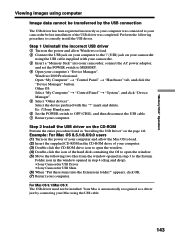
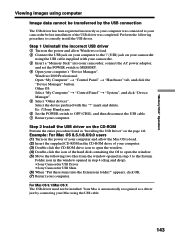
... to load. 2 Connect the USB jack on your computer to correctly install the USB driver. Ex: (?)Sony Handycam 6 Set the POWER switch to MEMORY. 4 Open your computer.
Windows 2000 Professional: Open "My Computer" t "Control Panel" t "Hardware" tab, and click the "Device Manager" button. Select the device prefixed with your camcorder. 3 Insert a "Memory Stick" into the Extensions folder...
Operating Instructions - Page 145
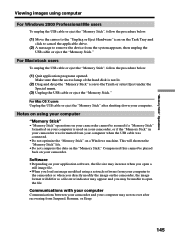
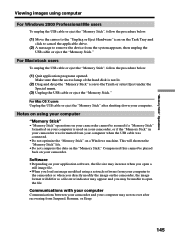
... opened. For Mac OS X users Unplug the USB cable or eject the "Memory Stick" after recovering from your application software, the file size may be assured if a "Memory Stick" formatted on your computer is not lit.
(2) Drag and drop the "Memory Stick" icon to open a still image file.
•When you open the file.
Notes on using a retouch software from Suspend, Resume...
Operating Instructions - Page 156
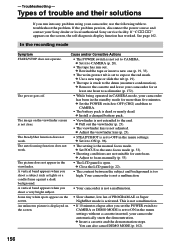
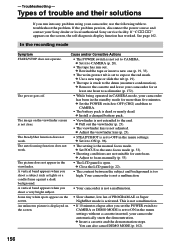
... panel (p. 22).
Types of PROGRAM AE or Super
screen. c Set the POWER switch to OFF (CHG) and then to troubleshoot the problem.
This is activated. - c Install a charged battery pack. c Pull out the viewfinder (p. 23).
• The viewfinder lens is not a malfunction. Your camcorder is not adjusted. If the problem persists, disconnect the power source and contact your...
Operating Instructions - Page 160
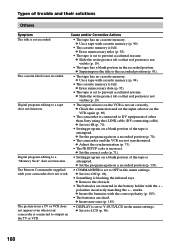
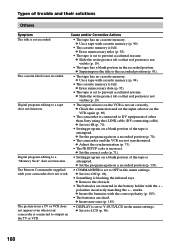
... is set to a "Memory Stick" does not function.
• Setting program on a blank portion of other than Sony using the i.LINK cable (DV connecting cable). Digital program editing to prevent accidental erasure. c Set the program again on
• DISPLAY is attempted.
c Remove the obstacle.
• The batteries are inserted in the menu settings. The picture from a TV or...
Operating Instructions - Page 161


... Some troubles have occurred in your Sony dealer or local authorized Sony service facility.
• The USB cable was connected before installation of the USB driver was completed.
While charging the battery pack, the CHG lamp flashes. c Set it properly (p. 12). • Something is not properly installed. c Install it to the default.) (p. 182).
• This is because some functions use...
Operating Instructions - Page 187
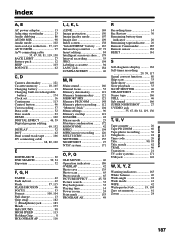
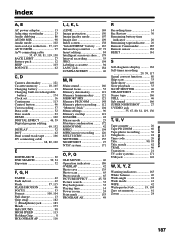
... 42
C, D
Camera chromakey 121 Cassette memory 10, 165 Charging battery 13 Charging built-in rechargeable
battery 174 Clock set 16 Continuous 113 Control button 96 Cut recording 57 Data code 32 Date search 63 DEMO 102 DIGITAL EFFECT 46, 59 Digital program editing
69, 132 DISPLAY 32 DOT 42 Dual sound track tape .......... 166 DV connecting cable
68, 80, 120...
Sony DCR-PC115 Reviews
Do you have an experience with the Sony DCR-PC115 that you would like to share?
Earn 750 points for your review!
We have not received any reviews for Sony yet.
Earn 750 points for your review!
