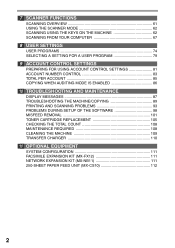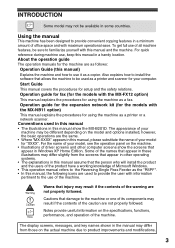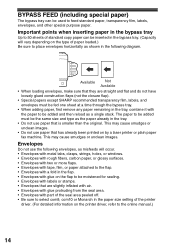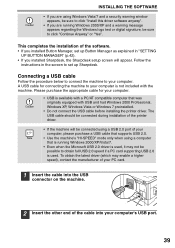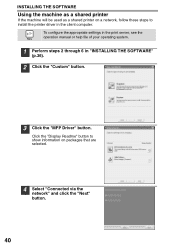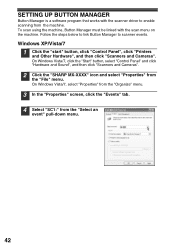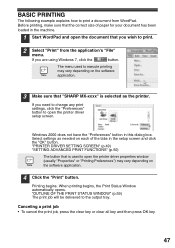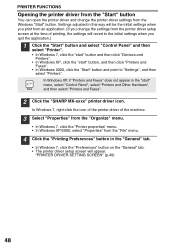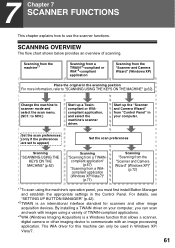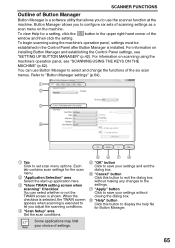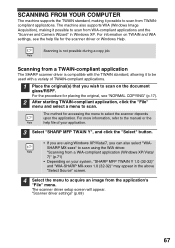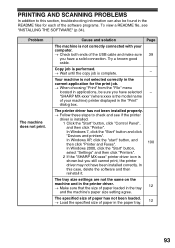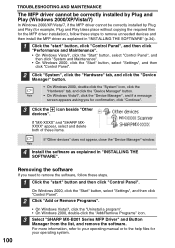Sharp MX-B201D Support and Manuals
Get Help and Manuals for this Sharp item

View All Support Options Below
Free Sharp MX-B201D manuals!
Problems with Sharp MX-B201D?
Ask a Question
Free Sharp MX-B201D manuals!
Problems with Sharp MX-B201D?
Ask a Question
Most Recent Sharp MX-B201D Questions
Error Code L1-00
Upon plugging in the copier I get error code L1-00. There is no lock switch under the tray
Upon plugging in the copier I get error code L1-00. There is no lock switch under the tray
(Posted by vickdad 4 years ago)
How Can I Remove A Jam Paper
(Posted by rurhdelgado3 10 years ago)
Printing Blank
Just got new and put toner in and is printing blank pages.
Just got new and put toner in and is printing blank pages.
(Posted by dpust 11 years ago)
Correct Driver
Is there a print driver available for the Sharp printer model MX-B201B for the Windows 8 operating ...
Is there a print driver available for the Sharp printer model MX-B201B for the Windows 8 operating ...
(Posted by doug7600 11 years ago)
Clock Settings
How do I set the clock for daylight savings on this equiptment?
How do I set the clock for daylight savings on this equiptment?
(Posted by akoecke 11 years ago)
Popular Sharp MX-B201D Manual Pages
Sharp MX-B201D Reviews
We have not received any reviews for Sharp yet.