Sharp MX-B201D Support Question
Find answers below for this question about Sharp MX-B201D.Need a Sharp MX-B201D manual? We have 1 online manual for this item!
Question posted by akoecke on December 20th, 2012
Clock Settings
How do I set the clock for daylight savings on this equiptment?
Current Answers
There are currently no answers that have been posted for this question.
Be the first to post an answer! Remember that you can earn up to 1,100 points for every answer you submit. The better the quality of your answer, the better chance it has to be accepted.
Be the first to post an answer! Remember that you can earn up to 1,100 points for every answer you submit. The better the quality of your answer, the better chance it has to be accepted.
Related Sharp MX-B201D Manual Pages
MX-B201D Operation Guide - Page 2
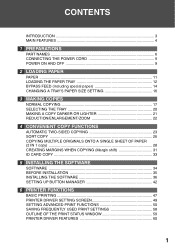
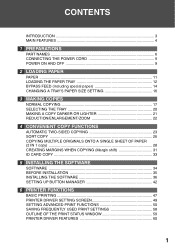
... THE PAPER TRAY 12 BYPASS FEED (including special paper 14 CHANGING A TRAY'S PAPER SIZE SETTING 16
3 MAKING COPIES
NORMAL COPYING 17 SELECTING THE TRAY 20 MAKING A COPY DARKER OR ... THE SOFTWARE 36 SETTING UP BUTTON MANAGER 42
6 PRINTER FUNCTIONS
BASIC PRINTING 47 PRINTER DRIVER SETTING SCREEN 49 SETTING ADVANCED PRINT FUNCTIONS 50 SAVING FREQUENTLY USED PRINT SETTINGS 58 OUTLINE OF ...
MX-B201D Operation Guide - Page 3
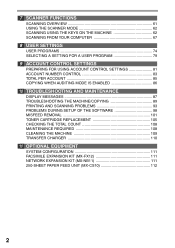
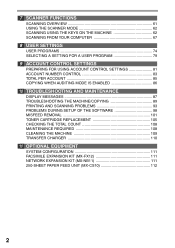
...THE MACHINE 62 SCANNING FROM YOUR COMPUTER 67
8 USER SETTINGS
USER PROGRAMS 74 SELECTING A SETTING FOR A USER PROGRAM 79
9 ACCOUNT CONTROL SETTINGS
PREPARING FOR USING ACCOUNT CONTROL SETTINGS 81 ACCOUNT NUMBER CONTROL 83 TOTAL PER ACCOUNT 85 ... OPTIONAL EQUIPMENT
SYSTEM CONFIGURATION 111 FACSIMILE EXPANSION KIT (MX-FX12 111 NETWORK EXPANSION KIT (MX-NB11 111 250-SHEET PAPER FEED UNIT...
MX-B201D Operation Guide - Page 4
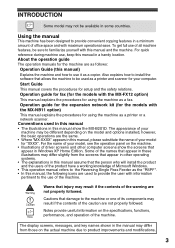
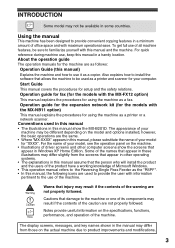
...allows the machine to be sure to familiarize yourself with the MX-FX12 option) This manual explains the procedures for "XXXX"....functions, performance, and operation of office space and with the MX-NB11 option) This manual explains the procedures for the machine...this manual, the following icons are the same. • Where "MX-XXXX" appears in this manual in a minimum amount of the machine...
MX-B201D Operation Guide - Page 5


... a big boost to workplace productivity. *1 The first-copy time is measured after the power save indicator turns off following
power on, using the document glass with the polygon rotating in the copy ready state and "LSU SETTING" set to ON in each mode. • The photo mode copying function allows clear copying of...
MX-B201D Operation Guide - Page 6
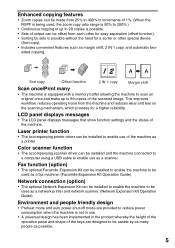
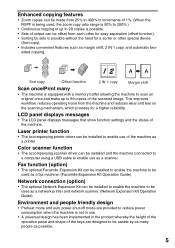
... shut-off mode are designed to be usable by sets is possible without the need for a higher reliability. LCD panel displays ...messages
• The LCD panel displays messages that show function settings and the status of the machine. This improves workflow, reduces ...once and make up to 99 copies is possible. • Sets of output can be offset from the machine and reduces wear and tear...
MX-B201D Operation Guide - Page 8


...total count or to access account total functions.
111 [2-SIDED COPY ( )] key
Press in a function setting menu. Press the [OK] key to enter a selection.
14 [EXPOSURE ( )] key
Use to ...paper misfeed or other numerical settings. When a setting menu appears, use this key to move back to the previous menu level.
5 Power save indicator This lights up when the power save function is activated.
6 ...
MX-B201D Operation Guide - Page 9


...the exposure has been changed, or when two-sided copying, sort, 2 IN 1, or margin shift is selected.
8 To select a preset ratio setting, press the [ZOOM] key and select the desired preset ratio. To begin copying, press the [START]
key ( ).
The [START] key ... the [ ] key ( ) or [ ] key ( ) to increase or decrease the ratio in a setting menu, this returns the settings and display to the default...
MX-B201D Operation Guide - Page 10


... an incompatible power supply, irreparable damage to the machine will start automatically. For the initial settings, see the "Initial settings" (below). Select the language with your local power supply is compatible with the [ ]...(p.74)
When in the user programs (p.77). The "AUTO CLEAR" can select copy settings and press the [START] key ( ) after shipment from the factory, a message ...
MX-B201D Operation Guide - Page 43
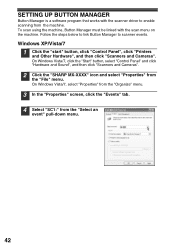
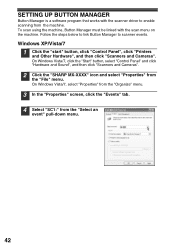
... select "Control Panel" and click "Hardware and Sound", and then click "Scanners and Cameras".
2 Click the "SHARP MX-XXXX" icon and select "Properties" from the "Select an
event" pull-down menu.
42 Windows XP/Vista/7
1..., click the "Events" tab. 4 Select "SC1:" from
the "File" menu. SETTING UP BUTTON MANAGER
Button Manager is a software program that works with the scan menu on the machine.
MX-B201D Operation Guide - Page 45


INSTALLING THE SOFTWARE
Windows 2000
1 Click the "Start" button, select "Settings", and then click
"Control Panel".
2 Double-click the "Scanners and Cameras" icon. 3 Select "SHARP MX-XXXX" and click the "Properties" button. 4 In the "Properties" screen, click the "Events" tab. 5 Select "SC1:" from the "Scanner
events" pull-down menu.
44
MX-B201D Operation Guide - Page 48
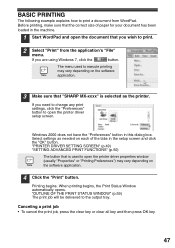
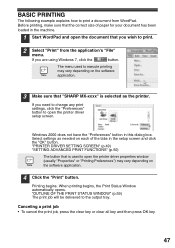
...Click the "Print" button. MX
Windows 2000 does not have the "Preferences" button in the setup screen and click the "OK" button. "PRINTER DRIVER SETTING SCREEN" (p.49) "SETTING ADVANCED PRINT FUNCTIONS" (p.50)...you wish to print.
2 Select "Print" from WordPad.
If you need to change any print settings, click the "Preferences" button to the output tray. Canceling a print job • To cancel ...
MX-B201D Operation Guide - Page 49
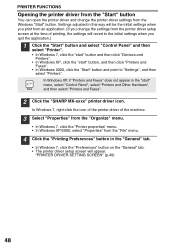
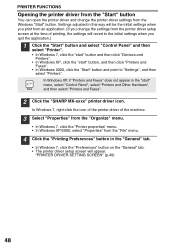
... be the initial settings when you print ...screen will revert to "Settings", and then
select "Printers".
PRINTER ...and change the settings from the Windows "Start" button.
Settings adjusted in the... point to the initial settings when you change the printer driver settings from the printer driver ...7, click the "start" button and then click "Devices and
Printers". • In Windows XP, click the...
MX-B201D Operation Guide - Page 59


... each of the tabs at the time of printing can be saved in "Using saved settings" (above), and click the "Delete" button.
58 SAVING FREQUENTLY USED PRINT SETTINGS
Settings configured on each tab are listed at the time of saving, allowing you to check the settings as user settings.
Deleting saved settings Select the user settings that you wish to use them .
MX-B201D Operation Guide - Page 62
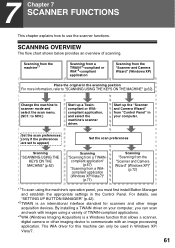
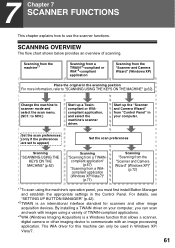
..."Control Panel" in your computer, you must first install Button Manager and establish the appropriate settings in the Control Panel. By installing a TWAIN driver on your computer. 7 Chapter 7 ...function that allows a scanner,
digital camera or other image
acquisition devices.
Set the scan preferences (only if the preferences are set to "SCANNING USING THE KEYS ON THE MACHINE" (p.62). ...
MX-B201D Operation Guide - Page 68
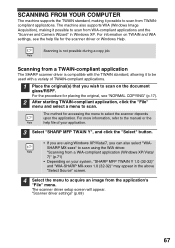
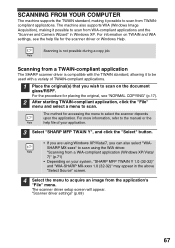
... file of TWAIN-compliant applications.
1 Place the original(s) that you can also select "WIASHARP MX-xxxx" to acquire an image from the application's
"File" menu. The scanner driver setup ...driver or Windows Help.
For the procedure for accessing the menu to scan. "Scanner driver settings" (p.69)
67 SCANNING FROM YOUR COMPUTER
The machine supports the TWAIN standard, making it possible...
MX-B201D Operation Guide - Page 73


...", and then click "Scanners and Cameras". The previewed original is previewed. Click the "SHARP MX-xxxx" icon and then click "Get pictures" in the RSPF is sent to the original ...To adjust the resolution, picture type, brightness and contrast settings, click the "Custom settings" button.
5 Specify a group name, format and folder
for saving the image, and then click the "Next" button...
MX-B201D Operation Guide - Page 94
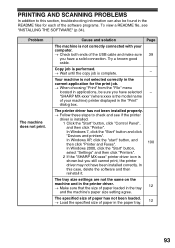
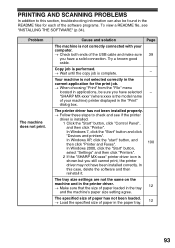
...Printer and Faxes".
100
In Windows 2000, click the "Start" button,
select "Settings" and then click "Printers".
2 If the "SHARP MX-xxxx" printer driver icon is complete.
- In
this section, troubleshooting information can ...7, click the "Start" button and click
"Devices and printers". PRINTING AND SCANNING PROBLEMS
In addition to check and see "INSTALLING THE SOFTWARE" (p.34).
MX-B201D Operation Guide - Page 100


..., select "Control Panel", and
then click "System and Maintenance". • On Windows 2000, click the "Start" button, select "Settings", and then
click "Control Panel".
2 Click "System", click the "Hardware" tab, and click the "Device
Manager" button. If these items appear, you have verified that the USB port is enabled, install the
software...
MX-B201D Operation Guide - Page 101
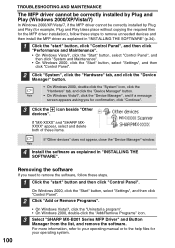
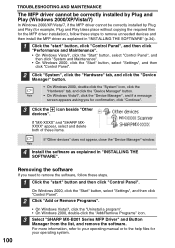
... to the help files for confirmation, click "Continue".
3 Click the icon beside "Other
devices".
If "MX-XXXX" and "SHARP MXXXXX" appear, select and delete both of these steps.
1 Click...On Windows 2000, click the "Start" button, select "Settings", and then
click "Control Panel".
2 Click "System", click the "Hardware" tab, and click the "Device
Manager" button.
• On Windows 2000, double-click...
MX-B201D Operation Guide - Page 114


...", and
then click "Printer and Faxes". • On Windows Vista/7, click "Control Panel", and then click "Printer". • On Windows 2000, select "Setting" and click "Printers".
3 Click the "SHARP MX-XXXX" printer driver icon and from the
"File" menu select "Properties". • On Windows Vista/7, from the "Organize" menu select "Properties".
4 Click...
Similar Questions
Sharp Mx-5001n / Multifunction Devices
I want to scan a color print and email to myself. 1) Can this machine scan to TIFF rather than pdf? ...
I want to scan a color print and email to myself. 1) Can this machine scan to TIFF rather than pdf? ...
(Posted by garbagebinz 9 years ago)
Time
How Do I change the time on the machine after we switched to daylight savings time?
How Do I change the time on the machine after we switched to daylight savings time?
(Posted by julieirwin 10 years ago)
How Do I Set Up And Save New E-mails Addresses To My Copier
(Posted by ronzach 11 years ago)
Correct Driver
Is there a print driver available for the Sharp printer model MX-B201B for the Windows 8 operating ...
Is there a print driver available for the Sharp printer model MX-B201B for the Windows 8 operating ...
(Posted by doug7600 11 years ago)
Mx-b201d Address Book
When logged onto the printer remotely, I try to edit or add the address book and it says error 937 s...
When logged onto the printer remotely, I try to edit or add the address book and it says error 937 s...
(Posted by tmmajetich 11 years ago)

