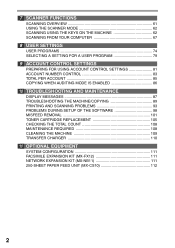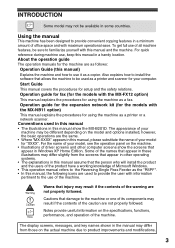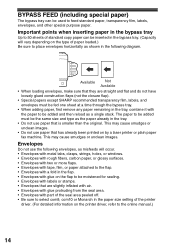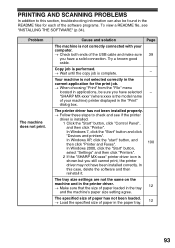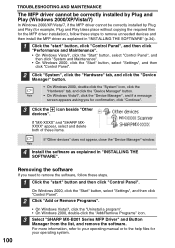Sharp MX-B201D Support Question
Find answers below for this question about Sharp MX-B201D.Need a Sharp MX-B201D manual? We have 1 online manual for this item!
Question posted by rurhdelgado3 on June 4th, 2013
How Can I Remove A Jam Paper
The person who posted this question about this Sharp product did not include a detailed explanation. Please use the "Request More Information" button to the right if more details would help you to answer this question.
Current Answers
Related Sharp MX-B201D Manual Pages
Similar Questions
How Do You Remove A Paper From The Stapler Compiler?
I was just printing, not stapling anything, but somehow a paper got jammed in the stapler compiler. ...
I was just printing, not stapling anything, but somehow a paper got jammed in the stapler compiler. ...
(Posted by travismeyer08 7 years ago)
We Had To Remove A Paper Tray For A Jam ... Now We Can't Get It Back In Place :(
We had to remove a paper tray for a jam ... now we can't get it back in place :(
We had to remove a paper tray for a jam ... now we can't get it back in place :(
(Posted by fpchurchoffice 11 years ago)
Correct Driver
Is there a print driver available for the Sharp printer model MX-B201B for the Windows 8 operating ...
Is there a print driver available for the Sharp printer model MX-B201B for the Windows 8 operating ...
(Posted by doug7600 11 years ago)
Mx-b201d Address Book
When logged onto the printer remotely, I try to edit or add the address book and it says error 937 s...
When logged onto the printer remotely, I try to edit or add the address book and it says error 937 s...
(Posted by tmmajetich 11 years ago)
Removing The Paper Pass Unit
how do I remove the paper pass unit in order to retrieve a paper jam?
how do I remove the paper pass unit in order to retrieve a paper jam?
(Posted by karenlewis 11 years ago)