Sharp MX-B201D Support Question
Find answers below for this question about Sharp MX-B201D.Need a Sharp MX-B201D manual? We have 1 online manual for this item!
Question posted by dpust on March 20th, 2013
Printing Blank
Just got new and put toner in and is printing blank pages.
Current Answers
There are currently no answers that have been posted for this question.
Be the first to post an answer! Remember that you can earn up to 1,100 points for every answer you submit. The better the quality of your answer, the better chance it has to be accepted.
Be the first to post an answer! Remember that you can earn up to 1,100 points for every answer you submit. The better the quality of your answer, the better chance it has to be accepted.
Related Sharp MX-B201D Manual Pages
MX-B201D Operation Guide - Page 2
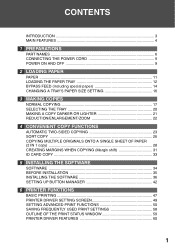
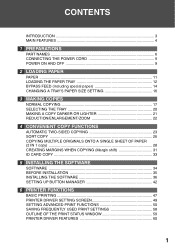
... 31 ID CARD COPY 33
5 INSTALLING THE SOFTWARE
SOFTWARE 34 BEFORE INSTALLATION 35 INSTALLING THE SOFTWARE 36 SETTING UP BUTTON MANAGER 42
6 PRINTER FUNCTIONS
BASIC PRINTING 47 PRINTER DRIVER SETTING SCREEN 49 SETTING ADVANCED PRINT FUNCTIONS 50 SAVING FREQUENTLY USED PRINT SETTINGS 58 OUTLINE OF THE PRINT STATUS WINDOW 59 PRINTER DRIVER FEATURES 60
1
MX-B201D Operation Guide - Page 3
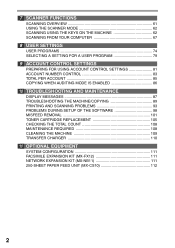
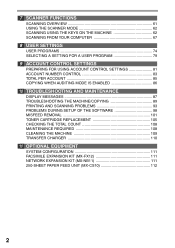
... MACHINE/COPYING 89 PRINTING AND SCANNING PROBLEMS 93 PROBLEMS DURING SETUP OF THE SOFTWARE 98 MISFEED REMOVAL 101 TONER CARTRIDGE REPLACEMENT 105 ...CHECKING THE TOTAL COUNT 108 MAINTENANCE REQUIRED 108 CLEANING THE MACHINE 109 TRANSFER CHARGER 110
11 OPTIONAL EQUIPMENT
SYSTEM CONFIGURATION 111 FACSIMILE EXPANSION KIT (MX-FX12 111 NETWORK EXPANSION KIT (MX...
MX-B201D Operation Guide - Page 4
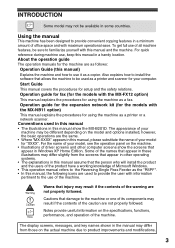
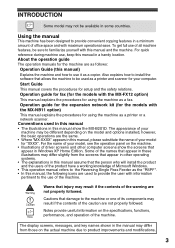
... the following icons are used in this manual assume that appear in other computer screens show the MX-B201D. Start Guide This manual covers the procedures for using the machine as a printer or a network ... the model and options installed, however, the basic operations are the same. • Where "MX-XXXX" appears in this manual, please substitute the name of your model for "XXXX". Some ...
MX-B201D Operation Guide - Page 6
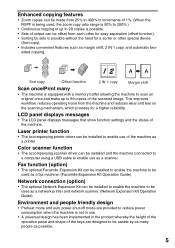
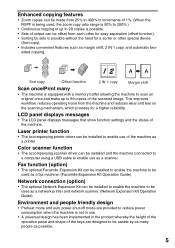
...3
3 2 1
1
3
2
2
3
1
11
1 2 3
AA
Sort copy
Offset function
2 IN 1 copy
Margin shift
Scan once/Print many people as margin shift, 2 IN 1 copy, and automatic two-
Enhanced copying features
• Zoom copies can be made from 25% to ... improves workflow, reduces operating noise from each other special device
(Sort copy). • Includes convenient features such as possible.
5
MX-B201D Operation Guide - Page 11


...the machine being used when the power is on the operation panel is pressed, an original is placed, a print job is received. If the power switch is turned off mode, no keys (except the [START] key ...not completely closed . If the start ( ) key again, however, the scan size set duration of toner that the machine is in auto power shut-off while the machine is not completely closed , "CHECK ...
MX-B201D Operation Guide - Page 13


..., feed each sheet one at a time using the bypass tray (do not attempt continuous copying or printing). ● There are many varieties of special paper available on the market, and some cannot be used with the new paper.
• Make sure that there is no wrinkles or curled edges.
1 Raise the handle...
MX-B201D Operation Guide - Page 15
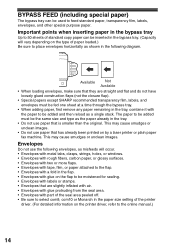
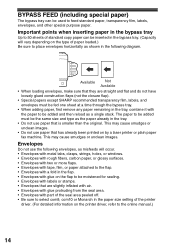
... paper already in the tray.
• Do not use paper that is smaller than the original.
Envelopes
Do not use paper that has already been printed on the printer driver, refer to the online manual.)
14 The paper to be added must be fed one sheet at a time through the bypass...
MX-B201D Operation Guide - Page 16


...8226; Paper must be fed narrow side first into the bypass tray.
3 Press the [TRAY SELECT] key (
Print face ) to select the bypass tray. Note for loading thick paper Confirm that user program 29 is set to... "2 (HEAVY PAPER)" when using thick paper. (See page 77.)
15 Do not let copies stack up.
1 Open the bypass tray and extend the tray.
LOADING...
MX-B201D Operation Guide - Page 17


... [OK] key. The paper size changes as marked on the guide and slide the guide to the indicator line of paper or a misfeed.
• During printing (even in copy mode), the paper size setting cannot be loaded.
5
16 Grasp the locking knob on the tray.
TRAY1 1:8.5x11
When you have finished...
MX-B201D Operation Guide - Page 20


... extension When copying onto paper larger than 200 pages are creased, folded, or torn. • Glued originals, cut-out originals. • Originals with binder holes. • Originals printed using an ink ribbon (thermal transfer printing), originals on the output paper to the paper...original of 8-1/2" x 14" paper size maximum, pull out the original output tray extension of 200 pages.
MX-B201D Operation Guide - Page 25


... scanned.
• If you wish to copy onto the front side of original pages is odd
and "[START] : NEXT SCAN [#] : START
The first original The second original
PRINT" appears, press the [ ] key after all originals have been scanned. To immediately print the scanned image, press the [ ] key.
5 Replace the original with the next...
MX-B201D Operation Guide - Page 27


...( ). • To cancel sort copy mode, press the [CLEAR ALL] key ( ).
26 "[START] : NEXT SCAN [#] : START PRINT" appears and the original is also cleared.
6 When all originals have been scanned, press the [ ] key. The copies are delivered to...memory, press the [CLEAR] key ( ). SORT COPY
Copies of multiple original pages can be changed with the next original, and then press the
[START] key ( ).
MX-B201D Operation Guide - Page 30


... the number of copies and any other settings, and then
press the [START] key ( ). SIZE ENTER 5.5x8.5
5 Set the number of original pages is odd and "[START] : NEXT SCAN [#] : START PRINT" appears, press the [ ] key after all originals have been scanned.
• To clear the data in memory, press the [CLEAR] key...
MX-B201D Operation Guide - Page 48
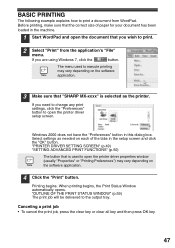
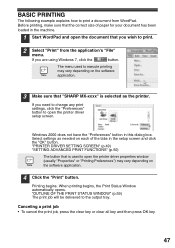
... vary depending on each of paper for your document has been loaded in this dialog box.
Printing begins. "OUTLINE OF THE PRINT STATUS WINDOW" (p.59) The print job will be delivered to the output tray.
MX
Windows 2000 does not have the "Preferences" button in the machine.
1 Start WordPad and open the document that...
MX-B201D Operation Guide - Page 49
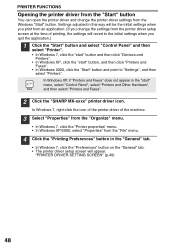
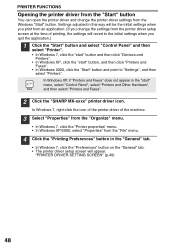
... you print from an...from the printer driver setup screen at the time of printing, the settings will appear. PRINTER FUNCTIONS
Opening the printer ... the settings from the "File" menu.
4 Click the "Printing Preferences" button in the "General" tab.
• In Windows... • In Windows 7, click the "start" button and then click "Devices and
Printers". • In Windows XP, click the "start " menu,...
MX-B201D Operation Guide - Page 51


... and other basic settings have already been selected. Printing multiple pages on the order selected. For the basic procedure for printing and the steps for opening the printer driver, see "BASIC PRINTING" (p.47). N-Up (Pages per sheet)
50 The following print results will be obtained, depending on one page (N-Up Printing)
This function can be used to conserve...
MX-B201D Operation Guide - Page 89


... MAINTENANCE
Indication
Lamp indicator
Display
Cause and remedy
Page
Blinks
INSTALL A NEW TONER CARTRIDGE
The toner cartridge is
TRAY.
Press the
NO XXXX SIZE TRAY
[MODE SELECT] key to switch to printer mode and follow the instructions in 1 Copy and Margin Shift function cannot be needed soon.
Printing will be used in progress.
74
There...
MX-B201D Operation Guide - Page 91


...the paper and the center. The paper is too much blank space. The document glass or the underside of paper loaded... Clean regularly.
Original smudged or blotchy. → Use a clean original. Page 17, 18
22
16 11
109
77 77
90 The fusing temperature is ... paper. → Press the [ZOOM] key to "2 (HEAVY PAPER)".
Printing is not appropriate. → In the user programs, set "PAPER
TYPE"...
MX-B201D Operation Guide - Page 94
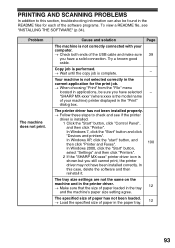
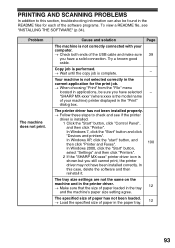
... "Start" button,
select "Settings" and then click "Printers".
2 If the "SHARP MX-xxxx" printer driver icon is complete.
-
PRINTING AND SCANNING PROBLEMS
In addition to check and see "INSTALLING THE SOFTWARE" (p.34). Problem
The machine does not print. Cause and solution
Page
The machine is not correctly connected with your machine) printer displayed in...
MX-B201D Operation Guide - Page 101
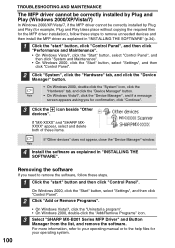
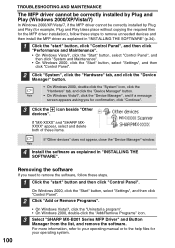
...".
3 Click the icon beside "Other
devices". On Windows 2000, click the "Start" button, select "Settings", and then click "Control Panel".
2 Click "Add or Remove Programs".
• On Windows Vista/7, click the "Uninstall a program". • On Windows 2000, double-click the "Add/Remove Programs" icon.
3 Select "SHARP MX-B201 Series MFP Driver" and...
Similar Questions
Sharp Mx-5001n / Multifunction Devices
I want to scan a color print and email to myself. 1) Can this machine scan to TIFF rather than pdf? ...
I want to scan a color print and email to myself. 1) Can this machine scan to TIFF rather than pdf? ...
(Posted by garbagebinz 9 years ago)
Correct Driver
Is there a print driver available for the Sharp printer model MX-B201B for the Windows 8 operating ...
Is there a print driver available for the Sharp printer model MX-B201B for the Windows 8 operating ...
(Posted by doug7600 11 years ago)
Mx-b201d Address Book
When logged onto the printer remotely, I try to edit or add the address book and it says error 937 s...
When logged onto the printer remotely, I try to edit or add the address book and it says error 937 s...
(Posted by tmmajetich 11 years ago)

