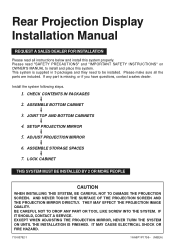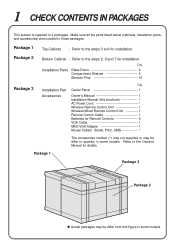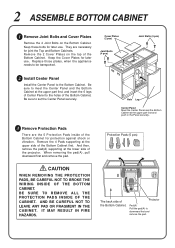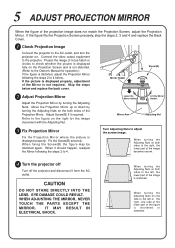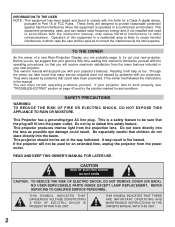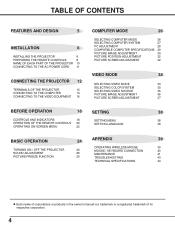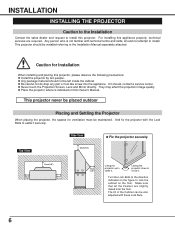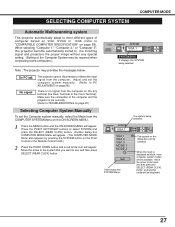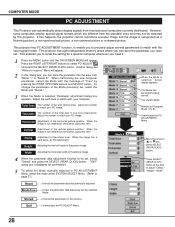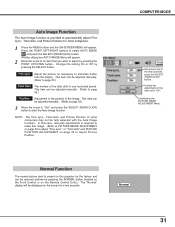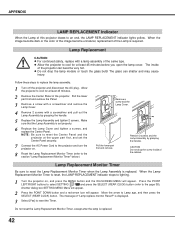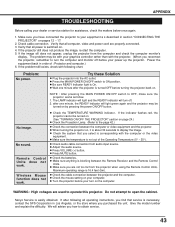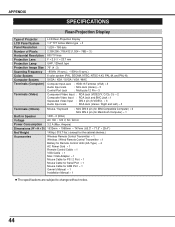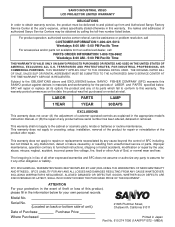Sanyo PLC-XR70N - 70" Rear Projection TV Support and Manuals
Get Help and Manuals for this Sanyo item

View All Support Options Below
Free Sanyo PLC-XR70N manuals!
Problems with Sanyo PLC-XR70N?
Ask a Question
Free Sanyo PLC-XR70N manuals!
Problems with Sanyo PLC-XR70N?
Ask a Question
Most Recent Sanyo PLC-XR70N Questions
Can I Buy A Replacement Remote For A Tv? I Can't Get The Channel To Change On Tv
(Posted by coakes 10 years ago)
How Do I Set Up Stereo Sound On My Sanyo Led Tv
Stereo mode is not allowing as an option
Stereo mode is not allowing as an option
(Posted by wrjlarthur 10 years ago)
Popular Sanyo PLC-XR70N Manual Pages
Sanyo PLC-XR70N Reviews
We have not received any reviews for Sanyo yet.