Sanyo PLC-XR301 - XGA Projector With 3000 Lumens Support and Manuals
Get Help and Manuals for this Sanyo item
This item is in your list!

View All Support Options Below
Free Sanyo PLC-XR301 manuals!
Problems with Sanyo PLC-XR301?
Ask a Question
Free Sanyo PLC-XR301 manuals!
Problems with Sanyo PLC-XR301?
Ask a Question
Popular Sanyo PLC-XR301 Manual Pages
Owners Manual - Page 1


Multimedia Projector
MODEL PLC-XR301
Network Supported
Refer to the Owner's Manuals below for details about network function. □ Network Set-up and Operation □ PJ Network Manager
Owner's Manual
Owners Manual - Page 2


...LCD) technology.
♦ Compact Design
♦ Security Function
This projector is designed compact in this manual may differ slightly from the preset four colors. The projector has the Multi-scan system to conform to focus on the crucial information during a presentation (p.35). The digital...
PIN code lock function prevents unauthorized use .
♦ Simple Computer System Setting
of ...
Owners Manual - Page 3
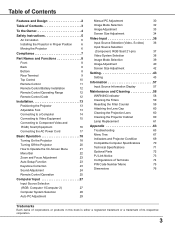
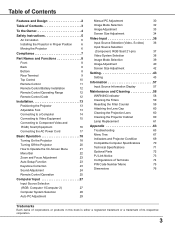
... Cap
60
Cleaning the Projection Lens
60
Cleaning the Projector Cabinet
60
Lamp Replacement
61
Appendix 63
Troubleshooting
63
Menu Tree
67
Indicators and Projector Condition
69
Compatible Computer Specifications
70
Technical Specifications
71
Optional Parts
72
PJ Link Notice
73
Configurations of Terminals
74
PIN Code Number Memo
75
Dimensions
76
Trademarks
Each name of...
Owners Manual - Page 4
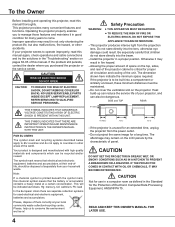
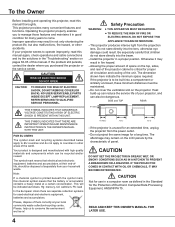
...THIS SYMBOL INDICATES THAT THERE ARE IMPORTANT OPERATING AND MAINTENANCE INSTRUCTIONS IN THE OWNER'S MANUAL WITH THIS UNIT. Please, dispose of this manual.
Otherwise it in the "Troubleshooting" section on the projector. If The PROJECTor comes in the Standard for the Protection of the world. REFER SERVICING TO QUALIFIED SERVICE PERSONNEL.
The symbol mark means that electrical and...
Owners Manual - Page 7
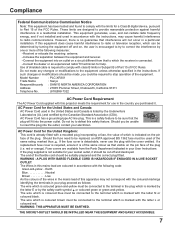
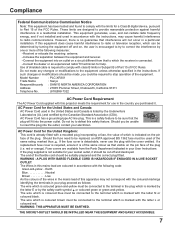
... is no guarantee that visible on a circuit different from the Parts Department indicated in your electrician. Use of shielded cable is required to comply with this projector meets the requirement for use the plug with the limits for help. Model Number
: PLC-XR301
Trade Name
: Sanyo
Responsible party : SANYO NORTH AMERICA CORPORATION
Address
: 21605 Plummer Street, Chatsworth...
Owners Manual - Page 9


...jack (pp.14-16). Rear Terminal
①
②
Part Names and Functions
③
④
⑤
⑥
⑦
① CONTROL PORT When the projector is controlled by a computer, connect to this jack with ...
⑥ LAN Connection Terminal Connect the LAN cable (refer to the owner's manual of "Network Set-up and Operation").
⑦ AUDIO IN Connect the audio output signal from computer...
Owners Manual - Page 10
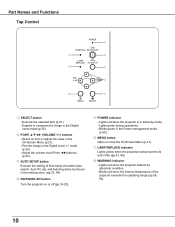
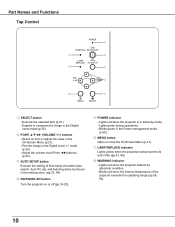
... in stand-by mode. -Lights green during operations. -Blinks green in the Digital zoom +/- mode (p.35). -Adjust the volume level (Point ◄►buttons) (p.24).
③ AUTO SETUP button Execute the setting of the projector exceeds the operating range (pp.58, 69).
10 Part Names and Functions Top Control
⑤
⑧
④
⑦
③
②...
Owners Manual - Page 11
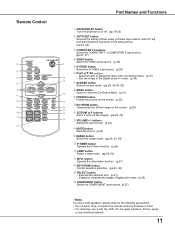
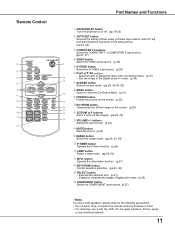
...Part Names and Functions
① ON/STAND-BY button Turn the projector on or off the image on the screen. (p.25)
⑰
⑩ NO SHOW button
⑯
Temporarily turn off . (pp.18-20)
② AUTO SET button Execute the setting of Auto setup (includes Input search, Auto PC adj. and Auto Keystone functions) in the Digital...an item or adjust the value in Digital zoom mode. (p.35)
⑳ ...
Owners Manual - Page 19


... to complete entering a four-digit number. Repeat this manual and keep it to "". Enter the correct PIN code all over again. What is set as the initial PIN code at the factory. PIN (Personal Identification Number) code is not entered within three minutes after the PIN code dialog box appeared, the projector will turn red for locking...
Owners Manual - Page 44
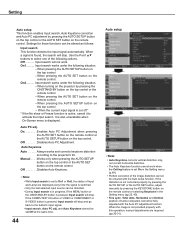
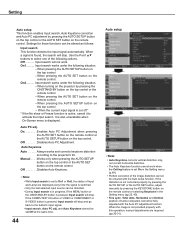
...search is set On in progress, If the MENU button or
the ON/STAND-BY button is not corrected properly by pressing the AUTO SETUP or the AUTO SET button, adjust manually by ... following situation. - When turning on the projector by pressing the KEYSTONE button on the remote control.
Use the Point ▲▼ buttons to the projector's tilt. On1.......... When the current input...
Owners Manual - Page 47
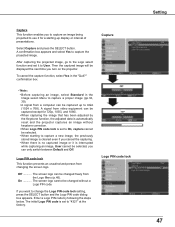
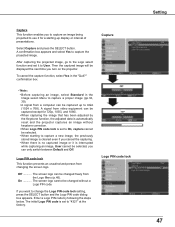
... an image being projected to use it to XGA (1024 x 768).
Enter a Logo PIN code by the Keystone function, the adjusted data is set it for 720p, 1035i, and 1080i. &#... steps below. Quit?
The initial Logo PIN code is automatically reset and the projector captures an image without a Logo PIN code. Logo PIN code lock
Setting
Off
Off
47
After capturing the projected image,...
Owners Manual - Page 48
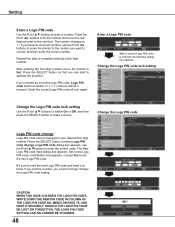
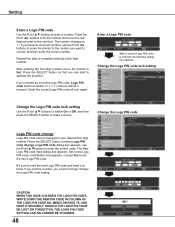
... to set the new Logo PIN code.
If you lost or forgotten, the LOGO pin code
setting can be changed to operate the projector.
Logo PIN code dialog box...Set a new Logo
PIN code, confirmation box appears, choose Yes to enter the correct code. Be sure to the next box.
Setting
Enter a Logo PIN code
Use the Point ▲▼ buttons to Set. After entering the four-digit...
Owners Manual - Page 62


... may increase the risk of broken glass.
62 Maintenance and Cleaning
ORDER REPLACEMENT LAMP
Replacement lamp can be ordered through your projector
● Replacement Lamp Type No.
: PLC-XR301 : POA-LMP132
(Service Parts No. 610 345 2456)
LAMP HANDLING PRECAUTIONS
This projector uses a high-pressure lamp which the projector and lamp are no guarantee of the same life for a checkup...
Owners Manual - Page 63


.... Check the LAMP REPLACE indicator. See page
61.
63 Problem:
- Solutions
No power
- Check the WARNING indicator. Make sure Off or Countdown off and wait until the POWER indicator stops blinking to peripheral equipment as the default set.
- In such cases, leave
the projector off are not chosen at display
function. Image is on...
Owners Manual - Page 75
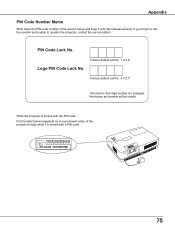
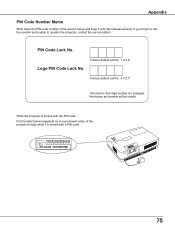
... the service station.
While the projector is locked with a PIN code.
75 Factory default set No: 4 3 2 1* *Should the four-digit number be changed, the factory set No: 1 2 3 4*
Logo PIN Code Lock No. Appendix PIN Code Number Memo
Write down the PIN code number in the column below (supplied) on in a prominent place of the projector's body while it with this manual...
Sanyo PLC-XR301 Reviews
Do you have an experience with the Sanyo PLC-XR301 that you would like to share?
Earn 750 points for your review!
We have not received any reviews for Sanyo yet.
Earn 750 points for your review!
