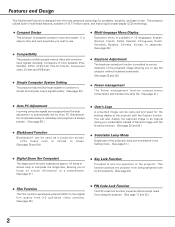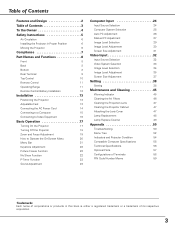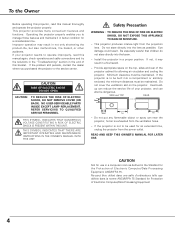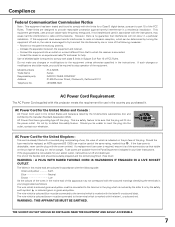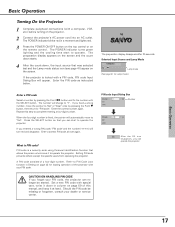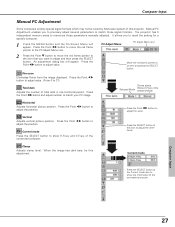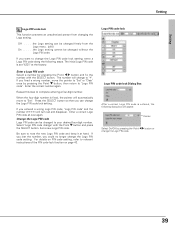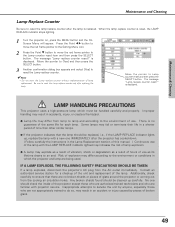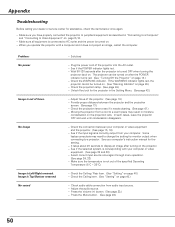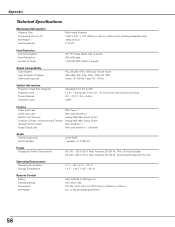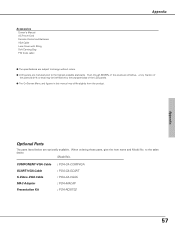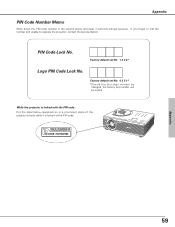Sanyo PLC-SW35 - SVGA LCD Projector Support and Manuals
Get Help and Manuals for this Sanyo item

View All Support Options Below
Free Sanyo PLC-SW35 manuals!
Problems with Sanyo PLC-SW35?
Ask a Question
Free Sanyo PLC-SW35 manuals!
Problems with Sanyo PLC-SW35?
Ask a Question
Most Recent Sanyo PLC-SW35 Questions
Plc Sw35. Fault
hi my unit powers on the fans seem to run at a high speed then stop and the warning light shows.I do...
hi my unit powers on the fans seem to run at a high speed then stop and the warning light shows.I do...
(Posted by simpsontriumph 3 years ago)
Lamp Turning Off After About 20 Seconds
I have installed a replacement lamp in PLC-SW35. I had just enough time to reset the lamp counter. A...
I have installed a replacement lamp in PLC-SW35. I had just enough time to reset the lamp counter. A...
(Posted by GwilP 9 years ago)
Where Can I Get A Replacement Power Cord For A Plc Sw35 Projector
Suppliers of replacement
Suppliers of replacement
(Posted by Anonymous-131617 10 years ago)
Popular Sanyo PLC-SW35 Manual Pages
Sanyo PLC-SW35 Reviews
We have not received any reviews for Sanyo yet.