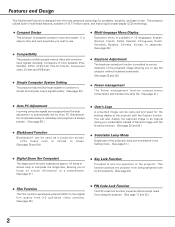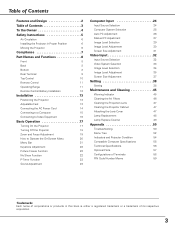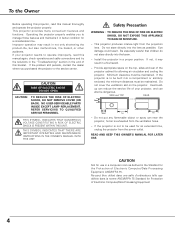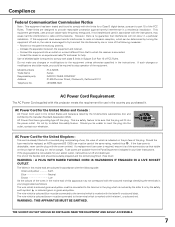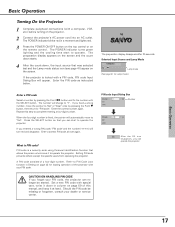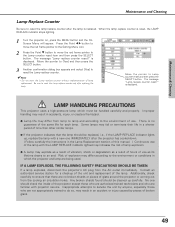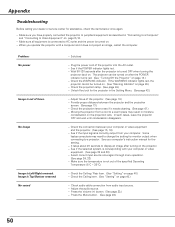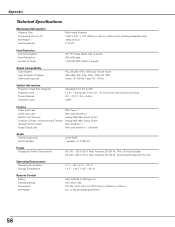Sanyo PLC-SW35 Support Question
Find answers below for this question about Sanyo PLC-SW35 - SVGA LCD Projector.Need a Sanyo PLC-SW35 manual? We have 1 online manual for this item!
Question posted by GwilP on June 7th, 2014
Lamp Turning Off After About 20 Seconds
I have installed a replacement lamp in PLC-SW35. I had just enough time to reset the lamp counter. After about 20-30 seconds the lamp turmed off itself without prior warning. The orange light does not come on after re-setting the counter. I have swirched off the unit several times, but the same thing happens every time. Any ideas what the problem is please? Thanks G. Parry
Current Answers
Related Sanyo PLC-SW35 Manual Pages
Similar Questions
Plc Sw35. Fault
hi my unit powers on the fans seem to run at a high speed then stop and the warning light shows.I do...
hi my unit powers on the fans seem to run at a high speed then stop and the warning light shows.I do...
(Posted by simpsontriumph 3 years ago)
Where Can I Get A Replacement Power Cord For A Plc Sw35 Projector
Suppliers of replacement
Suppliers of replacement
(Posted by Anonymous-131617 10 years ago)
Lcd Projector Black Sport On The Screen It Been Growing.
(Posted by fm1964 11 years ago)
Plc-xu74 Lcd Projector How To Unlock The Projector Panel
PLC-XU74 LCD Projector how to unlock the projector paneli locked the control; panel of projector and...
PLC-XU74 LCD Projector how to unlock the projector paneli locked the control; panel of projector and...
(Posted by arslanumar 12 years ago)
Are There In Compatibillity Issues With Projector Plc-xp30 And Windows 7?
Cannot get display to hold image between Windoes 7 laptop and Projector.
Cannot get display to hold image between Windoes 7 laptop and Projector.
(Posted by grahamx7 14 years ago)