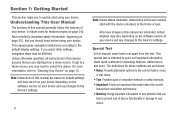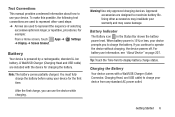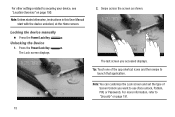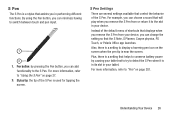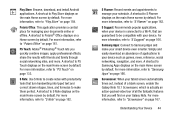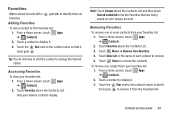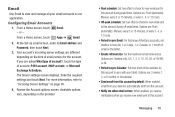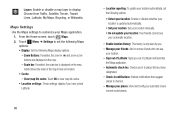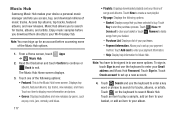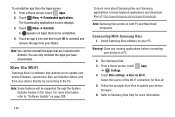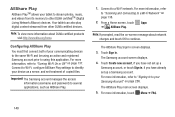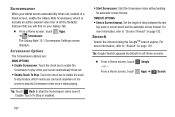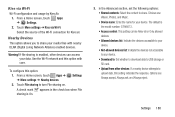Samsung GT-N8013 Support and Manuals
Get Help and Manuals for this Samsung item

View All Support Options Below
Free Samsung GT-N8013 manuals!
Problems with Samsung GT-N8013?
Ask a Question
Free Samsung GT-N8013 manuals!
Problems with Samsung GT-N8013?
Ask a Question
Most Recent Samsung GT-N8013 Questions
Is Samsung Galaxy Model Gt-n8013 Data Compatible
(Posted by drstohe 9 years ago)
Can I Use My Note 2 Phone To Control My Gt-n8013 Tablet?
(Posted by derTsu 9 years ago)
Took A Viedo How Do I Get It To A Cd We Also Bought A Micro Sd For It
(Posted by tclcjl 10 years ago)
Forgotten Password Locked
i forgot my password.now i cant get past the front screen requiring code
i forgot my password.now i cant get past the front screen requiring code
(Posted by lyndaway07 10 years ago)
Should We Communicate It With Apple Iphones?
Should we communicate it with Apple iPhones?
Should we communicate it with Apple iPhones?
(Posted by virenderissingh 10 years ago)
Samsung GT-N8013 Videos
Popular Samsung GT-N8013 Manual Pages
Samsung GT-N8013 Reviews
We have not received any reviews for Samsung yet.