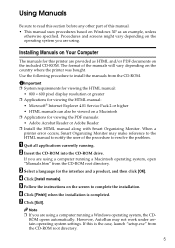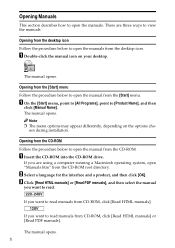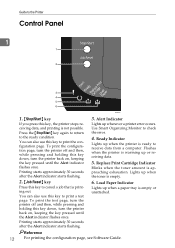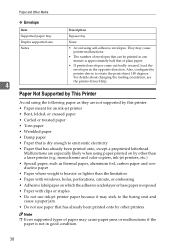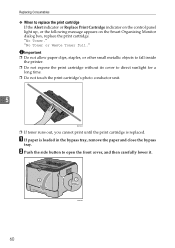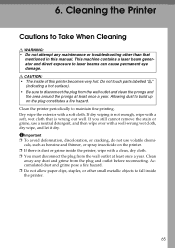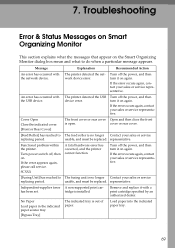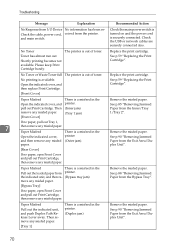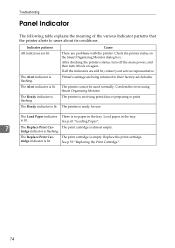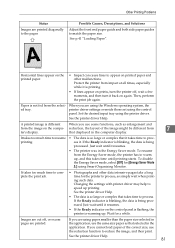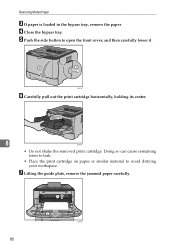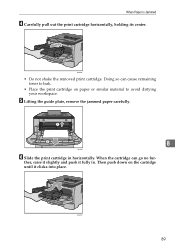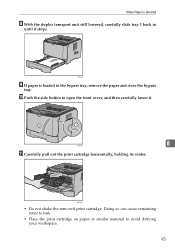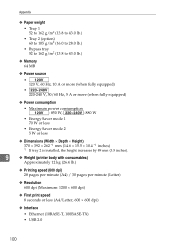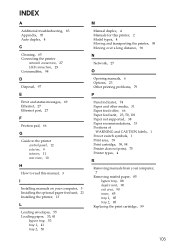Ricoh Aficio SP 3410DN Support and Manuals
Get Help and Manuals for this Ricoh item

View All Support Options Below
Free Ricoh Aficio SP 3410DN manuals!
Problems with Ricoh Aficio SP 3410DN?
Ask a Question
Free Ricoh Aficio SP 3410DN manuals!
Problems with Ricoh Aficio SP 3410DN?
Ask a Question
Most Recent Ricoh Aficio SP 3410DN Questions
My Printer (ricoh Sp3410dn) Has A Red Light Of 'replace Print Cartridge',althoug
my printer (ricoh sp3410dn) has a red light of "replace print cartridge", although its cartridge is ...
my printer (ricoh sp3410dn) has a red light of "replace print cartridge", although its cartridge is ...
(Posted by mzsharifian 3 years ago)
All Indicators Light Up & Not Printing.
all indicators light up & not printing.
all indicators light up & not printing.
(Posted by rkokane 7 years ago)
That Was Helpful, But How Do I Get Into 'service Mode' ? I Want To Clear The
error code.
error code.
(Posted by bob1842 7 years ago)
Popular Ricoh Aficio SP 3410DN Manual Pages
Ricoh Aficio SP 3410DN Reviews
We have not received any reviews for Ricoh yet.