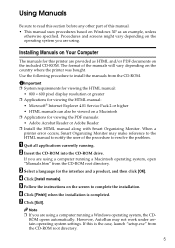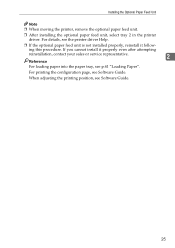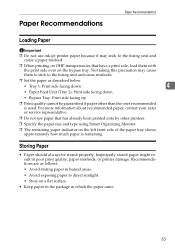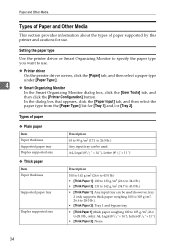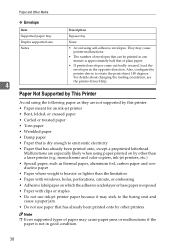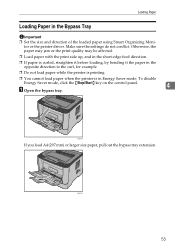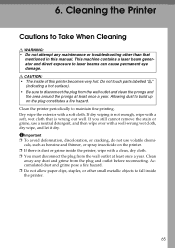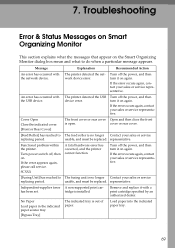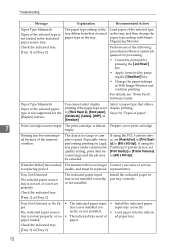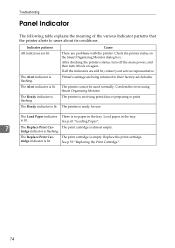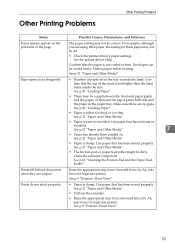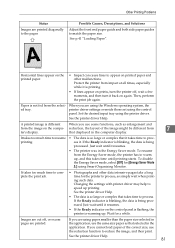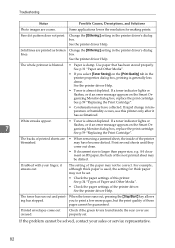Ricoh Aficio SP 3410DN Support Question
Find answers below for this question about Ricoh Aficio SP 3410DN.Need a Ricoh Aficio SP 3410DN manual? We have 1 online manual for this item!
Question posted by bob1842 on July 1st, 2016
That Was Helpful, But How Do I Get Into 'service Mode' ? I Want To Clear The
error code.
Current Answers
Related Ricoh Aficio SP 3410DN Manual Pages
Similar Questions
My Printer (ricoh Sp3410dn) Has A Red Light Of 'replace Print Cartridge',althoug
my printer (ricoh sp3410dn) has a red light of "replace print cartridge", although its cartridge is ...
my printer (ricoh sp3410dn) has a red light of "replace print cartridge", although its cartridge is ...
(Posted by mzsharifian 3 years ago)
My Printer Will Not Print
My printer just stopped - all 3 error lights lights are lit and there is a code SC542.I have already...
My printer just stopped - all 3 error lights lights are lit and there is a code SC542.I have already...
(Posted by bob1842 7 years ago)
How Do You Enter The Service Mode?
I need to get into the service mode to reset the counters on a sp5210sf. I am installing a 120k kit ...
I need to get into the service mode to reset the counters on a sp5210sf. I am installing a 120k kit ...
(Posted by pamjon100 9 years ago)
Printer Ricoh Aficio Sp 3410dn Is Not In List Of Printers In Windows 7 How To In
(Posted by Anonymous-140857 9 years ago)