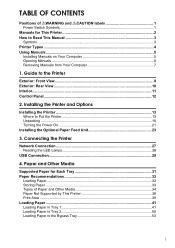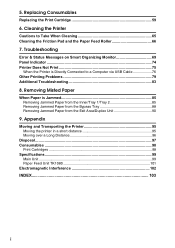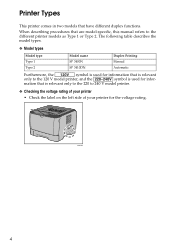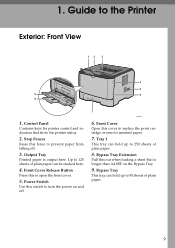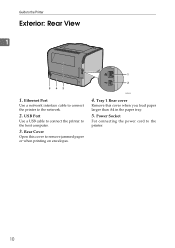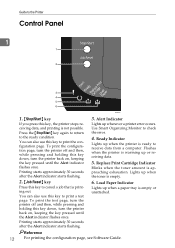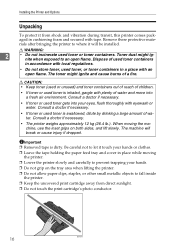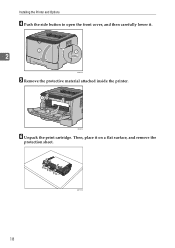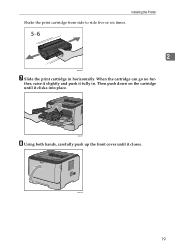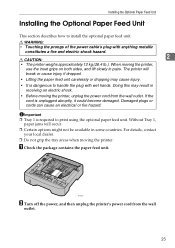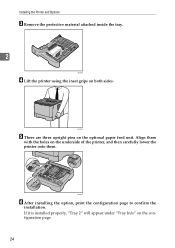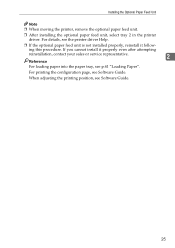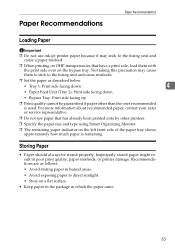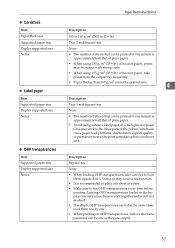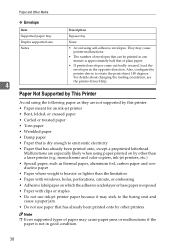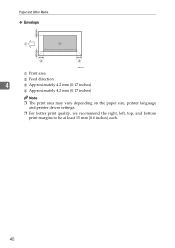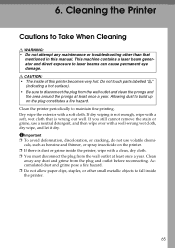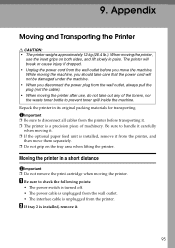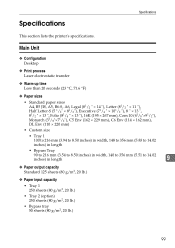Ricoh Aficio SP 3410DN Support Question
Find answers below for this question about Ricoh Aficio SP 3410DN.Need a Ricoh Aficio SP 3410DN manual? We have 1 online manual for this item!
Question posted by bob1842 on June 30th, 2016
My Printer Will Not Print
Current Answers
Answer #1: Posted by freginold on July 1st, 2016 3:07 AM
If you didn't recently have a power outage, there could be something wrong with the fuser. If the code comes back after you clear it, check and clean the thermistors, and check the fuser rollers for damage.
Answer #2: Posted by waelsaidani1 on June 30th, 2016 10:33 PM
Check access point settings when in the infrastructure mode. Depending on the access point, client access may be limited by MAC address. Also, check there are no problems in transmission between access point and wired clients, and between access point and wireless clients.
Related Ricoh Aficio SP 3410DN Manual Pages
Similar Questions
my printer (ricoh sp3410dn) has a red light of "replace print cartridge", although its cartridge is ...
recho aficio sp 3610dn clear error code sc542
Cannot print through the 3500N even after downloading new drivers from the Ricoh website. (For 8.1 6...