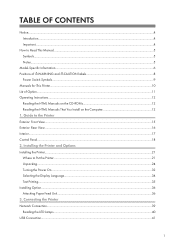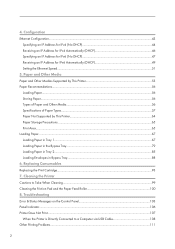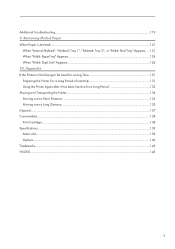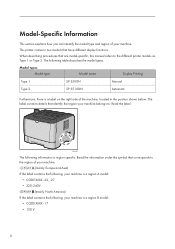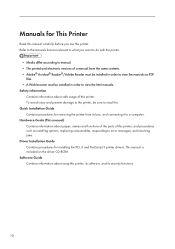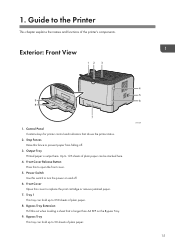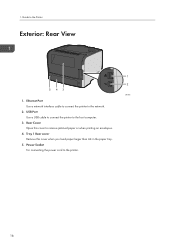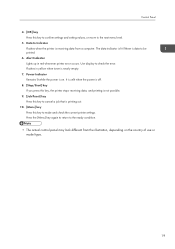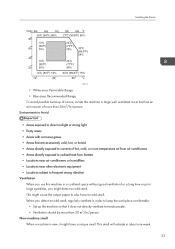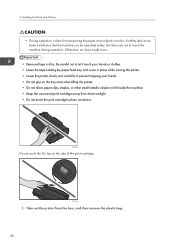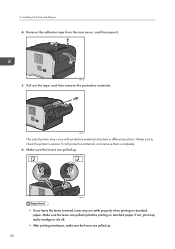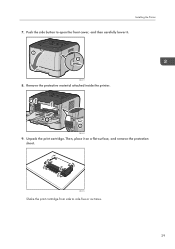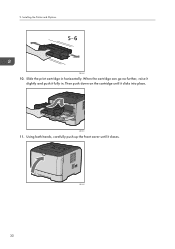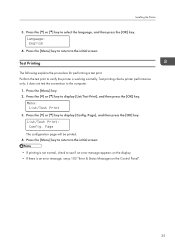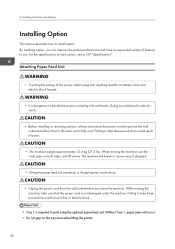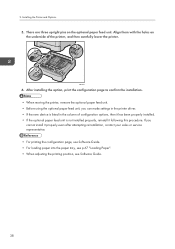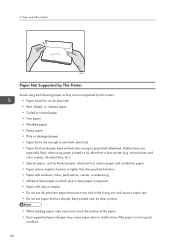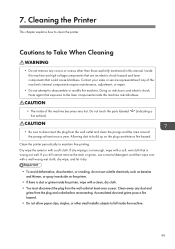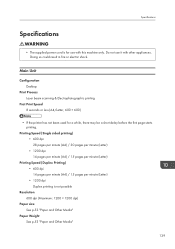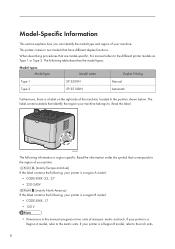Ricoh Aficio SP 3500N Support Question
Find answers below for this question about Ricoh Aficio SP 3500N.Need a Ricoh Aficio SP 3500N manual? We have 2 online manuals for this item!
Question posted by sgottlieb on July 17th, 2014
Cannot Print Through The Aficio Sp 3500n.
Cannot print through the 3500N even after downloading new drivers from the Ricoh website. (For 8.1 64 bit Dell). Computer prints fine through the main company printer (also a Ricoh). What could be the problem?
Current Answers
Answer #1: Posted by freginold on July 17th, 2014 11:10 AM
Hi, without knowing more specifics about your network or how the printer is set up, here are some possible reasons why it might not print:
- Wrong IP address in the print driver
- Bad network connection (cable, switch, etc.)
- Printer is out of paper/toner
- Printer has a paper jam or a door open
- User authentication management is turned on
- There is a corrupted print job stuck in the queue holding everything else up
Check the print queue to be sure there are no stuck jobs (if there are, cancel them). Check the printer to be sure it has paper, has toner, and there are no error messages or error lights. Verify that the IP address on the printer's config page matches the IP address in the print driver properties.
- Wrong IP address in the print driver
- Bad network connection (cable, switch, etc.)
- Printer is out of paper/toner
- Printer has a paper jam or a door open
- User authentication management is turned on
- There is a corrupted print job stuck in the queue holding everything else up
Check the print queue to be sure there are no stuck jobs (if there are, cancel them). Check the printer to be sure it has paper, has toner, and there are no error messages or error lights. Verify that the IP address on the printer's config page matches the IP address in the print driver properties.
Related Ricoh Aficio SP 3500N Manual Pages
Similar Questions
Installing Ricoh Aficio Sp3500n Printer
I am having trouble adding this printer. It won't come up on my list of printers. It's under devices...
I am having trouble adding this printer. It won't come up on my list of printers. It's under devices...
(Posted by blchbrown 9 years ago)
Recho Aficio Sp 3510dn Clear Error Code Sc542
recho aficio sp 3610dn clear error code sc542
recho aficio sp 3610dn clear error code sc542
(Posted by suniljhakarera786 9 years ago)
I Neaded Driver Aficio Sp 3400n Laser Printer - Ricoh Aficio Sp 3400n Laser Pri
(Posted by leadertech2013 10 years ago)
I Have A Aficio Sp C311n Laser Printer With A Memory Overflow Error. Please Hel
(Posted by housewrightm 11 years ago)
My Ricoh Ap2610 Laser Printer Will Not Support My New Pc Using Windows 7.
does ricoh have any driver or other means to make my ap-2610 laser printer work with my Windows 7 ne...
does ricoh have any driver or other means to make my ap-2610 laser printer work with my Windows 7 ne...
(Posted by jclcpallc 12 years ago)