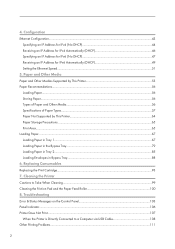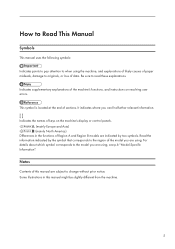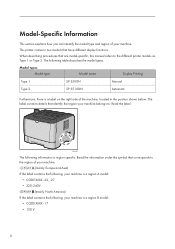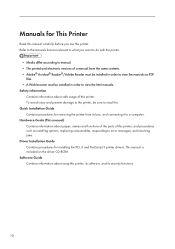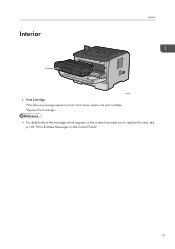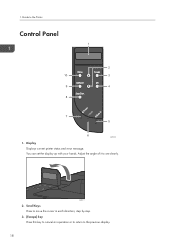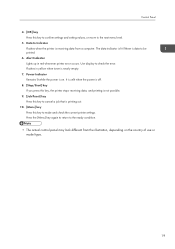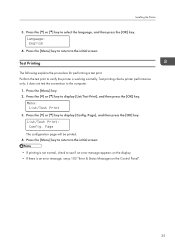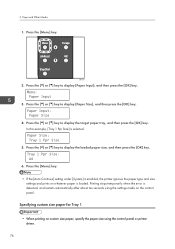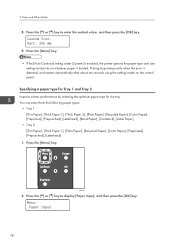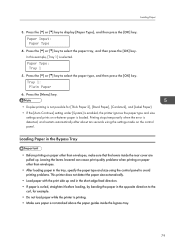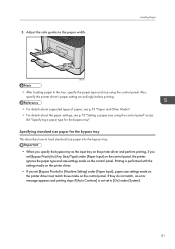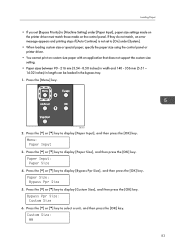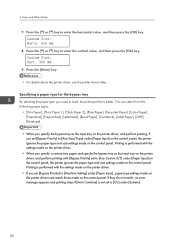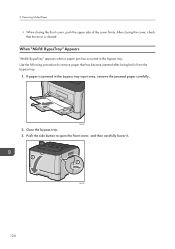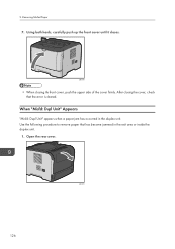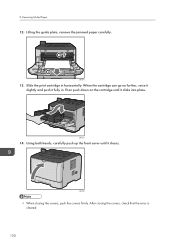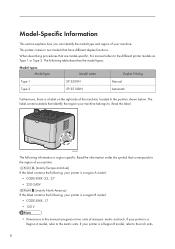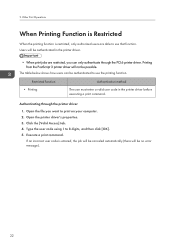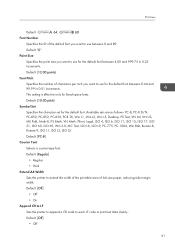Ricoh Aficio SP 3500N Support Question
Find answers below for this question about Ricoh Aficio SP 3500N.Need a Ricoh Aficio SP 3500N manual? We have 2 online manuals for this item!
Question posted by suniljhakarera786 on September 9th, 2014
Recho Aficio Sp 3510dn Clear Error Code Sc542
recho aficio sp 3610dn clear error code sc542
Current Answers
Answer #1: Posted by ravindras on July 3rd, 2015 8:46 AM
Error SC 542 indicates a fuser temperature problem. Once the error is detected, the printer is toast until you manually clear the error from the keypad. Even though the printer is physically fine, it won?t come ready until the prior error condition is cleared. The magic keystrokes, clear the error code: The Fix In order to clear error SC542, you must perform procedure 5810. Press and hold online + escape, then power on. Use up and down arrow keys to select SP2 Press Enter Use up and down arror to locate SP5 Press Enter Use up and down arrow keys to select 810 Press Enter Confirm the selection Power off and on. The error code is now cleared.
Related Ricoh Aficio SP 3500N Manual Pages
Similar Questions
((how To Clear Error Code Sc542 / Ricoh Sp240dn ))
((how to clear error code sc542 / ricoh sp240dn ))Thank you to answer my friendBut...I changed the W...
((how to clear error code sc542 / ricoh sp240dn ))Thank you to answer my friendBut...I changed the W...
(Posted by jinkiwiko 8 years ago)
How To Clear Error Code Sc542 / Ricoh Sp 240dn .. Thx
How To Clear Error Code Sc542
How To Clear Error Code Sc542
(Posted by jinkiwiko 8 years ago)
Installing Ricoh Aficio Sp3500n Printer
I am having trouble adding this printer. It won't come up on my list of printers. It's under devices...
I am having trouble adding this printer. It won't come up on my list of printers. It's under devices...
(Posted by blchbrown 9 years ago)
Cannot Print Through The Aficio Sp 3500n.
Cannot print through the 3500N even after downloading new drivers from the Ricoh website. (For 8.1 6...
Cannot print through the 3500N even after downloading new drivers from the Ricoh website. (For 8.1 6...
(Posted by sgottlieb 9 years ago)