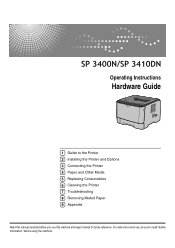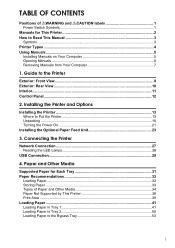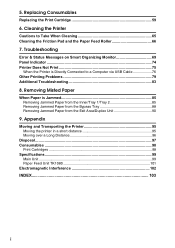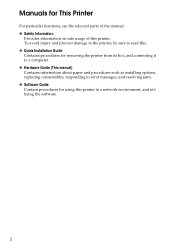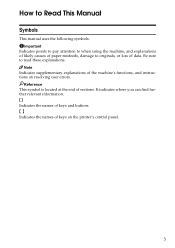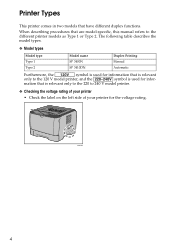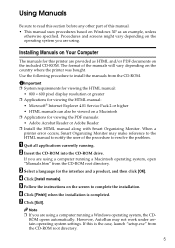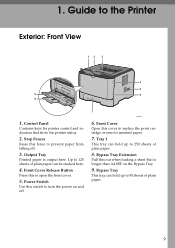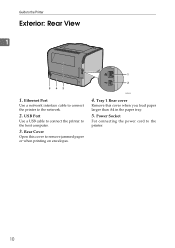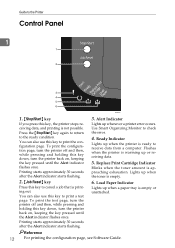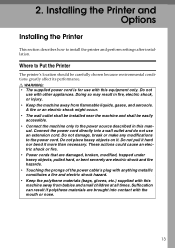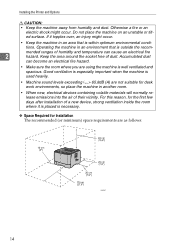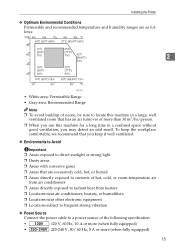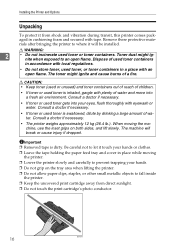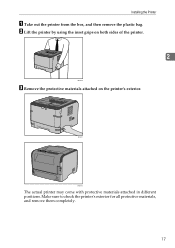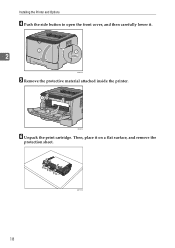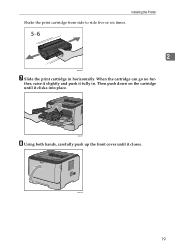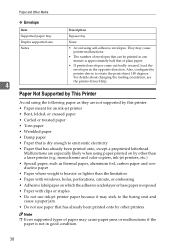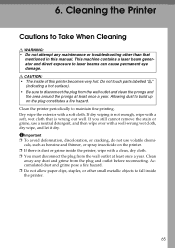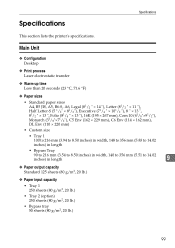Ricoh Aficio SP 3410DN Support Question
Find answers below for this question about Ricoh Aficio SP 3410DN.Need a Ricoh Aficio SP 3410DN manual? We have 1 online manual for this item!
Current Answers
Answer #1: Posted by Technoprince123 on October 2nd, 2021 7:15 AM
Please response if this answer is acceptable and solw your problem thanks
Answer #2: Posted by SonuKumar on October 2nd, 2021 8:02 AM
Press [Program / Change Administrator]. Press [Change] for the administrator you want to reset. Press [Change] for "Login Password". Enter the login password, and then press [OK].
What is the default admin password for Ricoh Aficio?
password
The default password is "password".
Please respond to my effort to provide you with the best possible solution by using the "Acceptable Solution" and/or the "Helpful" buttons when the answer has proven to be helpful.
Regards,
Sonu
Your search handyman for all e-support needs!!
Related Ricoh Aficio SP 3410DN Manual Pages
Similar Questions
I recently changed my internet service provider, and my new ISP provides a router with different sub...
does ricoh have any driver or other means to make my ap-2610 laser printer work with my Windows 7 ne...