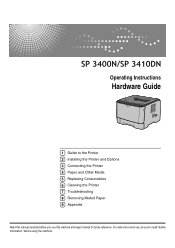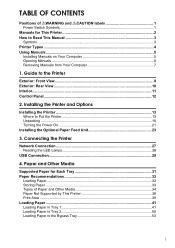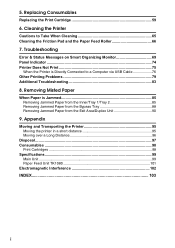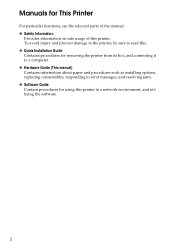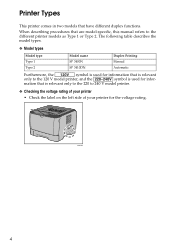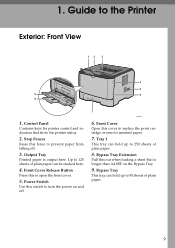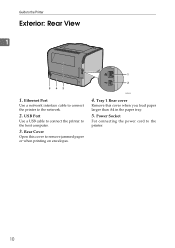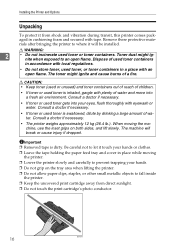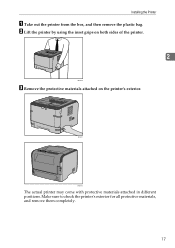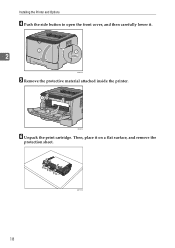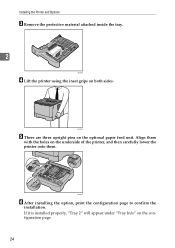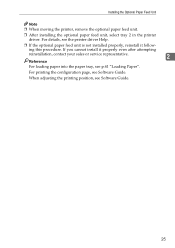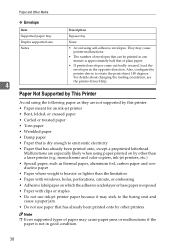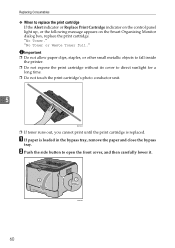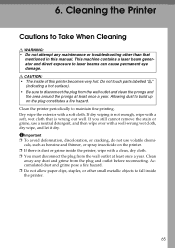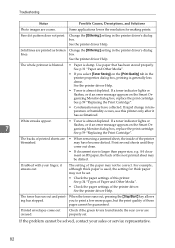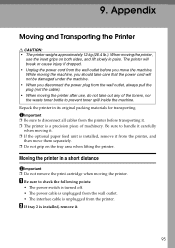Ricoh Aficio SP 3410DN Support Question
Find answers below for this question about Ricoh Aficio SP 3410DN.Need a Ricoh Aficio SP 3410DN manual? We have 1 online manual for this item!
Question posted by capone90 on August 20th, 2012
How Do I Remove Static Ip Address From My Sp 3410dn?
I recently changed my internet service provider, and my new ISP provides a router with different subnet. Now that I'm on a new network the static IP assigned to my Ricoh SP 3410DN doesn't allow me to connect on the current LAN. Although I still have my previous router, so I can connect the printer to it and connect my pc to that network. I'm not sure how I go about removing the static IP, so I can use it on my new network. Please help!
Thanks!!
Current Answers
Related Ricoh Aficio SP 3410DN Manual Pages
Similar Questions
Printer Ricoh Aficio Sp 3410dn Is Not In List Of Printers In Windows 7 How To In
(Posted by Anonymous-140857 9 years ago)
How To Print A Configuration Page Ricoh Aficio Sp 3410dn
(Posted by Amsuz 10 years ago)
I Have A Aficio Sp C311n Laser Printer With A Memory Overflow Error. Please Hel
(Posted by housewrightm 11 years ago)
My Ricoh Ap2610 Laser Printer Will Not Support My New Pc Using Windows 7.
does ricoh have any driver or other means to make my ap-2610 laser printer work with my Windows 7 ne...
does ricoh have any driver or other means to make my ap-2610 laser printer work with my Windows 7 ne...
(Posted by jclcpallc 12 years ago)