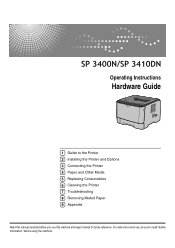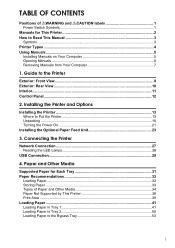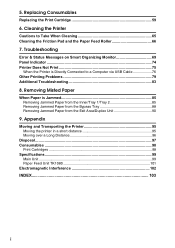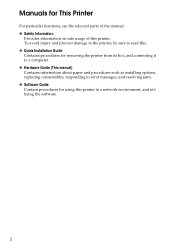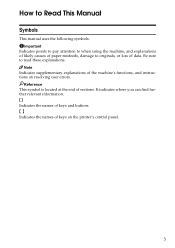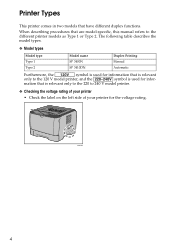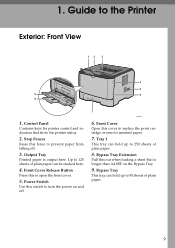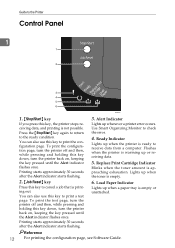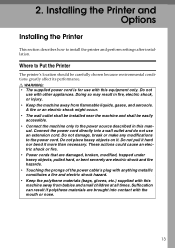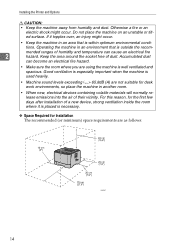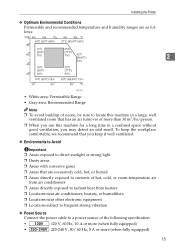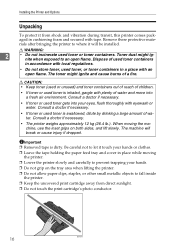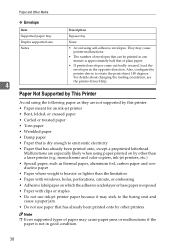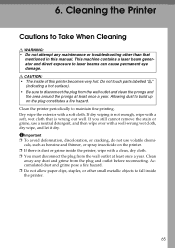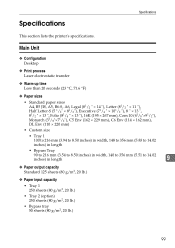Ricoh Aficio SP 3410DN Support Question
Find answers below for this question about Ricoh Aficio SP 3410DN.Need a Ricoh Aficio SP 3410DN manual? We have 1 online manual for this item!
Question posted by prabirm on February 25th, 2015
How To Add Ip Address
how to add ip address in 3510 dn usb printer
Current Answers
Answer #1: Posted by freginold on February 25th, 2015 4:27 AM
Hi, here are instructions for how to assign the printer an IP address (found in the user manual under Hardware Guide > Configuration > Ethernet Configuration):
- Press the Menu button
- Scroll down to Host Interface
- Press the OK button
- Scroll down to Network Setting
- Press the OK button
- Scroll down to DHCP
- Press the OK button
- Scroll down to Inactive
- Press the OK button
- Scroll down to IP address
- Press the OK button
- Use the arrows to input the digits for the IP address, pressing OK after each one
- Press the OK button when done
- Repeat the above two steps for Subnet Mask and then for Gateway Address
- Press the Menu key
- Reboot the printer
- Press the Menu button
- Scroll down to Host Interface
- Press the OK button
- Scroll down to Network Setting
- Press the OK button
- Scroll down to DHCP
- Press the OK button
- Scroll down to Inactive
- Press the OK button
- Scroll down to IP address
- Press the OK button
- Use the arrows to input the digits for the IP address, pressing OK after each one
- Press the OK button when done
- Repeat the above two steps for Subnet Mask and then for Gateway Address
- Press the Menu key
- Reboot the printer
Related Ricoh Aficio SP 3410DN Manual Pages
Similar Questions
Printer Ricoh Aficio Sp 3410dn Is Not In List Of Printers In Windows 7 How To In
(Posted by Anonymous-140857 9 years ago)
How To Print A Configuration Page Ricoh Aficio Sp 3410dn
(Posted by Amsuz 10 years ago)
I Have A Aficio Sp C311n Laser Printer With A Memory Overflow Error. Please Hel
(Posted by housewrightm 11 years ago)
How Do I Remove Static Ip Address From My Sp 3410dn?
I recently changed my internet service provider, and my new ISP provides a router with different sub...
I recently changed my internet service provider, and my new ISP provides a router with different sub...
(Posted by capone90 11 years ago)
My Ricoh Ap2610 Laser Printer Will Not Support My New Pc Using Windows 7.
does ricoh have any driver or other means to make my ap-2610 laser printer work with my Windows 7 ne...
does ricoh have any driver or other means to make my ap-2610 laser printer work with my Windows 7 ne...
(Posted by jclcpallc 12 years ago)