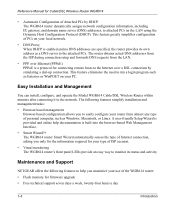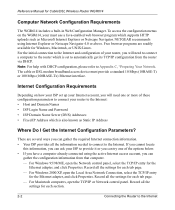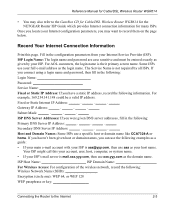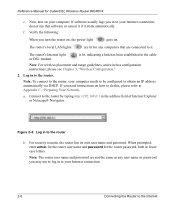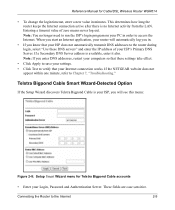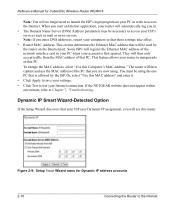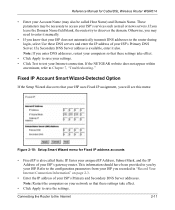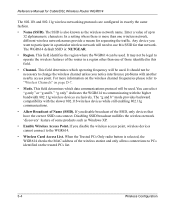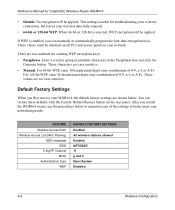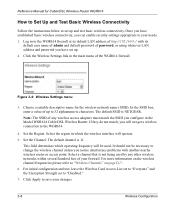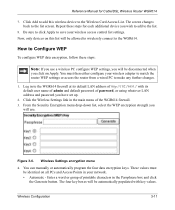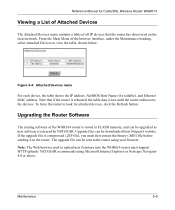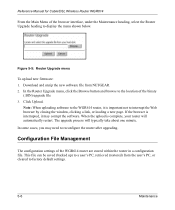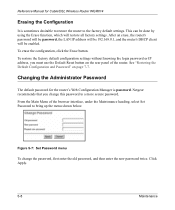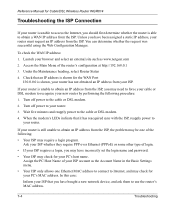Netgear WGR614v3 - 54 Mbps Wireless Router Support and Manuals
Get Help and Manuals for this Netgear item

View All Support Options Below
Free Netgear WGR614v3 manuals!
Problems with Netgear WGR614v3?
Ask a Question
Free Netgear WGR614v3 manuals!
Problems with Netgear WGR614v3?
Ask a Question
Most Recent Netgear WGR614v3 Questions
I Tried The Generic Id & Password - It Didn't Work. Can It Be Changed?
(Posted by sportsrmybizz 11 years ago)
Is There A Factory Password For The Wgr614v3
(Posted by Anonymous-32536 12 years ago)
Popular Netgear WGR614v3 Manual Pages
Netgear WGR614v3 Reviews
We have not received any reviews for Netgear yet.