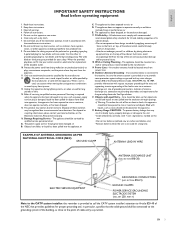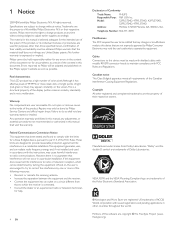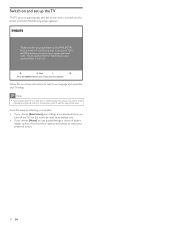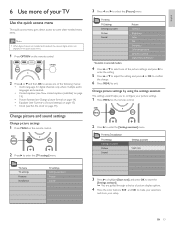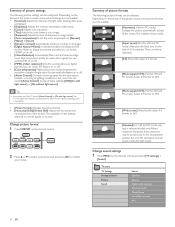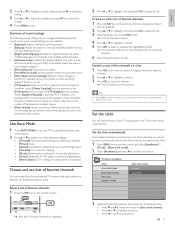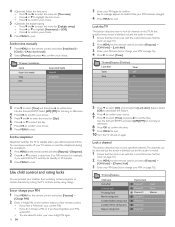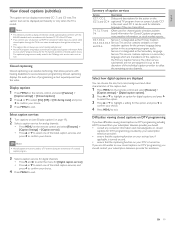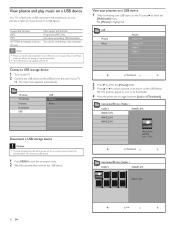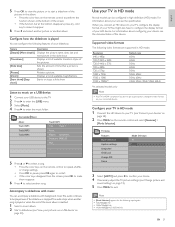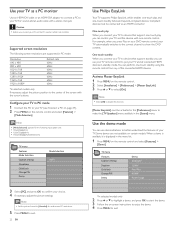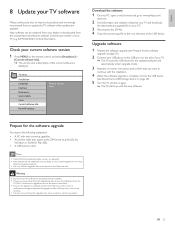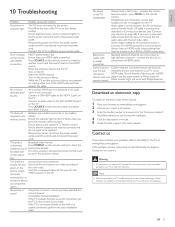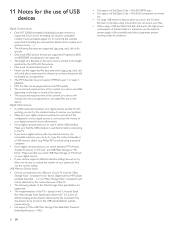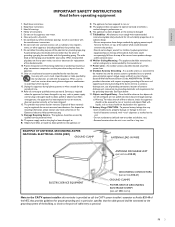Magnavox 47PFL5704D - 47" Class Full Hd 1080p Lcd Tv Pixel Support and Manuals
Get Help and Manuals for this Magnavox item

View All Support Options Below
Free Magnavox 47PFL5704D manuals!
Problems with Magnavox 47PFL5704D?
Ask a Question
Free Magnavox 47PFL5704D manuals!
Problems with Magnavox 47PFL5704D?
Ask a Question
Most Recent Magnavox 47PFL5704D Questions
Green Light Turns Red And Flashes When I Try To Turn On Tv. Have Sound No Pictur
(Posted by premiumconcessions 10 years ago)
My Magnavox Is A 1080, But Is Only Broadcasting In 480.how Can I Fix It
(Posted by shaunajjohnson 11 years ago)
Magnavox 47PFL5704D Videos
Popular Magnavox 47PFL5704D Manual Pages
Magnavox 47PFL5704D Reviews
We have not received any reviews for Magnavox yet.