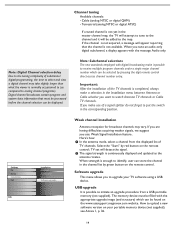Magnavox 42MF531D - 42" Lcd Tv Support and Manuals
Get Help and Manuals for this Magnavox item

View All Support Options Below
Free Magnavox 42MF531D manuals!
Problems with Magnavox 42MF531D?
Ask a Question
Free Magnavox 42MF531D manuals!
Problems with Magnavox 42MF531D?
Ask a Question
Most Recent Magnavox 42MF531D Questions
Tv Shut Itself Off But Is Still Making A Buzzing Noise Will Not Power Back Up
(Posted by mawvern9080 10 years ago)
Cannot Poweron Tv
i have a magnavox plasma tv and everytime i try to turn it on the little green light just blinks.. c...
i have a magnavox plasma tv and everytime i try to turn it on the little green light just blinks.. c...
(Posted by eight28boi32 10 years ago)
My Tv Was Working And Then Suddenly My Picture Went Blank.it Has Sound But No Pi
(Posted by soniaannsmith 10 years ago)
Is There A Built In Tuner To Support New Analog To Digital Antena T
(Posted by sherrysellers 11 years ago)
Ps3 Wont Play In Hdmi Mode
when connection the pds 3 the tv wont pick up the ps3. but tge dvd /cd player functions
when connection the pds 3 the tv wont pick up the ps3. but tge dvd /cd player functions
(Posted by bvedelen 11 years ago)
Popular Magnavox 42MF531D Manual Pages
Magnavox 42MF531D Reviews
We have not received any reviews for Magnavox yet.