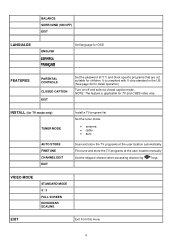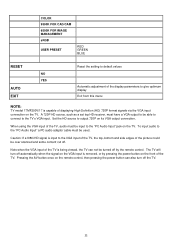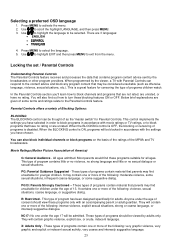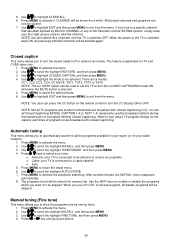Magnavox 17MF200V - 17" LCD TV Support and Manuals
Get Help and Manuals for this Magnavox item

View All Support Options Below
Free Magnavox 17MF200V manuals!
Problems with Magnavox 17MF200V?
Ask a Question
Free Magnavox 17MF200V manuals!
Problems with Magnavox 17MF200V?
Ask a Question
Most Recent Magnavox 17MF200V Questions
Aging Appears On Screen Can't Get Rid Of It
(Posted by debjmond 10 years ago)
Screen Goes Black After 3 To 5 Minutes Have Sound No Picture. Unit Is 7 Years Ol
My TV just started this yesterday. Picture goes out, I have sound but no picture. I can turn the uni...
My TV just started this yesterday. Picture goes out, I have sound but no picture. I can turn the uni...
(Posted by curtredmond 11 years ago)
The Word 'aging' Keeps Flashing In Red On A White Screen.
(Posted by crowebobby 12 years ago)
No Control Over Tv
Hello, I just purchased my second 17MF200V LCD unit for my office. After several attempts to access ...
Hello, I just purchased my second 17MF200V LCD unit for my office. After several attempts to access ...
(Posted by priv 12 years ago)
Popular Magnavox 17MF200V Manual Pages
Magnavox 17MF200V Reviews
We have not received any reviews for Magnavox yet.