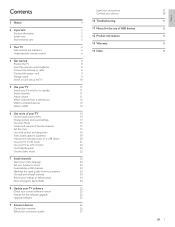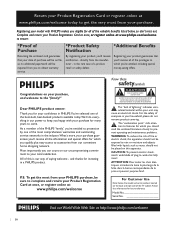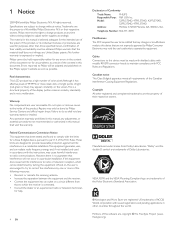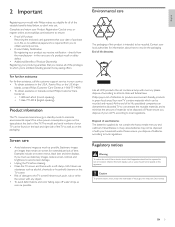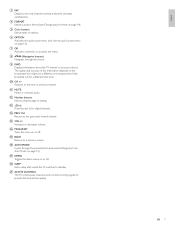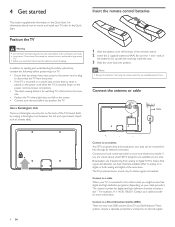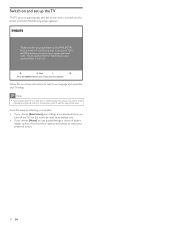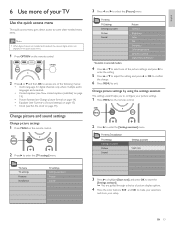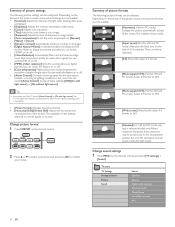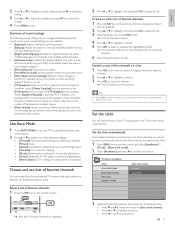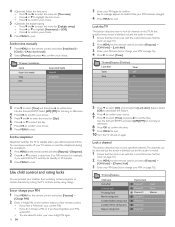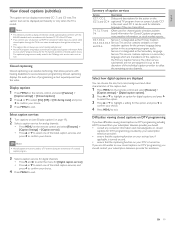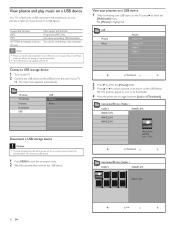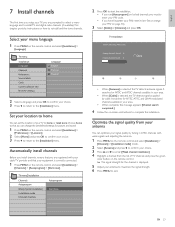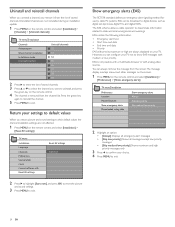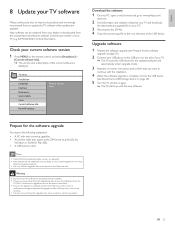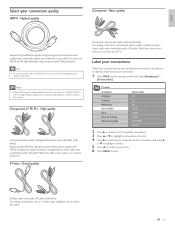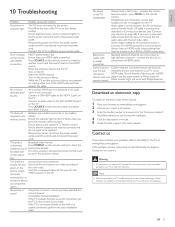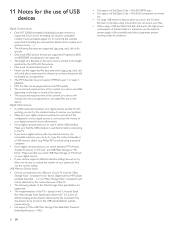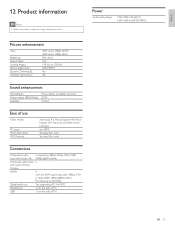Magnavox 47PFL5704D Support Question
Find answers below for this question about Magnavox 47PFL5704D - 47" Class Full Hd 1080p Lcd Tv Pixel.Need a Magnavox 47PFL5704D manual? We have 4 online manuals for this item!
Question posted by premiumconcessions on December 10th, 2013
Green Light Turns Red And Flashes When I Try To Turn On Tv. Have Sound No Pictur
The person who posted this question about this Magnavox product did not include a detailed explanation. Please use the "Request More Information" button to the right if more details would help you to answer this question.
Current Answers
Related Magnavox 47PFL5704D Manual Pages
Similar Questions
Turn Tv On Red Light Blinks Magnavox Logo Flashes On Screen Then Tv Shuts Off
(Posted by dtk58 8 years ago)
The Green Light Doesn't Stay On, It Turns To Orange.
the green light doesn't stay on, it turns to orange. the cable light is on.
the green light doesn't stay on, it turns to orange. the cable light is on.
(Posted by prisandart 10 years ago)
I Try To Turn Tv On, But It Just Blinks Green Three Times And Goes Back To Red.
(Posted by tbashara 11 years ago)
How To Take My Tv Off Standby Because The Green Light Just Keep Blinking
The screen blank n the green light just keep blinking like its on standby
The screen blank n the green light just keep blinking like its on standby
(Posted by Yungtune 11 years ago)
No Picture When Turned On. Light Turns From Green To Orange Immediately.
(Posted by rjsloanfamily 11 years ago)