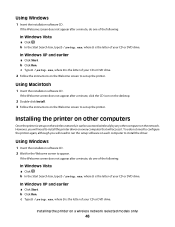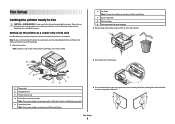Lexmark X5690 Support and Manuals
Get Help and Manuals for this Lexmark item

View All Support Options Below
Free Lexmark X5690 manuals!
Problems with Lexmark X5690?
Ask a Question
Free Lexmark X5690 manuals!
Problems with Lexmark X5690?
Ask a Question
Most Recent Lexmark X5690 Questions
Can't Scan Document From My Laptop
I am asked to use my Lexmark X5690 installation CD to install ocr. My laptop has not CD port. What c...
I am asked to use my Lexmark X5690 installation CD to install ocr. My laptop has not CD port. What c...
(Posted by nyeinerob 9 years ago)
Lexmarn X5690 Printer
I have Lexmark X5690 printer,All-in-one and am not able to scan document. There is an error message ...
I have Lexmark X5690 printer,All-in-one and am not able to scan document. There is an error message ...
(Posted by alpashamji 9 years ago)
How I Can Connect To The Power The Print
(Posted by oscarandrade47 11 years ago)
Clearing Nvram On X5690 All In One
exact procedure to clear nvram on lexmark x5690
exact procedure to clear nvram on lexmark x5690
(Posted by rachoffman 11 years ago)
How Do I Change My Lexmark X5690 From Black And White To Colour Printing
(Posted by Anonymous-71284 11 years ago)
Lexmark X5690 Videos
Popular Lexmark X5690 Manual Pages
Lexmark X5690 Reviews
We have not received any reviews for Lexmark yet.