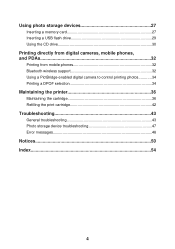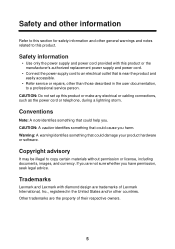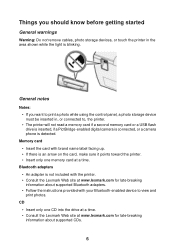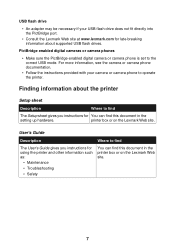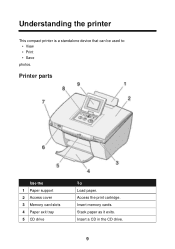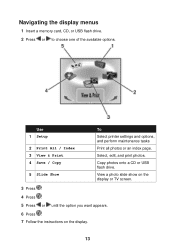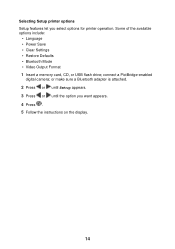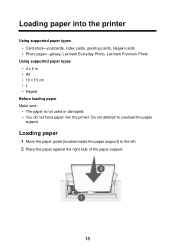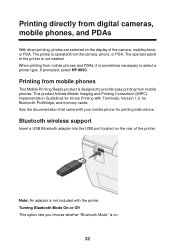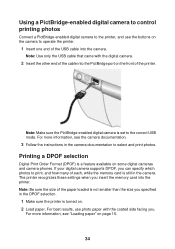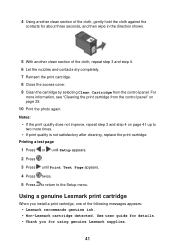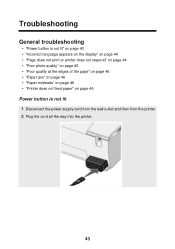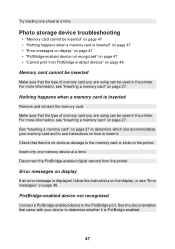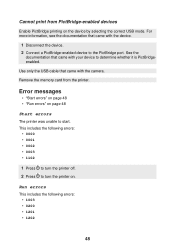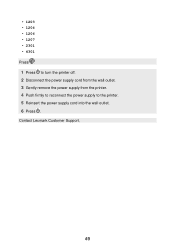Lexmark P450 Support and Manuals
Get Help and Manuals for this Lexmark item

View All Support Options Below
Free Lexmark P450 manuals!
Problems with Lexmark P450?
Ask a Question
Free Lexmark P450 manuals!
Problems with Lexmark P450?
Ask a Question
Most Recent Lexmark P450 Questions
Ink Cartride Won't Go Into Printer
Tried putting cartridge in and it go in
Tried putting cartridge in and it go in
(Posted by snpshtzphoto 11 years ago)
I Have Been Given A Lexmark Printer P450 And Can You Give Me A Manual?
(Posted by mjlatshaw 12 years ago)
Popular Lexmark P450 Manual Pages
Lexmark P450 Reviews
We have not received any reviews for Lexmark yet.