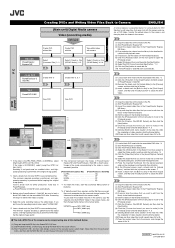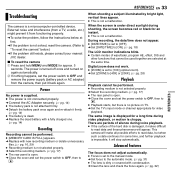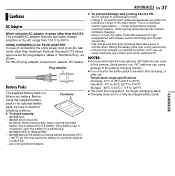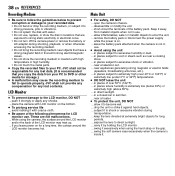JVC GZ MC100 - Everio Camcorder - 2.12 MP Support and Manuals
Get Help and Manuals for this JVC item

View All Support Options Below
Free JVC GZ MC100 manuals!
Problems with JVC GZ MC100?
Ask a Question
Free JVC GZ MC100 manuals!
Problems with JVC GZ MC100?
Ask a Question
JVC GZ MC100 Videos
Popular JVC GZ MC100 Manual Pages
JVC GZ MC100 Reviews
We have not received any reviews for JVC yet.