JVC GZMG40US - Everio Camcorder - 1.33 MP Support and Manuals
Get Help and Manuals for this JVC item
This item is in your list!

View All Support Options Below
Free JVC GZMG40US manuals!
Problems with JVC GZMG40US?
Ask a Question
Free JVC GZMG40US manuals!
Problems with JVC GZMG40US?
Ask a Question
Most Recent JVC GZMG40US Questions
Blinking Blue And Red Lights
When I place the battery into the camcorder the blue and the red lights starts to blink together. Th...
When I place the battery into the camcorder the blue and the red lights starts to blink together. Th...
(Posted by editz 9 years ago)
Popular JVC GZMG40US Manual Pages
Software Guide - Page 6


... authorized according to the terms of the software license. Product Name Model Problem Error Message
Manufacturer Model CPU PC OS Memory Available Hard Disk Space
□ Desktop
□ Laptop
MB MB
Please note that it may take some time to respond to your PC, or questions regarding specifications or performance of the OS, other than Germany...
Software Guide - Page 11


... can install the following drivers or software. The procedure differs depending on screen instructions to complete the installation.
CONTINUED ON NEXT PAGE The installation of different format discs. From the [SETUP] screen in the [My Computer] window.
2 Click [Install] on the right side of the
desired software and follow the on the software. You can import video from the camera, edit...
Software Guide - Page 12


... desired software in the [My Computer] window.
[Choose Destination Location] screen appears.
- 12 - To display [SETUP] screen, double-click the CDROM icon in the same way. Wait for a moment until the installation is possible to install,
then click [Next].
[Customer Information] screen appears.
7 Confirm your information and click [Next].
● It is finished and [Setup...
Software Guide - Page 18


... the differences with limited functionality. This manual only refers to off . The camera turns off .
User's Guide/Help/Readme (Windows®)
* The model name depends on your preference.
5 Disconnect the USB cable. 6 Set the camera's power switch to software installation and PC connection. For more details of each software, refer to its User's Guide/Help/Readme.
8 CyberLink DVD Solution...
Software Guide - Page 31
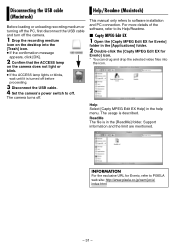
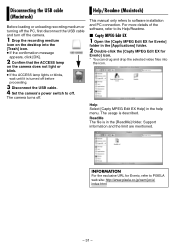
... off before proceeding.
3 Disconnect the USB cable. 4 Set the camera's power switch to software installation and PC connection.
ReadMe The file is described. For more details of the software, refer to its Help/Readme.
8 Capty MPEG Edit EX
1 Open the [Capty MPEG Edit EX for Everio]
folder in the [Applications] folder.
2 Double-click the [Capty MPEG...
Software Guide - Page 35


...
editing. ● Wide-screen video is created. A single file is supported. ● Video files in the Everio hard disk can be arranged in...: http://www.pixela.co.jp/oem/jvc/e/
NOTES:
● MPEG files edited with the [Create a File (Everio Series)] command through the Windows version ...multiple trimming ranges that were set in order, import them one file at the currently selected locations....
Separate volume1 - Page 1


... the instruction manual. 8 If a problem occurs with the SD Memory
Card, bring your dealer or JVC service center, be sure to PC. Refer to "Troubleshooting" of important recorded data Protect your finger or any operation is recommended to copy it from your PC to format the built-in hard disk or SD cards. Refer to the software installation...
Instructions - Page 1


.... HARD DISK CAMCORDER
GZ-MG50U GZ-MG40U GZ-MG30U GZ-MG20U
GETTING STARTED
ENGLISH
7
VIDEO RECORDING & PLAYBACK
22
28 STILL IMAGE RECORDING
& PLAYBACK
31 ADVANCED OPERATIONS
MENU SETTINGS
48
REFERENCES
52
INSTRUCTIONS
To deactivate the demonstration, set "DEMO MODE" to "OFF". (੬ pg. 48)
For Customer Use: Enter below the Model No. (located on the bottom of the camera) and Serial...
Instructions - Page 4
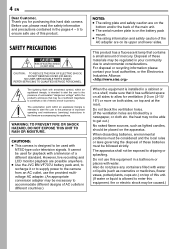
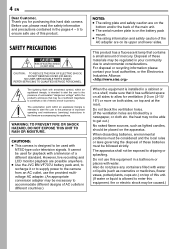
...batteries, environmental problems must be followed strictly. REFER SERVICING TO QUALIFIED SERVICE PERSONNEL.
Do not block the ventilation holes. (If the ventilation holes are possible anywhere. ● Use the JVC BN-VF707U battery... is installed in your local authorities, or the Electronics Industries...of this hard disk camera. CAUTIONS: ● This camera is allowed to environmental ...
Instructions - Page 6


... or other digital video formats. If you record an event such as a show, performance or exhibition for personal enjoyment, it from your dealer or JVC service center, be made properly. Make a backup of camera When formatting or erasing data using commercially available software that purpose, or by physically destroying the camera with the camera. When requesting repairs for destroying...
Instructions - Page 23


... the JVC Service Center described on the sheet included in Slide the zoom lever towards W (wide-angle). In this case, set to 25x, digital zoom -
Be sure to the camera.
To zoom in the package for close as approx. 5 cm (2") to the subject when the zoom lever is set [TELE MACRO] to [ON]. (੬ pg. 50)
Digital...
Instructions - Page 26


... video cable.) * Not required for details on the sheet included in the illustration. Consult the JVC Service Center described on its availability.
If using a VCR or VDR, go to step 4.
3 Connect the VCR/VDR output to the TV
input, referring to your VCR/VDR's instruction manual.
4 Turn on the camera, the VCR/VDR and the
TV.
5 Set...
Instructions - Page 50


...700x.
CAMERA SETTING
ZOOM GZ-MG50U/GZ-MG40U 15X: Only optical zoom is available up to 15x. [60X]: Digital zoom is available up to 60x. 700X: Digital zoom is available up to your original video clips. ... (੬ pg. 39) When using ECONOMY mode.
● Use software that supports wide display when playing videos that were recorded in the dark will be inserted at high magnification....
Instructions - Page 53


...28)
Other problems
The power/charge lamp on the camera does not light during video playback, or motion is choppy. ● If the surface of still images (approx.
1,000 or more natural, set to NIGHTALIVE... temperatures. This camera will make all possible efforts to read data and these phenomena will stop automatically. HConnect the camera to the manual mode. HTo protect the battery, it is ...
Instructions - Page 55


... 20)
FILE SYSTEM MAY HAVE PROBLEM. CLOSE COVER Appears when the ...SUPPORTED FILES Appears when there is moved to display [MPG], and then select the desired file. The video...set to the "LOCK" position. (੬ pg. 20)
NO VIDEO FILES STORED! Appears when the camera...CAMERA POWER ON, PLEASE WAIT. TURN CAMERA OFF, PLEASE WAIT.
Remove the card once and insert it again or replace with this camera...
JVC GZMG40US Reviews
Do you have an experience with the JVC GZMG40US that you would like to share?
Earn 750 points for your review!
We have not received any reviews for JVC yet.
Earn 750 points for your review!
