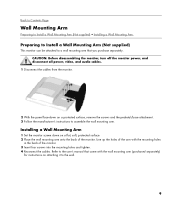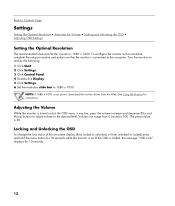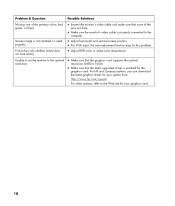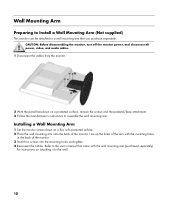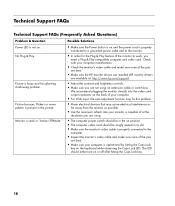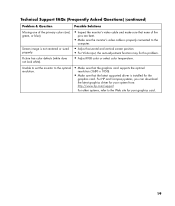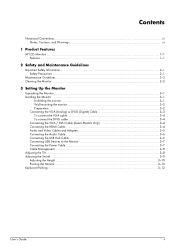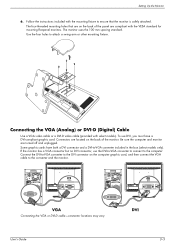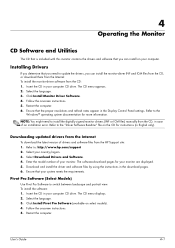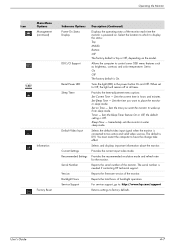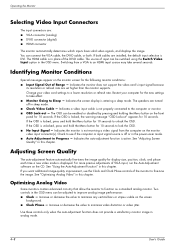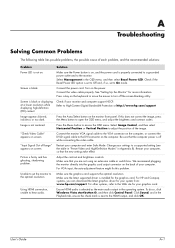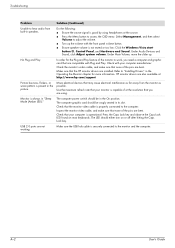HP W2207h - 22" LCD Monitor Support and Manuals
Get Help and Manuals for this Hewlett-Packard item

Most Recent HP W2207h Questions
What Model Vesa Mount Adaptor Bracket Do I Need To Mount This Monitor On The Wal
(Posted by KIB894 1 year ago)
How Do I Remove The Stand From The Back Of A Hp W220h Monitor?
I purchased a 3 monitor desk stand and want to attach my 3 - HP w2207h monitors to it using the 4 at...
I purchased a 3 monitor desk stand and want to attach my 3 - HP w2207h monitors to it using the 4 at...
(Posted by gtcoole 8 years ago)
Cannot Fix Osd Hp Monitor Issue
(Posted by YeshuNor 9 years ago)
Hp W2207h User Guide How To Change Monitor Screen To Landscape
(Posted by nicLpo 9 years ago)
HP W2207h Videos
Popular HP W2207h Manual Pages
HP W2207h Reviews
We have not received any reviews for HP yet.