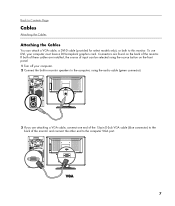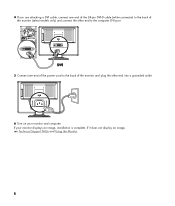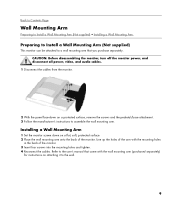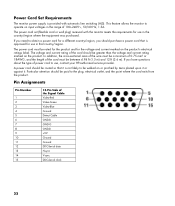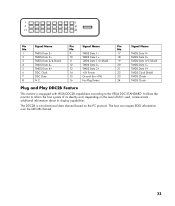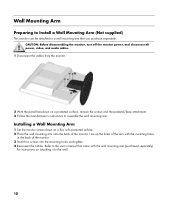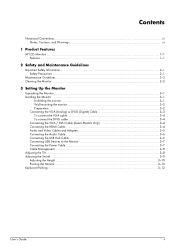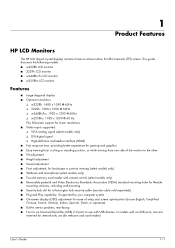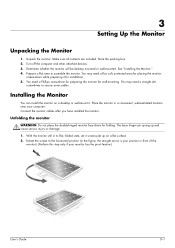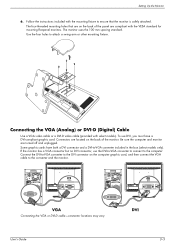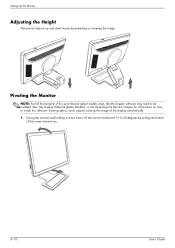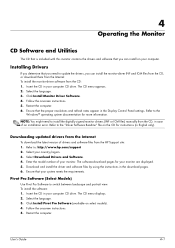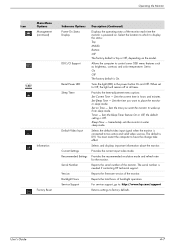HP W2207h Support Question
Find answers below for this question about HP W2207h - 22" LCD Monitor.Need a HP W2207h manual? We have 5 online manuals for this item!
Question posted by KIB894 on July 31st, 2022
What Model Vesa Mount Adaptor Bracket Do I Need To Mount This Monitor On The Wal
Current Answers
Answer #1: Posted by jagga8 on August 2nd, 2022 1:48 AM
You can find the VESA mounting pattern on the back of your computer monitor or TV screen in the form of four holes, each of which contain a female bolt threading. These holes will be positioned to make a rectangular shape. Each threading makes up a corner.
Often, your VESA compatibility can be found in the manual or product information that came with your monitor or TV screen. If you no longer have the manual, you should be able to find it online by searching the web for the specific model of your screen.
But if you're having trouble finding it, or you just prefer the more hands-on approach, measuring the VESA pattern yourself is quick and easy.
- Measure (in millimeters) the distance between the top and bottom holes on the back of your screen.
- Measure the distance between the left and right holes. Put those numbers right next to each other, and you have your VESA pattern!
Most standard computer monitors are 100mm x 100mm, but some models vary in size, ranging from 75mm x 75mm all the way up to 200mm x 200mm. TV screens have an even larger range, measuring up to 800mm x 400mm and beyond! Generally speaking, the larger the screen, the larger the VESA measurements.
What if my screen doesn't have a VESA mount?
Sometimes a particular model of screen doesn't have a VESA pattern. Instead, it has a proprietary mounting design that is only compatible with monitor mounts designed specifically for that particular line. This is more common with computer monitors than TV screens.
If this is the case for your screen, don't worry!There is a wide range of VESA adapters you can purchase. Even if your particular model doesn't have an adapter designed for its specific mounting mechanism, we offer some universal VESA adapters that fit the majority of monitors on the market.
Making sure your monitor is properly compatible with the monitor mount you're purchasing may be one of the most important parts of making that purchase- but it's far from the only consideration you need to make. If you're not sure what else you need to allow for, read our comprehensive guide to buying a monitor stand.
s jagadeesh
Answer #2: Posted by SonuKumar on July 31st, 2022 10:20 PM
Do HP monitors have VESA mounts?
HP Quick Release is an easy to use, 100 mm VESA-compliant, LCD monitor mounting solution that allows you to quickly and securely attach a flat panel monitor to a variety of stands, brackets, arms or wall mounts.
Please respond to my effort to provide you with the best possible solution by using the "Acceptable Solution" and/or the "Helpful" buttons when the answer has proven to be helpful.
Regards,
Sonu
Your search handyman for all e-support needs!!
Related HP W2207h Manual Pages
Similar Questions
This is for an HP L1510, Model D5062, it's a 15" LCD monitor, it's not in the user manual, I'm not b...
Where, orhow, canI get a manualor user's guide or driver software.I want to preset brightness and co...
i need to reset my monitor because it is stuck on the auto adjustment
I bought a monitor on e bay without stand, I want to wall mount. I understand the bolt pattern at 10...