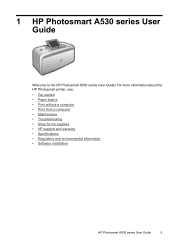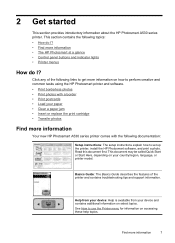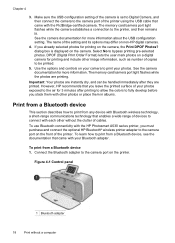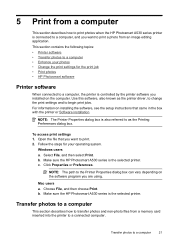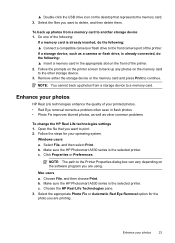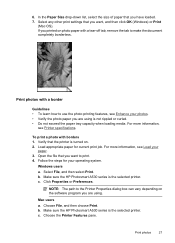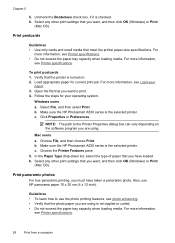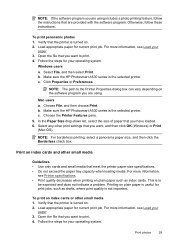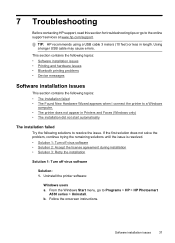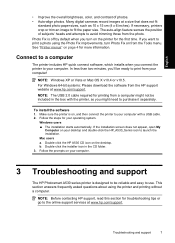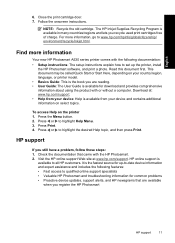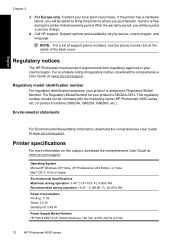HP Photosmart A530 Support and Manuals
Get Help and Manuals for this Hewlett-Packard item

View All Support Options Below
Free HP Photosmart A530 manuals!
Problems with HP Photosmart A530?
Ask a Question
Free HP Photosmart A530 manuals!
Problems with HP Photosmart A530?
Ask a Question
Most Recent HP Photosmart A530 Questions
How Do You Clear A Carriage Jam On An Hp Photosmart A530?
It says to open the door and clear it. The back door only opens about an inch and the front door ope...
It says to open the door and clear it. The back door only opens about an inch and the front door ope...
(Posted by trishlk 12 years ago)
Photosmart A530
the printer keeps saying remove and check ink cartridge
the printer keeps saying remove and check ink cartridge
(Posted by tayleesnana 12 years ago)
Popular HP Photosmart A530 Manual Pages
HP Photosmart A530 Reviews
We have not received any reviews for HP yet.