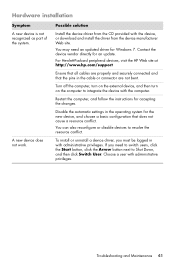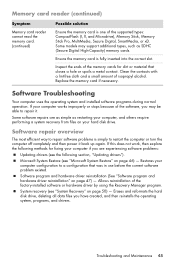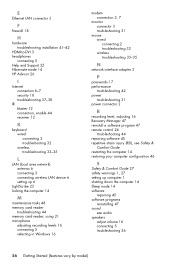HP P6203w-b - Pavilion - 4 GB RAM Support and Manuals
Get Help and Manuals for this Hewlett-Packard item

Most Recent HP P6203w-b Questions
HP Laptop gets hot
How do I Keep my HP laptop from getting too hot. The keyboard is starting to warp
How do I Keep my HP laptop from getting too hot. The keyboard is starting to warp
(Posted by ds81142 10 years ago)
Bluetooth Hp P6203w
can i connect my bluetooth speakers to this computer i see no bluetooth symbol anywhere
can i connect my bluetooth speakers to this computer i see no bluetooth symbol anywhere
(Posted by marinejoey66 10 years ago)
HP P6203w-b Videos
Popular HP P6203w-b Manual Pages
HP P6203w-b Reviews
We have not received any reviews for HP yet.