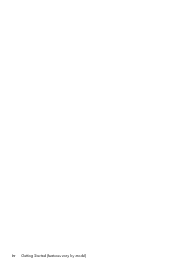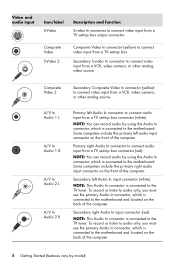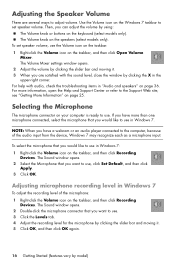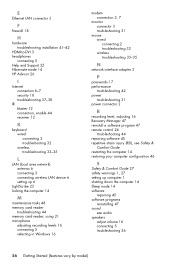HP P6203w-b Support Question
Find answers below for this question about HP P6203w-b - Pavilion - 4 GB RAM.Need a HP P6203w-b manual? We have 1 online manual for this item!
Question posted by ds81142 on February 9th, 2014
HP Laptop gets hot
How do I Keep my HP laptop from getting too hot. The keyboard is starting to warp
Current Answers
Answer #1: Posted by SoCalWoman on February 9th, 2014 3:01 PM
Hello ds81142,
If you could re-submit your question we would be able to better assist you.
Thank You
Much appreciation to those who acknowledge our members for their contribution toward finding a solution.
~It always seems impossible until it is done~
Nelson Mandela
Related HP P6203w-b Manual Pages
Similar Questions
Hp Dc5000 Power Does Not Start Up
(Posted by bobobbibi 9 years ago)
Bluetooth Hp P6203w
can i connect my bluetooth speakers to this computer i see no bluetooth symbol anywhere
can i connect my bluetooth speakers to this computer i see no bluetooth symbol anywhere
(Posted by marinejoey66 10 years ago)
Will Not Load 8 Gb Ram, Need To Find Way, I Can
I need to find way to get HP 500b, Pro, 64 GB to load 8 GB ram. Will not go over 4 GB
I need to find way to get HP 500b, Pro, 64 GB to load 8 GB ram. Will not go over 4 GB
(Posted by brit439 12 years ago)
How Do I Get It To Start Up?
i bought this computer new, plug it and is not starting up, what can i do?
i bought this computer new, plug it and is not starting up, what can i do?
(Posted by jrg84075 14 years ago)