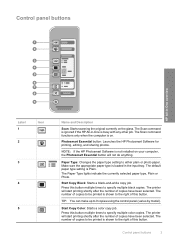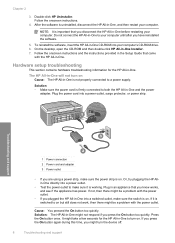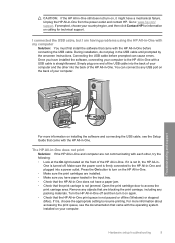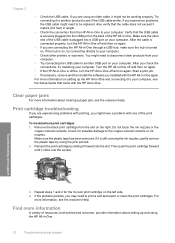HP F4180 - Deskjet All-in-One Color Inkjet Support and Manuals
Get Help and Manuals for this Hewlett-Packard item

Most Recent HP F4180 Questions
Usb Connector For Docking Port In Bottom Of Screen In Hp Split X2 13-m121sa
Hi! I wanted to know if it is available commercially in a USB adapter to connect to the port on the ...
Hi! I wanted to know if it is available commercially in a USB adapter to connect to the port on the ...
(Posted by Gigi8019 8 years ago)
How To Scan 3 Pages Of Document Into A Single Document To Attach To An E-mail?
I must attach a number of documents to an e-mail. These are all electronic documents or individual w...
I must attach a number of documents to an e-mail. These are all electronic documents or individual w...
(Posted by bchickey 9 years ago)
Brother Mfc-j6710dw Reset Encoder Strip
I selected HP because Brother was not listed.How do I reset the encoder strip on my Brother Printer....
I selected HP because Brother was not listed.How do I reset the encoder strip on my Brother Printer....
(Posted by SASB 9 years ago)
How Do You Take A Screenshot?
I have a year old 2000 HP Notebook computer and I am trying to start a new youtube channel to give w...
I have a year old 2000 HP Notebook computer and I am trying to start a new youtube channel to give w...
(Posted by Masterminor 9 years ago)
How Do I Copy Documents On An Hp Laser Jet P1600dn?
(Posted by DWSTRATTON 9 years ago)
HP F4180 Videos
Popular HP F4180 Manual Pages
HP F4180 Reviews
We have not received any reviews for HP yet.