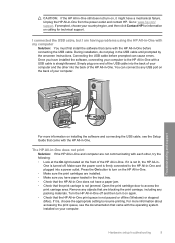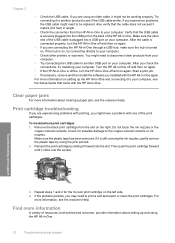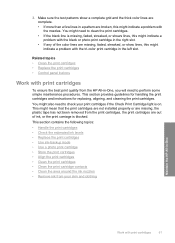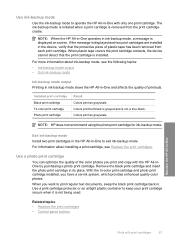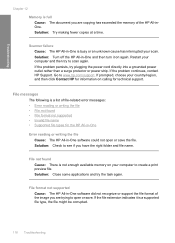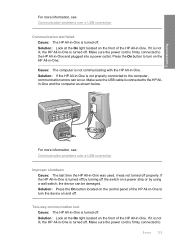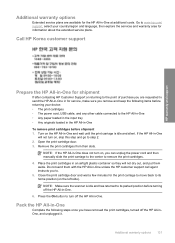HP F4140 - Deskjet All-in-One Color Inkjet Support and Manuals
Get Help and Manuals for this Hewlett-Packard item

Most Recent HP F4140 Questions
Black Ink Cartledge
I changed the black ink color and now it has errors and flashing light on the black
I changed the black ink color and now it has errors and flashing light on the black
(Posted by daytonagirl2005 2 years ago)
How To Scan Pictures On Hp Deskjet F4140
(Posted by mismesis 9 years ago)
Can You Scan To A Pdf With Hp Deskjet F4140 Scanner
(Posted by RGAbhi 9 years ago)
Hp Deskjet F4140 Wont Scan In Pdf
(Posted by ksice 9 years ago)
Hp Printer Deskjet F4140 Will Not Scan Power Botton Blinking
(Posted by lexide 9 years ago)
HP F4140 Videos
Popular HP F4140 Manual Pages
HP F4140 Reviews
We have not received any reviews for HP yet.