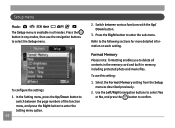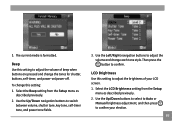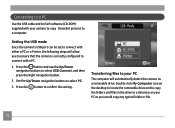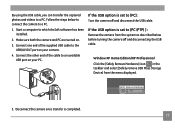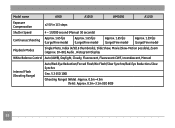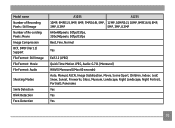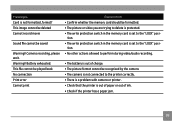GE A1250 - Digital Camera - Compact Support and Manuals
Get Help and Manuals for this General Electric item

Most Recent GE A1250 Questions
I Have A Ge A735 And I Am Having Trouble Switching The Display Mode.
it will only stay on camera mode. it will not give me the option to view the taken pictures or switc...
it will only stay on camera mode. it will not give me the option to view the taken pictures or switc...
(Posted by dksaluckey 12 years ago)
Camera Display Screen Is Black In Picture Taking Mode. Pictures Come Out Black.
Everything appears to be working the shutter, flash etc. But I am not able to take pictures, they co...
Everything appears to be working the shutter, flash etc. But I am not able to take pictures, they co...
(Posted by Alisamied 13 years ago)
Display Mode
Why when I put my GE A1250 camera in display mode, it always goes to camera mode instead?
Why when I put my GE A1250 camera in display mode, it always goes to camera mode instead?
(Posted by mrz 13 years ago)
When Taken Photo How Do You Get Rid Of Writeing Of Screen
(Posted by Anonymous-16114 13 years ago)
GE A1250 Videos
Popular GE A1250 Manual Pages
GE A1250 Reviews
We have not received any reviews for GE yet.