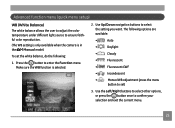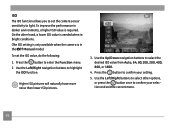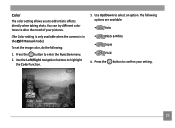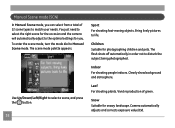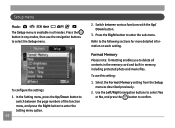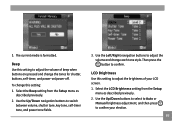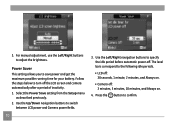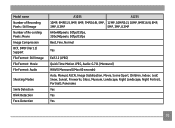GE A1235 - Digital Camera - Compact Support and Manuals
Get Help and Manuals for this General Electric item

Most Recent GE A1235 Questions
Write Protect
Write protect is showing up on camera and it will not let me take or delete pictures.
Write protect is showing up on camera and it will not let me take or delete pictures.
(Posted by Anonymous-18958 13 years ago)
Batteries
HI I WHANT TO NOW WHY THE BATTERIES RUN LOW SO FAST 5 PICTURES THATS IT
HI I WHANT TO NOW WHY THE BATTERIES RUN LOW SO FAST 5 PICTURES THATS IT
(Posted by pedrodelgado69 13 years ago)
GE A1235 Videos
Popular GE A1235 Manual Pages
GE A1235 Reviews
We have not received any reviews for GE yet.