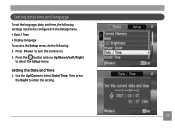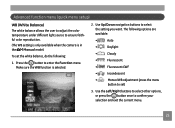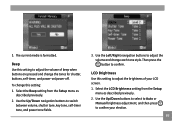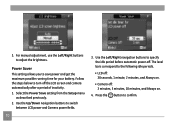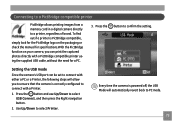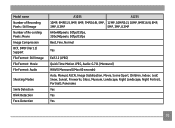GE A1035 - Digital Camera - Compact Support and Manuals
Get Help and Manuals for this General Electric item

Most Recent GE A1035 Questions
How Do I Fix My Shooting Mode Of My Camera Ge A1035
WHEN I USED MY CAMERA TO TAKE A PICTURE THE SHOOTING MODE DOESN'T WORK I DONT KNOW WHAT TO DO...
WHEN I USED MY CAMERA TO TAKE A PICTURE THE SHOOTING MODE DOESN'T WORK I DONT KNOW WHAT TO DO...
(Posted by dharrisvincent 11 years ago)
GE A1035 Videos
Popular GE A1035 Manual Pages
GE A1035 Reviews
We have not received any reviews for GE yet.